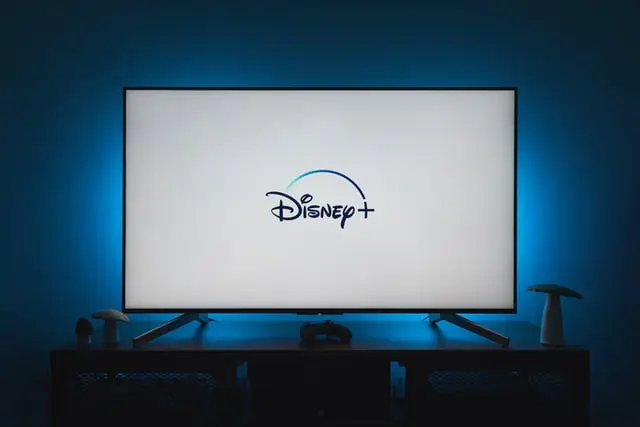If something doesn’t work, it can cause a lot of inconveniences. Especially if it’s your favorite streaming service, such as Disney Plus. If there are problems with its operation, there are several ways to solve them.
Content
How to fix a broken Disney Plus app
Streaming services have a very important place in many people’s lives today. They help to relax at the end of the day and take your mind off all the problems. As it’s quite pleasant to come home in the evening, sit on the couch, and turn on your favorite movie, alone or with your family.
That’s why there are now many different streaming services for all tastes. Some of them specialize in certain genres, but there are also those that show completely different content.
For example, Disney Plus from Disney. It’s currently one of the most popular streaming services in the world. It has a wide library of content, which includes many shows produced by Disney, such as Star Wars or Marvel franchises. Other popular shows can also be found there.
That is why it can be a real problem if in the evening when you come home you find that the Disney Plus app doesn’t work. However, there are several ways to fix it in just a few minutes.
What to do if the Disney Plus app doesn’t work
If you’re experiencing problems while watching Disney Plus using their app, it can get really annoying. In fact, such problems happen with the Disney app quite rarely.
However, if you do encounter such problems, there are some basic solutions that you can apply in order to fix the Disney Plus app:
Restart the app
First, you should close the app completely and then reopen it. This will help restart all the processes within the app and start them again. If it was an internal process conflict that was the problem, this should help you.
To do this on iPhones or iPads you just need to swipe up or press the Home button twice and then swipe the tab with the app up.
On Android devices, you will also need to swipe up or press the special button depending on the model of your device. Then just click on the Cross in the corner of the tab to close it.
If you use streaming on a set-top box or smart TV then you should also have a special button on your remote to close apps.
Check your internet connection
The video-on-demand app will not work without a connected Internet. In this case, you should make sure that your access point works.
Try to access another app from your device which requires an internet connection or just go to any page in the browser.
Try clearing the cache of your app
Perhaps the problem is hidden in the temporary files stored on your device. This may be due to various bugs and errors within the app. If this is the case, you should try deleting the app cache and see if that helps solve the problem.
However, if you have an iOS device then there is no function that allows you to quickly delete the cache of the desired app. In this case, you will need to remove the app from the device and try to install it again.
If you have a device running Android then you need to:
- Open Settings.
- Go to Apps & Notification.
- Then you need to click on See all apps and then tap Disney Plus.
- Here, select Storage & cache.
- Finally tap on Clear cache.
After that, you can open the app and see if that solved the problem. The tools may be slightly different depending on the model of your device, but in general, they will be similar.
Check if Disney Plus is working
It is possible that the Disney Plus service itself is experiencing technical problems and just isn’t working at the moment. In this case, you should google Disney Plus and see if it’s working correctly. For this purpose, you can use this website.
If the service doesn’t work, then you only need to wait until it’s restored.
These simple tips should help you solve problems with your Disney Plus app. If all of these don’t help, you can always try just reinstalling the app again. Usually, if it worked correctly before, reinstalling it solves the problem but deletes all the information you have about the app.