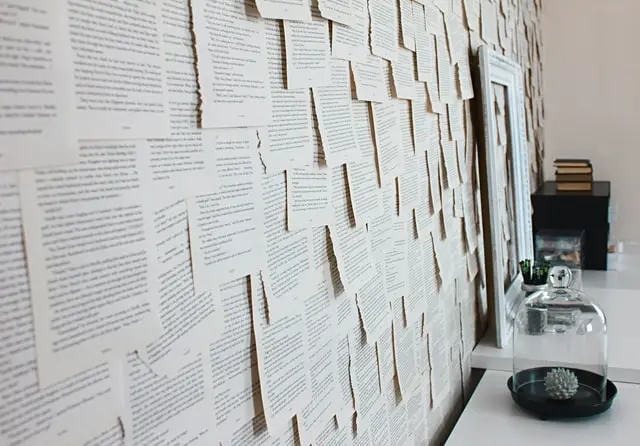Google Docks showed its performance a long time ago. It is used both for work matters and for personal purposes. But it is not always possible to explore all the options of the program, and this is where you will learn more about how Google Docs works and whether it is worth the effort.
Is Google Doc even worth a try
With the pandemic outbreak and how drastically the business of many has turned into a remote job, services like Zoom, G Suite, and others have entered the lives of almost everyone. So if you’re typing, you’ve heard or worked with documents through Google Docs.
After all, the service allows you to save the entire process directly to the online cloud. Moreover, Google Docs allows more than one person to use one document (or several) at a time. It can either be viewed only by one person, or several can edit and make their own edits. And this applies not only to text documents but also to tables, photo albums, and other files that are synchronized on Google Drive.
How to add a page in Google Docs on a PC
However, if you haven’t worked with Google Docs before, or if you haven’t worked with Google Docs at all, it’s time to start exploring its broad but simple functionality.
You need to know how to add pages because sometimes you have to edit a document for some project or for printing. Such a tutorial will never be superfluous.
If you want to add a page in Google Docs on your computer, you have to follow these steps:
- First of all, open Google Docs in your web browser
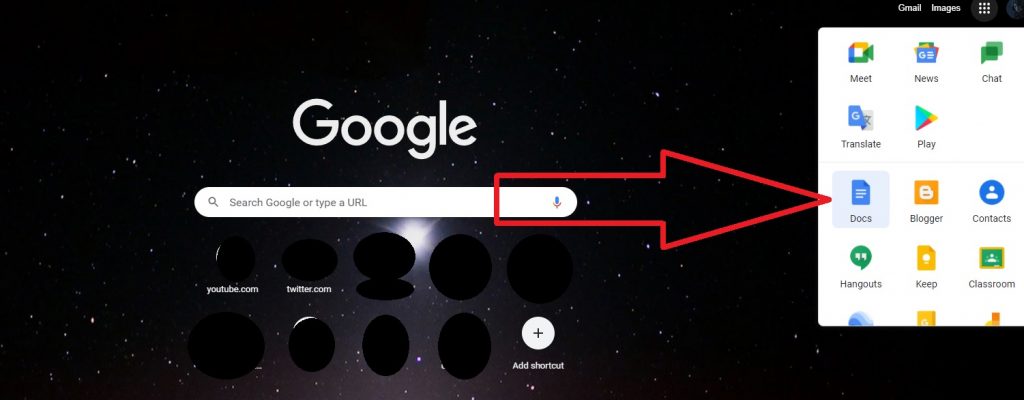
- After that, place the cursor right in front of where the new page should appear
- Then, click on the “Insert” buttom from the upper toolbar of the document
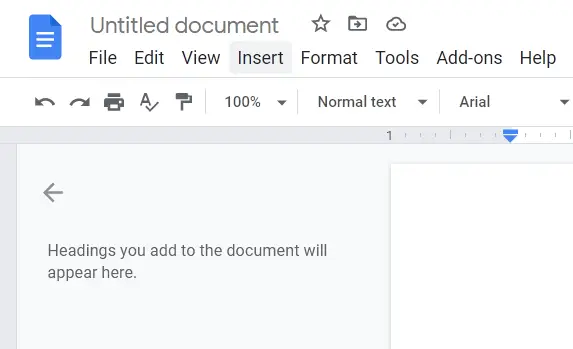
- Scroll down and select the “Break” option
- Finally, choose “Page Break” from the top of the sidebar list. You can also press “Ctrl + Enter” on your keyboard to add a new page
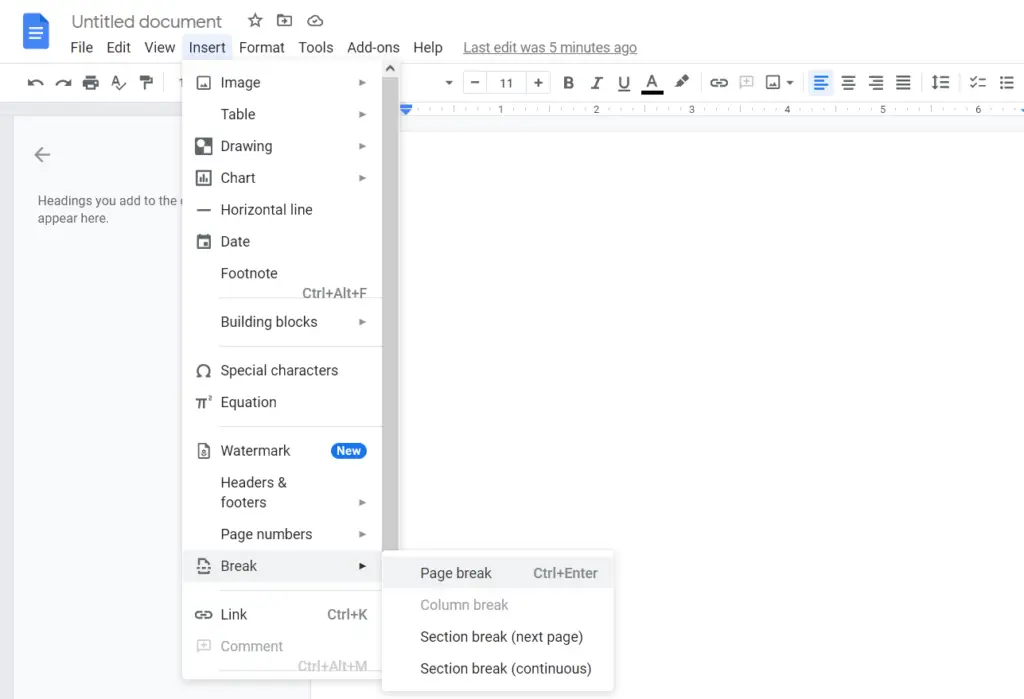
Once you have completed these steps, you will be able to add a new page to your Google Docs document.
How to add a page in Google Docs on a mobile device
If you want to add a page on Google Docs on your mobile device, you have to follow these steps:
- Open the document you want to edit and tap on the small pencil icon in the bottom right corner of the screen
- After that, place the cursor right in front of the place where the new page should appear
- Then, tap on the “+” icon
- Scroll down and select “Page break”
Once you have completed these steps, the new page will be added to your Google Docs document.
What are the access settings in Google Docs
Imagine that you wrote a text and sent it to a client. They read it and wanted to change something. They wrote a list of changes at the end of the document and sent it back to you. You redo it, and the unfortunate file gets sent a third time via email or Skype. However, there can be not 2-3, but dozens of such “reshuffles”.
In fact, this is the main feature of Google Docs. Each of your documents is a separate page on the site. All you have to do is send a link once, and a person can come in at any time and see how things are going, write a comment, or participate in the work.
You can work on a file at the same time. You’ll even see what a colleague or client is doing right now.
Don’t worry about confidentiality. No one will be able to find a document and read it without your permission. You set up your own access levels for each person. By default, the document is only visible and accessible to the creator.