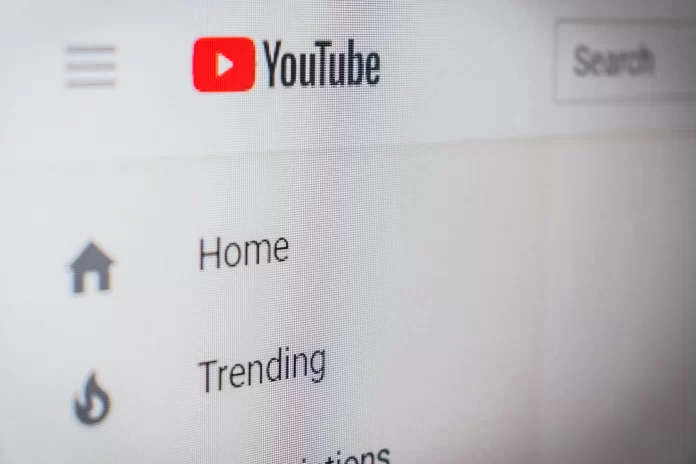Roku is a great device for streaming, but you have to pay for it. if you use Roku, you’ve probably noticed a lot of ads that you’d like to remove. Ads haunt users during pauses, on the home screen, during TV channel views, and also on YouTube itself. There’s also bad news: Roku’s operating system doesn’t run ad blocker software. So you can’t just install an ad blocker and just watch YouTube without interruptions, like in a browser.
People’s switch to streaming from cable television is partly due to a desire to avoid advertising, so the abundance of ads is not pleasing. But fortunately, the amount of advertising can be reduced!
Reasons for such abundant advertising on Roku
The reason for the large number of ads is quite simple, Roku makes a lot of money from them. So Roku doesn’t want you to block them. They could get rid of the ads if they wanted to, but since it’s not profitable for them, it won’t happen.
Also unfortunate is that if you subscribe to YouTube TV, there is a good chance you will have to watch more ads. But don’t be sad, there is a workaround for your situation. Many people have the same problem with YouTube ads on Roku, so here is a list of the best solutions.
Unfortunately, these solutions are not perfect, you won’t be able to remove all YouTube ads on Roku. But full implementation of all the following recommendations significantly reduces its number.
Start with the Roku settings
You should start with the Roku settings. There’s actually a native option that can be selected to reduce targeted ads and keep your browsing history private. For this you need:
- Select “Settings” from the Roku home screen.
- Click “Privacy” and select “Advertising”.
- Then you need to check the box next to “Limit ad tracking”.
- Reboot the Roku device to make the changes work
After that, you’ll still get generic ads, but with Roku there should be less or no targeted ads on YouTube. It already helps, but you can do even more.
Proceed with Your Router
You can also block some domains using your router settings. This should remove some of the Roku ads.
For this you should:
- To open the settings of your router. Enter the IP address of your router into the address bar, log in with your credentials, and click the “Advanced” tab (the process may wary from router to router, but it’s nearly the same).
- Click on Security, Access Control, or Filtering. Find the option that lets you block websites, domain names, or keywords.
- Add these links http://cloudservices.roku.com, http://Analytichtpp://cloufservices.roku.com to the list. Then block Enterprise Advertising and Analytics Solutions by clicking on the checkbox.
- Restart your Roku device.
Selecting Enterprise Advertising Solutions blocks ads on YouTube. Blocked links should prevent ads from appearing on the home screen of your Roku device. But don’t forget that these solutions will help reduce the number of ads, not block all.
Use AdGuard
AdGuard is your latest way to protect yourself from pesky YouTube ads. This is an ad blocker that works on any device, including Roku. It is available on many platforms, including Windows, macOS, Ubuntu, iOS, Android, and your router. You don’t need to install anything for AdGuard to work. It’s a free, secure DNS resolution system.
It will block ads, phishing, and tracking, which are all bad for your privacy. The advantage is that you will not be reached by any advertising, because they update their database of data. You can also use family protection mode to block adult content if you have children.
In fact, you will use your router settings to enable AdGuard. Just enter a few DNS server addresses, and you’ll get rid of YouTube ads on Roku devices and other devices connected to your home network!