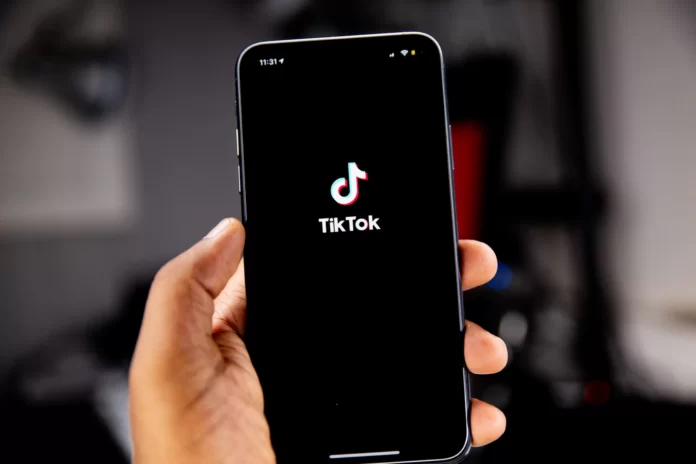TikTok has become an extremely popular video-making app. Its main advantage is that you can convey enough information in a short video to make it interesting to the person watching your video. The app has a built-in video editor that makes it easier and faster to edit your creative video.
Sometimes it happens that you have posted a video to TikTok with an error in the description or in the captions. There’s nothing wrong with that, as you can easily correct the mistake.
So, here is how to change the caption on TikTok.
How to post video on TikTok
The first thing you have to be aware of is how to upload your video on TikTok. Follow these steps to do it:
- Open the TikTok app on your smartphone and tap on the “+” icon which is located at the bottom of the screen.
- After that, you will be able to record the content.
- Just select the length of your video and tap on the red button to start recording.
- When you finished to record, just tap the red button again and select the red checkmark to move on. It takes you to the editing page.
The following steps will show you how to get back to this page using a workaround so that you can update the caption after uploading.
How to edit a TikTok caption after posting
Unfortunately, TikTok doesn’t allow you to edit the video caption after posting. However, there is a workaround so that you don’t have to record and re-post the same content. If you notice a problem with the caption earlier in the video’s life, you can easily fix it by re-uploading the same video to your profile.
So, if you want to edit a TikTok caption of your video, you have to follow these steps:
- First of all, open the TikTok app on your smartphone and tap on the “Me” icon at the bottom left corner of the screen.
- Next, you will be able to see all videos you have uploaded. Just tap on the video with the caption you want to edit.
- After that, tap on the “three dots” icon at the right side of the screen and select “Save Video”.
- Once you have saved the video, just reupload the exact same video but now with the new caption.
- Then, tap on the “+” icon at the bottom of the screen.
- Tap on the “Upload” button to see a list of pictures and videos.
- Choose the video you have already saved from TikTok and tap “Next”.
- Tap “Next” once again in the top right corner of the screen. There you can add text, stickers and change different effects.
- Select “Next” one more time and update the caption. You can also change your audience preferences.
- Finally, tap “Post”.
Once you have completed these steps, your newly updated video will appear in your profile. Now you can delete the previous original video.
How to delete a video from TikTok
If you want to remove your video from TikTok, you have to follow these steps:
- Tap on the “Me” icon at the bottom of the screen.
- Then, choose the video you want to delete and tap on the “three dots” icon.
- Scroll to the right and select the “Delete” option from the row.
- Finally, tap “DELETE” to confirm.