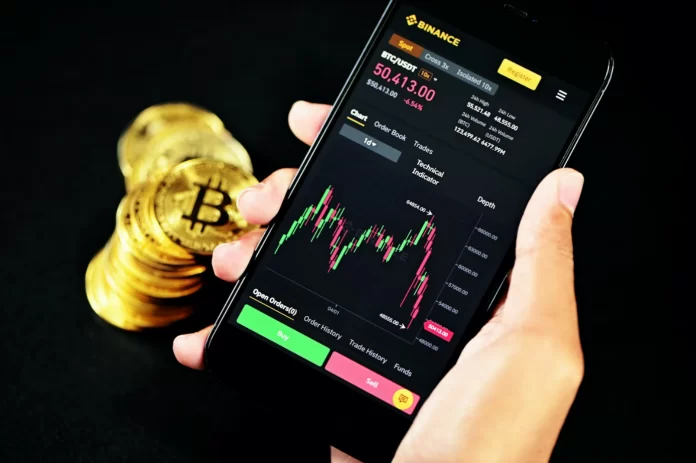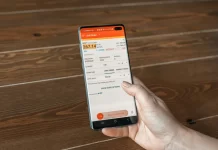One of the easiest ways to interact with cryptocurrencies and DeFi (Decentralized Finance) projects is to access the Binance Smart Chain blockchain. The easiest way to do this is to use the Trust Wallet mobile wallet as an alternative to connecting via a browser on your computer. It only takes a few minutes to install and set up.
The Trust Wallet app is a mobile crypto wallet that doesn’t require account registration. It’s available for iOS and Android devices. Once installed, you can easily connect the wallet to dApps including PancakeSwap, SushiSwap, Beefy Finance.
Trust Wallet isn’t only suitable for BSC, it also supports Ethereum, POA Network, Callisto blockchains.
Well, here’s how to connect to Binance Smart Chain in Trust Wallet.
What are Binance Chain and Binance Smart Chain
Binance Chain was launched last spring to issue and exchange tokens. The digital fuel of the chain is the cryptocurrency BNB. Binance Chain has a high bandwidth but isn’t suitable for the development of dApps. Therefore, the specialists of Binance launched a new network Binance Smart Chain. It runs parallel to the main blockchain, is fully autonomous, and is compatible with the virtual machine of Ethereum.
Unlike the core network, a full working environment for releasing decentralized apps is available here, while maintaining high throughput and reliability. Block creation time on the new network is approximately 5 seconds, ensuring efficient trading for users.
Software engineers can migrate their already released apps from the Ethereum blockchain. Even if all projects do this at the same time, they won’t be able to noticeably slow down the ecosystem, which is very important when performing financial transactions. Thanks to cross-chain interoperability, the new network allows assets to be transferred between chains. Smart Chain BNB’s internal token is used to pay fees when launching smart contracts and dApps.
How to install and set up Trust Wallet
First, go to the official Trust Wallet website and click on the link corresponding to the desired operating system (for Android it’s possible to download via Google Play or as an APK file).
You will see a recovery phrase (seed phrase). This is a key component of any decentralized wallet, it’s the key to managing the funds, and it also serves to restore the account. Take the phrase seriously, write it down and keep it in a safe place. Anyone who gets access to it can freely dispose of your cryptocurrency.
After clicking the “Continue” button, you will be asked to repeat your phrase in the correct order. This is to make sure that you have copied or written down your initial phrase. After you have entered the words in the correct order, click the “Continue” button. Now you can log in to your wallet and start using it.
How to enable the browser in Trust Wallet
If you have an iOS device, you will need to activate the Trust Wallet browser. Android users don’t need it, it’s available by default.
So, follow these steps:
- First of all, open the Safari mobile browser.
- Go to https://link.trustwallet.com/browser_enable.
- Tap on the “Open” button.
- You should now have a “Browser” icon at the bottom of the Trust Wallet app.
How to connect Binance Smart Chain address to Trust Wallet
This is very easy to achieve. Just click the toggle button in the upper right corner of the Wallet tab. Then search for “Smart Chain”.
How to deposit the Trust Wallet with BNB
To use decentralized apps running on the Binance Smart Chain (BSC), you will need some Binance Coin (BNB) to pay transaction fees. Every time you send tokens through BSC or interact with smart contracts, you will have to “pay for gas”.
To use BNB BEP-20 tokens to pay fees, you need to transfer assets through the Binance Smart Chain network. For example, if you withdraw funds from the Binance exchange, on the withdrawal page, be sure to select the network type “BEP-20 (BSC)”.
To fund your BNB BEP-20 account, open the “Wallet” tab in Trust Wallet and then tap on the “Smart Chain” button. Don’t tap on the “BNB” button because this option is for BEP-2 BNB in Binance Chain and such assets cannot be used to pay transaction fees on Binance Smart Chain.
Tap on “Receive” to see the address to make a deposit. You can copy and paste this address to another wallet to transfer funds or scan the QR code.
How to connect Trust Wallet to PancakeSwap
There are several ways to connect your wallet to PancakeSwap and other DeFi protocols. You can do it via mobile or desktop browser. Both options have the same functionality, so the choice is based on your preference.
If you want to connect via the integrated app’s browser, you have to follow these steps:
- If you’re using the built-in Trust Wallet dApp browser, go to the PancakeSwap website and tap “Connect” in the upper right corner.
- Select the “Trust Wallet” option to connect your wallet to PancakeSwap.
- If the connection is successful, you will see the wallet ID in the upper right corner.
If you want to connect via the desktop browser, you have to follow these steps:
- Go to the PancakeSwap website and click “Connect” in the upper right corner.
- Click the “WalletConnect” button to start the connection process. The “Trust Wallet” button currently works only when using the Trust Wallet browser.
- A QR code will appear, which you can scan with the wallet app. Go to the “Settings” tab in the app, tap the “WalletConnect” button.
- Scan the QR code displayed on the PancakeSwap, then click “Approve” in Trust Wallet.
If you have successfully connected, PancakeSwap will show the beginning of the wallet ID in the right corner.
Splaitor doesn’t provide any investment, money management, or trading advice. Read our Disclaimer to know more.