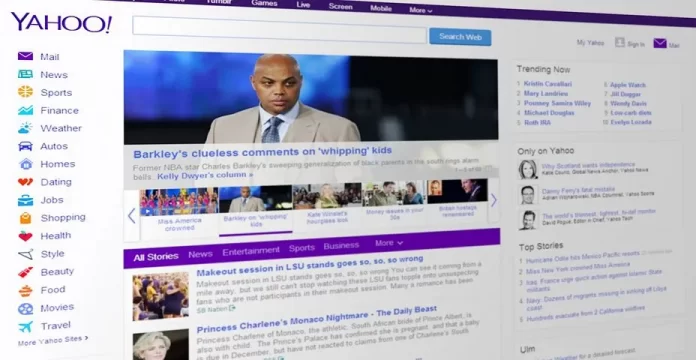Yahoo Mail’s Contacts list is your lifeline to frequently emailed friends or associates, but over time, you’ll see some unnecessary contacts in your list which you don’t need anymore. If you want to clean up your Contacts and make it simpler to find important addresses, you should make sure that you’ve removed unnecessary entries. Although you’ll need to manually select each contact you want to delete, it’s also possible to remove all selected entries simultaneously.
The “Contacts” feature in the free online mail service from Yahoo provides you with an opportunity to store the details of all your customers, colleagues, or anyone else you communicate with. The service also has an option to import contacts from other services such as Facebook, Gmail, and Windows Live Hotmail also helps you to quickly build up your list without entering the data yourself. If, however you find that your contact list is growing too large and that there are people on it that you no longer do business with, you can remove them to prevent clutter.
How to delete your contacts
You should do the following steps to do that:
- First of all, you should sign in to your Yahoo Mail account and click the “Contacts” tab.
- Tap on the “Actions” button where a sorting order for your list of contacts should be chosen. You can sort contacts by first name, last name or email address.
- After that, you should tap on the check box which you will find next to the contacts that you want to remove.
- Next, tap on the “Delete” button and then click “Delete” when prompted. The selected contacts will be moved to the “Deleted Contacts” list which is emptied within a month.
- Then, you should select “Deleted Contacts” below the “Shortcuts” section and then click the check box next to each of the deleted contacts.
- In the end, tap on “Delete Permanently” to immediately remove all the deleted contacts without waiting for them to be removed automatically by the service.
How to add, edit, or delete contacts in a mobile browser
Stop looking through multiple sources to find someone’s contact details. Gather up all their info and save it in Yahoo Contacts on your mobile browser along with their physical address, website, or birthday.
How to sort your contacts
- From Yahoo Mail, you should visit the sidebar.
- Click on Contacts.
- Tap the Sort icon
 .
. - Select First name or Last name.
How to add a new contact
- From Yahoo Mail, visit the sidebar.
- The, select Contacts.
- Tap Add Contact icon
 at the top right of the screen.
at the top right of the screen. - Fill in the contact’s info.
- Tap Save.
How to edit a contact’s info
- From Yahoo Mail, visit the sidebar.
- Click Contacts.
- Search for the contact.
- Press the Contacts icon
 .
. - Select the More options icon
 at the top right of the screen.
at the top right of the screen. - Select Edit contact.
- Make any changes you want.
- Tap Save.
How to delete a saved contact
- From Yahoo Mail, go to the sidebar.
- Tap Contacts.
- Search for the contact.
- Tap on the Contacts icon
 .
. - Tap the More options icon
 at the top right of the screen.
at the top right of the screen. - Select Delete contact.
- Make any changes you want.
- Tap Ok.
Why can’t I delete contacts in my Yahoo mail account
If you have faced a problem that after you went to “contacts” in your Yahoo mail account and tried to delete email addresses that are no longer valid, and clicked on the unwanted email addresses and tapped “delete” and nothing changed, then you have to tick the blank box which you can find in front of the contact entry to be deleted so that a tick mark appears.
You have to tick the blank box in front of the contact entry to be deleted so that a tick mark appears. After doing the same for the two email ids, then click the delete bin icon on top of the entries.