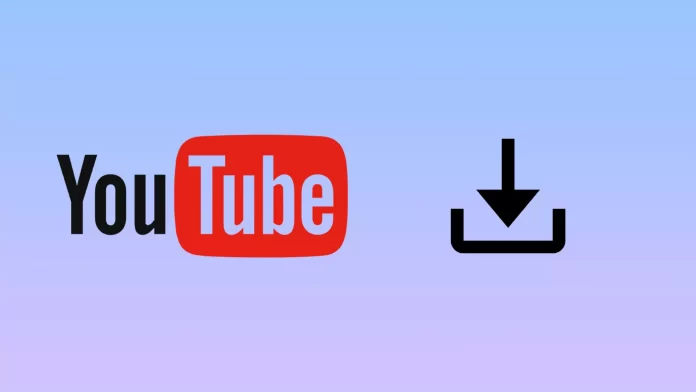You can easily download videos that you’ve uploaded to YouTube using various devices. These videos are available for download in MP4 format, with resolutions of 720p or 360p, depending on the file size. Additionally, you can use Google Takeout to download all your uploaded videos in one go.
Note: Downloading videos uploaded by other YouTube users is not permitted. However, with a YouTube Premium subscription, you can watch videos offline within the YouTube app.
Uploading your own videos from YouTube
| Device | Steps |
|---|---|
| Computer | 1. Sign in to YouTube Studio. 2. In the left panel, select Content. 3. Locate the video you wish to download, click the menu, and select Download. |
| Android (YouTube App) | 1. Open the YouTube app. 2. Tap your profile picture in the bottom menu. 3. Go to Your videos. 4. Choose either the Short Videos or Videos tab. 5. Find the video you want, open the menu, and select Save to device. |
| Android (YouTube Studio) | 1. Open the YouTube Studio app. 2. Go to Content in the bottom menu. 3. Select the Short Videos or Videos tab. 4. Find the video you want, open the menu, and select Save to device. |
| iPhone and iPad | 1. Open the YouTube app. 2. Tap your profile picture in the bottom menu. 3. Go to Your Videos. 4. Select either the Short Videos or Videos tab. 5. Locate the video you want, open the menu, and select Save to device. |
As you’ve already noticed, uploading your own videos to your computer or mobile device is usually easy, with a few exceptions. Naturally, you cannot download a video that has been removed, especially if it has been flagged for copyright infringement or YouTube community rules. If the video contains an unauthorized audio track, you won’t be able to download it. In addition, if you have already uploaded five videos in the last 24 hours, you will exceed the daily download limit. This restriction is in place to prevent users from using YouTube as a storage facility.
How to Watch Someone Else’s Video Offline with YouTube Premium
If YouTube Premium is available in your region, you can easily download videos to watch offline on both mobile devices and computers. Here’s a step-by-step guide to help you.
| Device | Steps |
|---|---|
| Computer | 1. Sign in to your YouTube Premium account at youtube.com. 2. Locate the video you wish to download and open it. 3. Tap the Download Button situated beneath the video. 4. Wait for completion – Once the download is complete, the download icon will turn black. If your internet connection is interrupted during the download, the process will automatically resume once the connection is restored. |
| Android Device | 1. Sign in to your YouTube Premium account in the YouTube app. 2. Open the video you want to download. 3. Tap the Download Button beneath the video. 4. Complete the download – When the download finishes, the icon will turn black. Any interruptions in your internet connection will result in an automatic resumption of the download when the connection is restored. |
| iPhone and iPad | 1. Sign in to your account within the YouTube app. 2. Find the video you wish to download. 3. Tap the Download Button beneath the video. 4. Check the icon – Once the download completes, the icon will turn black. If the internet connection is lost, the download will automatically resume when it is restored. |
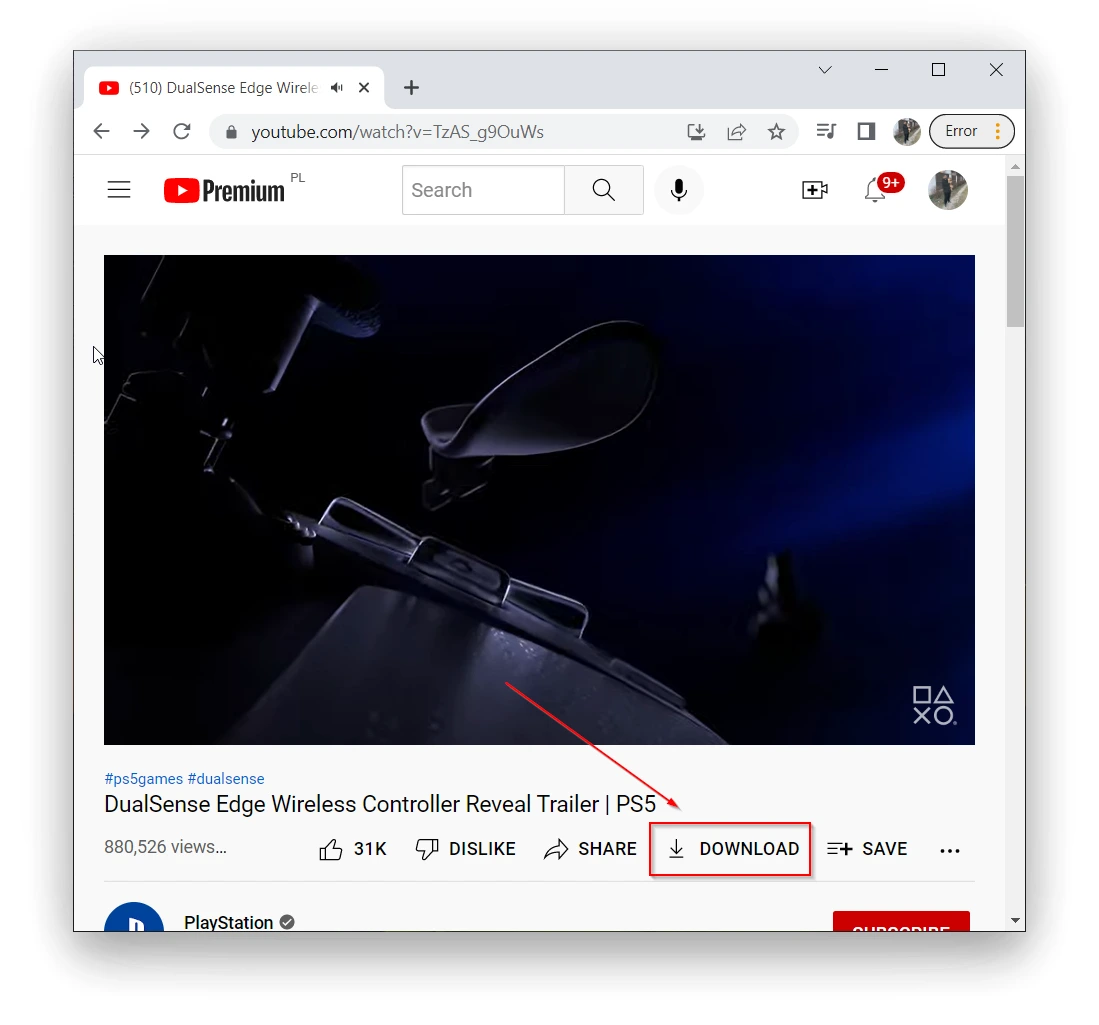
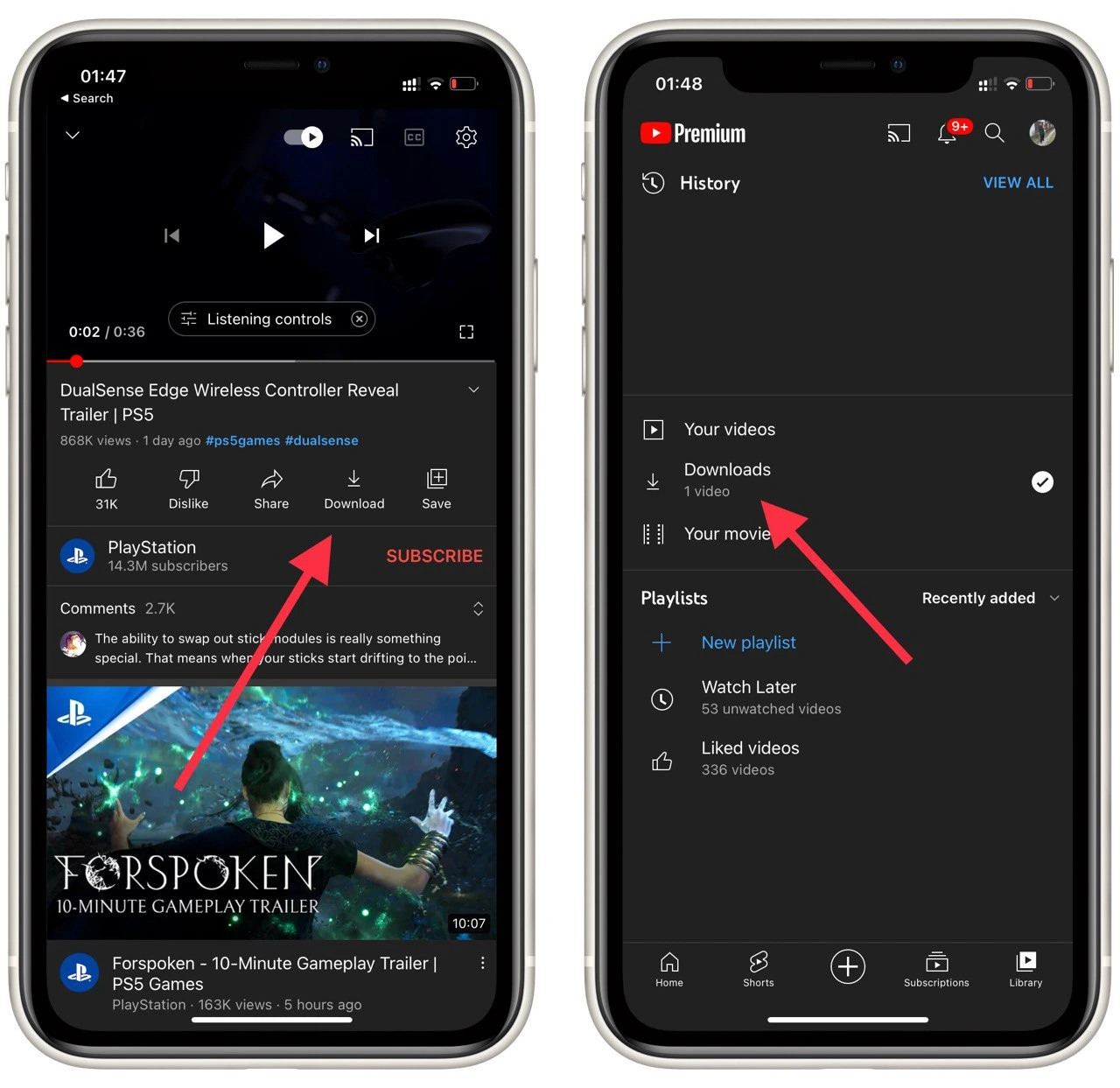
Troubleshooting Video Downloads
- Availability: Downloaded videos remain available for offline viewing for up to 29 days. After this period, you’ll need to reconnect your device to the internet. This connection allows the app to check for any changes to the video’s availability. If a video is no longer available, it will be removed from your device during the next sync.
- Regional Restrictions: In certain regions, content may only play offline for up to 48 hours without an internet connection.
- Account Requirements: Ensure that you are signed in to your Premium account when downloading and viewing offline videos. Videos added to your downloads can only be accessed when signed in to the same account.
- Feature Limitations: Some features, such as commenting and liking videos, require an active Wi-Fi connection.
By following these steps, you can enjoy your favorite YouTube videos offline, whether on the go or at home.
Download Any Video to Your Device
There are numerous programs available that allow you to download videos from YouTube, bypassing the platform’s restrictions. Creating a program that simulates video playback while saving the video file is relatively easy. This is why, when a movie appears on a streaming service, it quickly becomes available on pirate sites. The most popular programs for downloading videos from YouTube include:
- 4K Video Downloader
- YTD Video Downloader
- ClipGrab
- Freemake Video Downloader
- aTube Catcher
- YT Saver
- WinX YouTube Downloader
- JDownloader
- Any Video Converter
- YouTube-DLG
As mentioned, these programs simulate watching a video, often in accelerated mode, while simultaneously recording it onto your device.