Mastering Multitasking on iPhone: How to Use Split Screen and Picture-in-Picture
Multitasking mode is a valuable feature that allows you to work with multiple apps simultaneously. On many devices, this means using both apps on the same screen without having to switch between them. While split screen functionality has long been available on PCs, Macs, iPads, and Android devices, it operates a bit differently on the iPhone.
The Concept of Split Screen on iPhone
Before exploring the details, it’s essential to understand that the iPhone doesn’t offer the same multitasking experience as the iPad. Unlike the iPad, which allows you to split the screen and use multiple apps side by side, the iPhone limits multitasking to features like picture-in-picture (PiP) and quick app switching. Due to the iPhone’s smaller screen size, implementing a split screen is impractical.
However, for those looking to expand the iPhone’s standard multitasking capabilities, there are apps in the App Store that mimic a split-screen experience. Yet, these apps often require extensive permissions, potentially compromising your privacy and security. Therefore, it’s generally advised to avoid using them.
How to Use Picture-in-Picture (PiP) on iPhone
Picture-in-Picture (PiP) mode is a multitasking feature that allows you to watch videos while using other apps simultaneously. This is especially useful when you want to browse the web, send messages, or take notes without missing a moment of your favorite show.
In iOS, several apps support PiP mode, including Safari, Apple TV, Podcasts, FaceTime, and the Music app. Additionally, popular third-party apps like Netflix, Amazon Prime Video, Disney+, and others also support PiP. Notably, all web browsers support PiP, allowing you to use this feature on video sites, including YouTube. However, using PiP on YouTube requires a YouTube Premium subscription, which allows content to play in the background.
Enabling PiP Mode on iPhone
PiP mode is typically enabled by default, but if it’s not, here’s how to activate it:
- Open the Settings app on your iPhone.
- Go to the General section.
- Scroll down and select Picture in Picture.
- Toggle the switch to enable PiP mode.
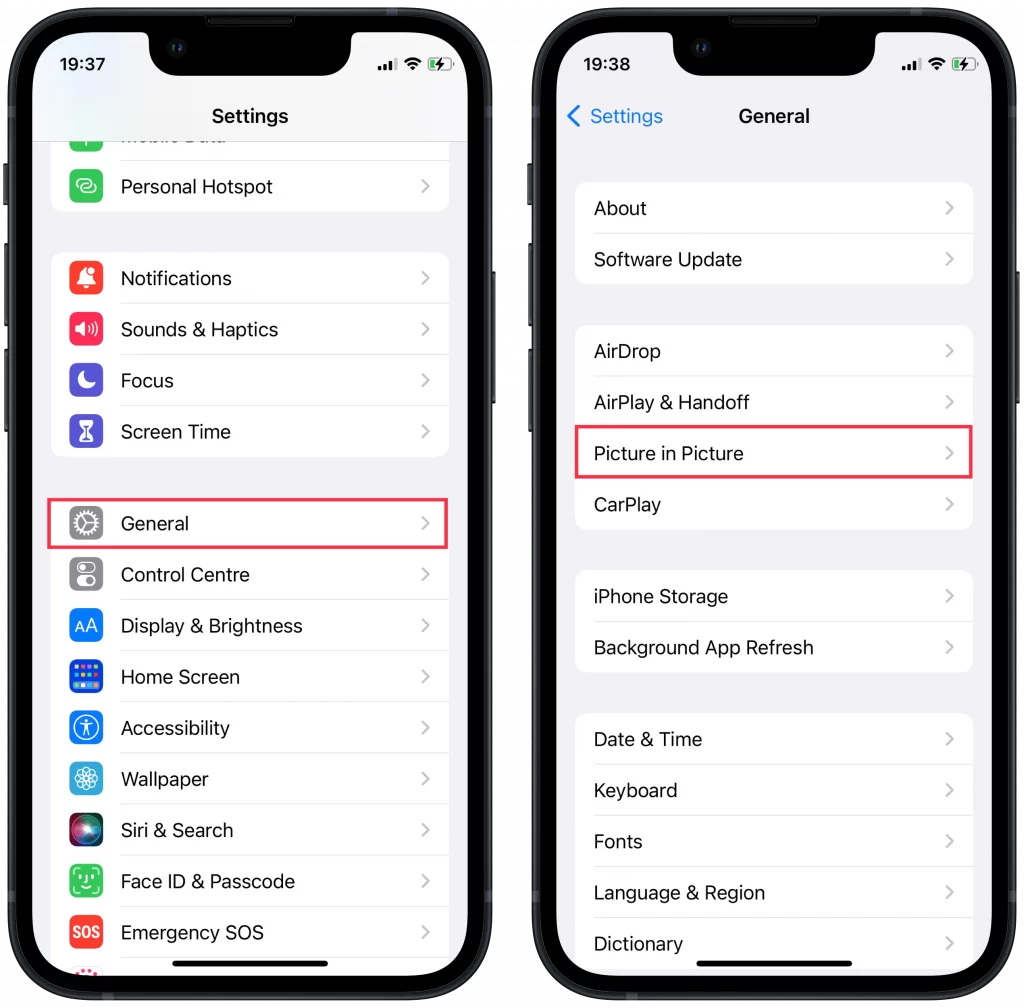
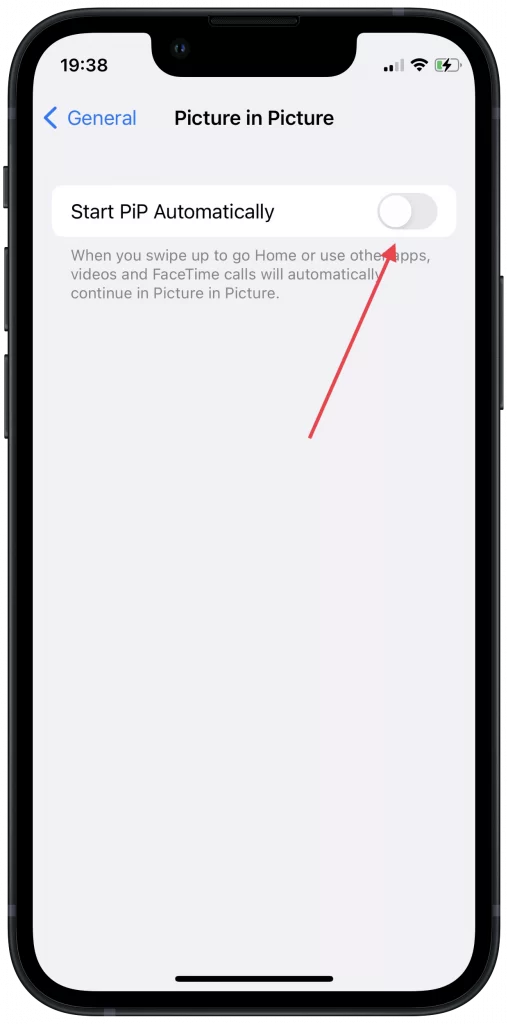
After following these steps, you’ll be able to multitask by watching videos in PiP mode while using other apps simultaneously.
Using PiP Mode on iPhone
If you want to multitask by watching videos while performing other tasks, follow these simple steps:
- Open a supported app and start playing a video.
- Tap the full-screen button and then locate the PiP button (if available) to activate the mode. Additionally, the video will automatically enter PiP mode when you return to the Home screen.
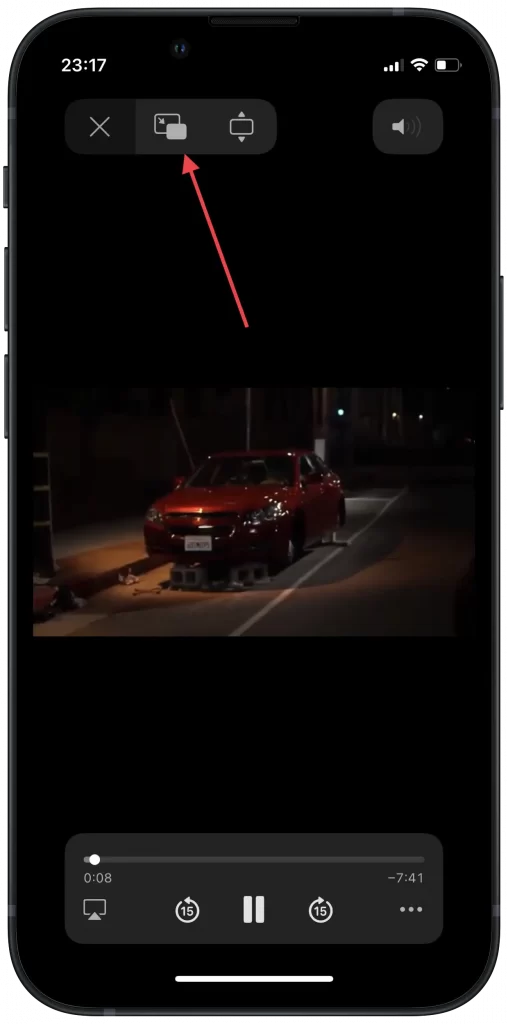
Once the video enters PiP mode, you can drag it to any corner of the screen or resize it by pinching with two fingers. You can also adjust playback speed, skip forward or backward by 15 seconds, and pause or play the video as needed.






