5.1 stands as the most commonly used sound surround standard in home theaters. It uses five full-bandwidth channels and one low-frequency effect channel (“point one”). Dolby Digital, Dolby Pro Logic II, DTS, SDDS, and THX are common 5.1 systems. The Windows Media Player version 11 complies with 5.1 surround music systems. Windows Media Player plays through the speaker systems that are installed on the computer if they are turned on in the Windows sound properties menu. This manual explains how to set up the 5.1 speakers on your Windows 7 system.
How to set up 5.1 surround sound
To use such a system with your Windows Media Player 11 you need to:
- Click “Start” on the home screen of your PC.
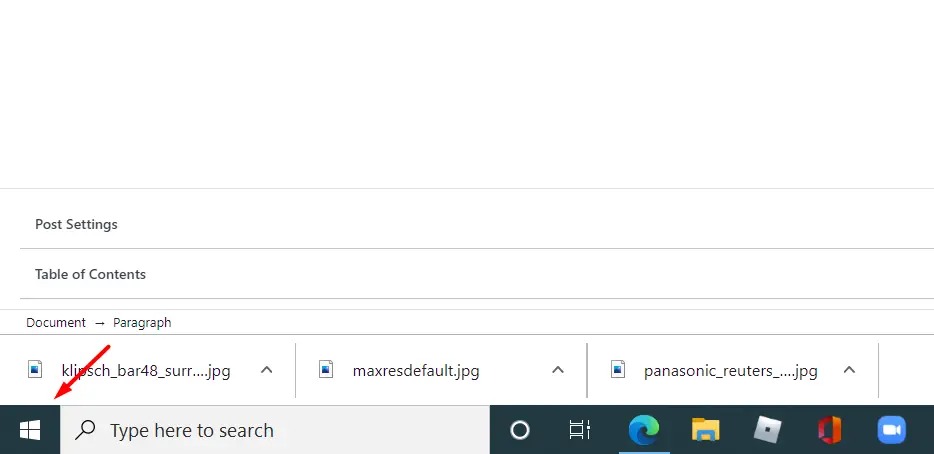
- Next, click on “Control Panel.” If you cannot gind “Control Panel” there serch it through the “Serch Bar”
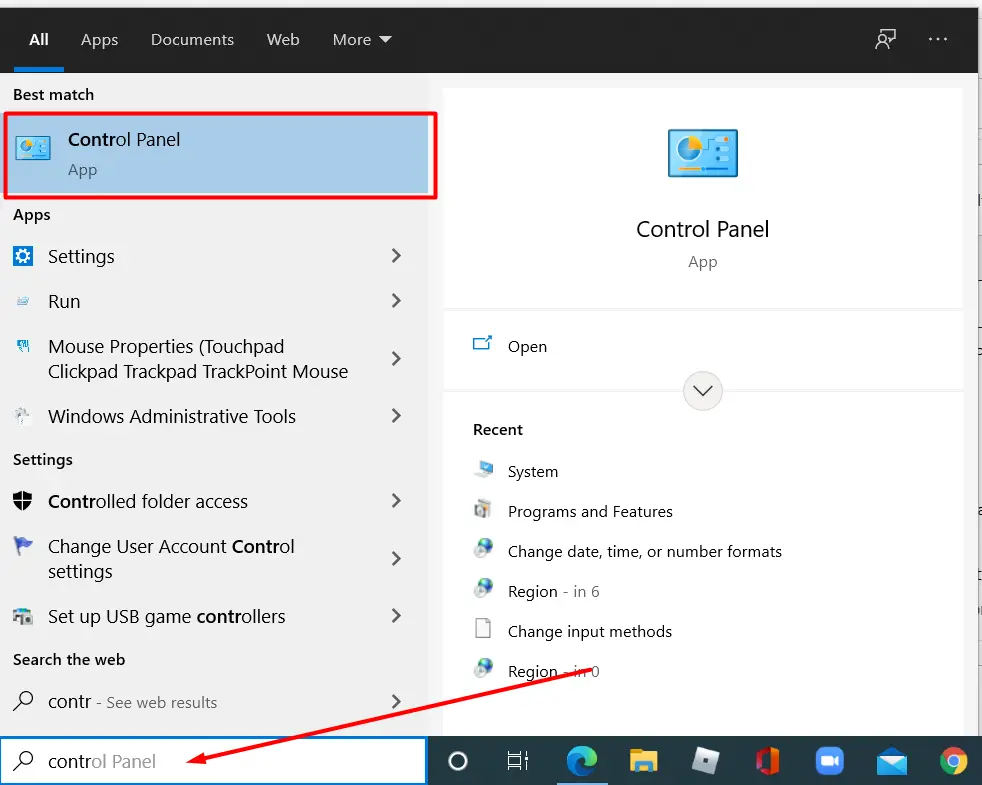
- Go to “Hardware and Sound” or select the “Sound” tab.
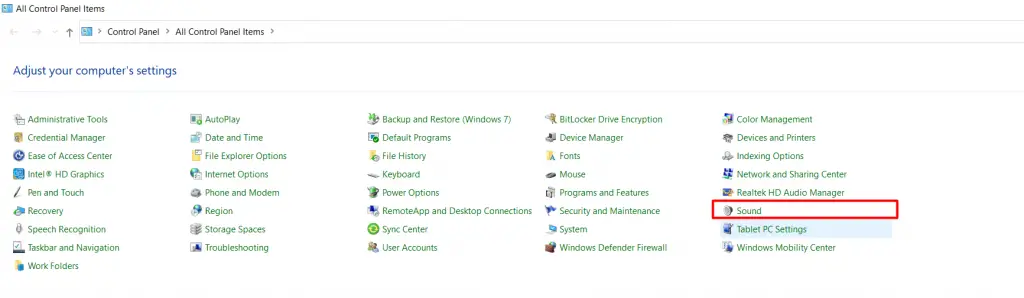
- There, select “Playback” and click “Speakers”.
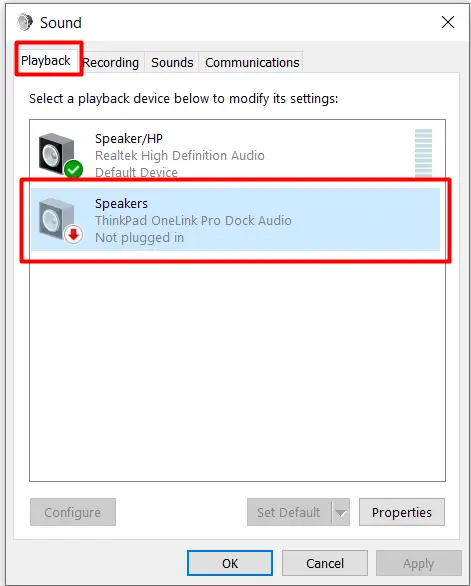
- After the transition, select “Setup”.
- Select “5.1 Surround” under “Audio Channels”.
- Then click “Test” to verify that the speakers are working.
- You should hear a distinctive beeping sound from each speaker.
- Click “Next” to complete the setup.
Once you’ve done all of the above, you should be able to play audio with your 5.1 surround sound.






