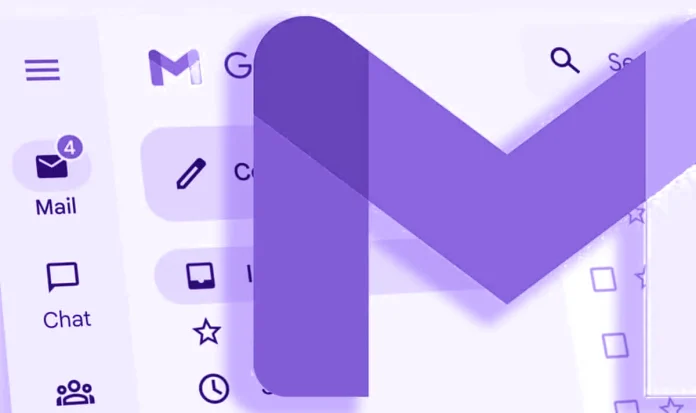You can achieve it if you don’t want to delete a particular email entirely. This way, it would disappear from your inbox and go to the Archived folder. And then you can return them to inbox, if you want. But for some reason, the reason no separate “Archived” category in Gmail, and that’s not obvious where to find an archived email. Google has made an obvious (and frequently used) feature so complicated.
The first way to find archived emails is to go to All Mail (it’s hidden under the “More” button), but this way, you will get a list of all your emails, including all emails from a regular inbox, so that’s a little bit confusing.
So, the better way is to use a Gmail search and filter, like “in:archive” or “-in:inbox”. But take into account, that “in:archive” filter isn’t working in iOS app.
Find and unarchive emails on the web
- In the search bar on the top, enter “in:archive“. This filter will show you all your archived emails, sorted by archival date (from the newest to oldest). It will also show other emails in the chain that aren’t archived.

- To transfer an email from the archive to your inbox, checkmark the box on the left and click the “Move to” icon.
- In the drop-down menu, choose Inbox.

You’re here, the email is back to your inbox.
Find and unarchive emails on Android or iOS
Things are even more confusing regarding Android and iOS apps, because “in:archive” isn’t working here. But here are other filters we can use to display archived emails
- In the search field, type “-in:inbox -in:chat -in:drafts”. This will filter emails already in your inbox, chats, and drafts to display all other types of emails. If you are looking for an achieved email, you can also add “-in:sent” (that will filter out sent emails).
- If you want to relocate an email from archive to inbox, you need to open an email tap on three dots button in the upper-right corner, and choose Move from the menu.
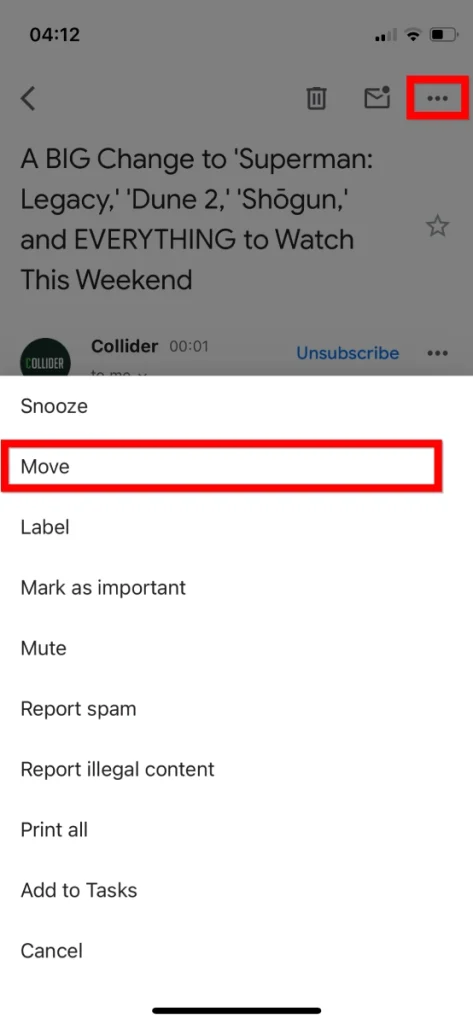
- Choose Primary to return an email to your inbox.