Modern Android smartphones and tablets aren’t only made for making mobile calls. And for many people, this function isn’t the most needed. What do you usually do on your smartphone? Probably, watching videos, sitting on social networks, chatting with messengers, browsing, playing games, etc., and for this, you need an Internet connection. While your device isn’t connected to Wi-Fi, and the mobile Internet may be too slow, expensive, or not available at all, then it’s a pure catastrophe.
The last one may be too exaggerated, but that’s pretty much it. All smartphones that run on Android require an internet connection. At least for settings, software, system updates, synchronization, etc. Therefore, it’s not surprising that when there’s a problem and the Android can not connect to the Wi-Fi, it’s urgent to find a solution to the issue.
Why there’s no Wi-Fi connection on your Android
I think we all can agree almost everyone has a Wi-Fi router at home that gives out a wireless network. There’re plenty of open networks from shopping malls, cafes, stores, and other establishments. Don’t even have to mention about subways, trains, buses, and airplanes have Wi-Fi. Simply put, you can keep in touch with the world even without mobile Internet.
However, everyone had the case when the smartphone doesn’t want to connect to Wi-Fi. Such problems occur not only with open, public networks (where, usually, the problem is on the side of the network itself) but also with home Wi-Fi. Usually, there’s a problem with connecting to one particular network. And sometimes the smartphone just works with the router, then disconnects from it and no longer connects. Or refuses to connect after replacing the router, some settings, installing programs, etc.
First of all, it’s very important to determine what exactly the problem is in your case:
- The device doesn’t connect to the Wi-Fi network at all. You’ve got “Saved“, constant obtaining of IP address, authentication error, authentication error, wrong password, Wi-Fi network connection error, etc.
- The smartphone is connected to the Wi-Fi router, but the Internet doesn‘t work. There may be an “Internet may not be available” message next to the network itself, an exclamation mark, or simply no access to the Internet through the smartphone browser, or in programs. The error “No Internet connection“, or “Check the network connection“. In this case, the smartphone is connected to Wi-Fi.
The first thing to do is to understand which device is having problems. If only your device doesn’t connect to the point, then the cause should be sought in its settings and firmware. If any device doesn’t find the wireless network, then you should check the settings of the router.
Read Also:
- How to fix the Android green screen
- How to check the battery health of your Android device
- How to fix “Can’t take the screenshot due to security policy” on an Android device
What are the most common ways to solve the issue
So, now let’s look at a few methods that you can apply no matter what your problem is, whether you’re connecting to your home network or to a public network. Try these steps:
- Turn off and on the Wi-Fi on your smartphone again. Even better to reboot the device.
- Reboot your router if you have access to it. Simply turn off the power for a few minutes and then turn it back on.
- Check to see if other devices are connecting and if the internet is working on them.
- In case you can not connect your smartphone to the public Wi-Fi network in the subway, cafes, or stores, then most likely the reason is in the access point. Perhaps it just glitched, temporarily doesn’t work, or can not handle a huge number of customers. Simply connect to another network, or try to connect later.
- Remember what caused the connection problem. Maybe you changed some router or device settings, connected new devices, installed some software, or something like that. This will help you find the cause and fix it quickly.
However, if it didn’t work and Wi-Fi is still not available for your Android device, it’s likely that you need to deal with the problem in more detail. For a more comfortable perception, first, we will discuss what to do if your smartphone isn’t connected to Wi-Fi (different errors appear, shows Saved, etc.), and then how to solve the problem when the Android is connected to a wireless network, however, the Internet doesn’t work.
The easiest method to fix Android when it has a Wi-Fi error connection
Before you start, remember to reboot your mobile device and router first. In general, these solutions often help when a device has previously connected to a certain wireless network but suddenly stops connecting.
- Delete the Wi-Fi network on your device. Just go to the Wi-Fi settings, select the desired network, press and hold (or just click) on it and select “Delete Network“, or “Forget Network“. Then select the network from the list again, enter the password, and try to connect.
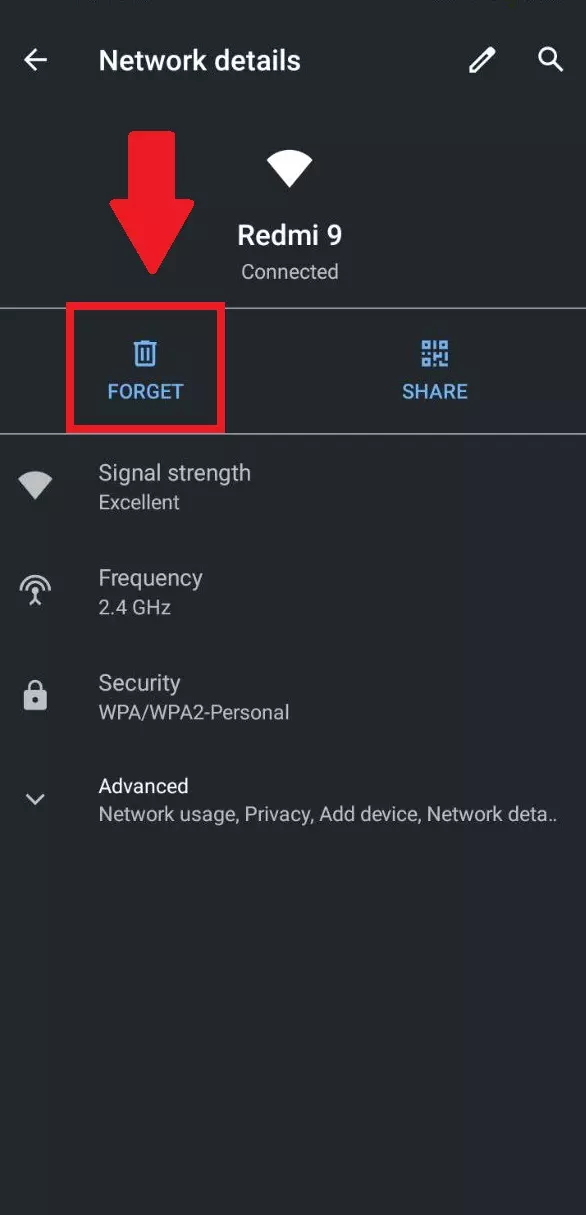
- We also recommend doing a complete network reset. On Android, you can do this under “Reset“. The item “Reset network settings“. Depending on the manufacturer and Android version, these settings may be slightly different. After that, you will need to reconnect to the wireless network. Perhaps everything will connect and start working.
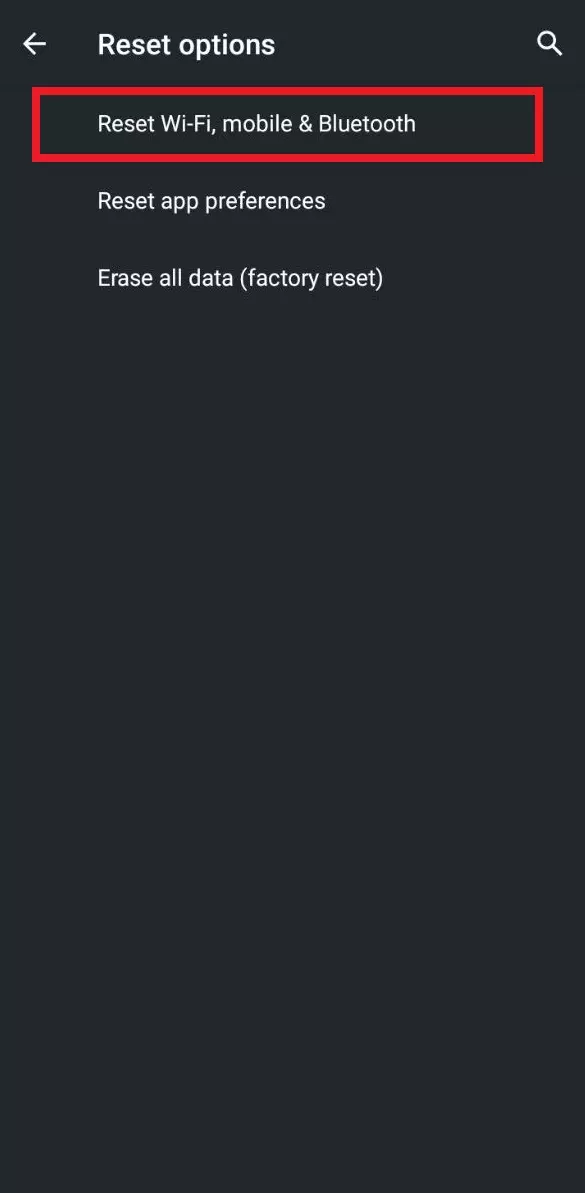
These methods should help to solve the problem with the Wi-Fi connection error. Although there are still situations where it’s not enough to reset and forget the network. And perhaps the problem is in the router itself, which means that the smartphone doesn’t like some of its parameters, such as the network mode (b/g/n/ac), security type, channel, and channel width, region, etc. Then it’s better to try to change the settings of the router.
How to fix the issue when Android obtains IP address constantly
Now let’s take a look at the moment when the connection hangs at the IP address obtaining stage. On your smartphone, open the properties of the particular wireless network and check that the “IP Settings” setting is “DHCP”. If it’s “Static”, change it to “DHCP“.
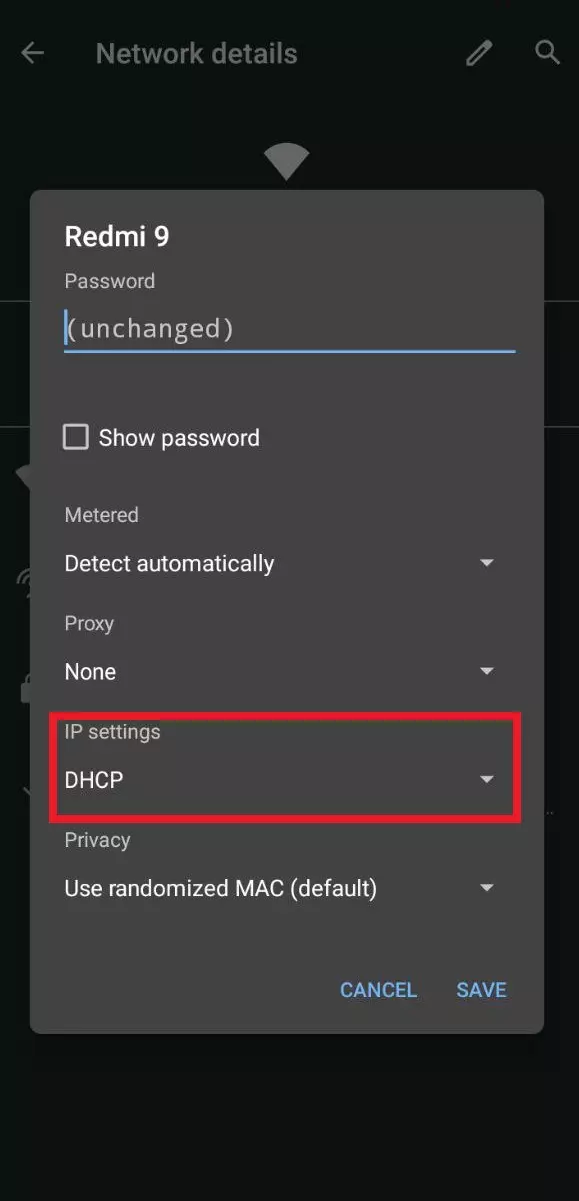
Also, especially if you’re connecting to an unfamiliar network, it’s possible that your device may have been restricted or simply disabled (blocked) in the settings of the router that broadcasts the wireless network.
There’s also the reason for such a message such as the disabled DHCP server on the router, or the DHCP server being glitchy. However, by default, the DHCP server is always on, and it’s quite rarely turned off.
Read Also:
- How to see saved Wi-Fi passwords on Android
- How to cancel Paramount Plus on an Android device
- How to turn on dark mode in Google Maps on Android
What to do when Android is connected to Wi-Fi, but there’s no Internet
This problem occurs much more often than the ones we wrote about above. From practice, we can say that it happens very often due to Android settings (time and date, for example), problems with DNS addresses, and due to some third-party programs.
If you find that the problem isn’t with the router, you can try some methods:
- Time and date. Go to the Android settings and check if the time and date are set correctly. You can try using network-provided time, or disabling the automatic settings and setting everything manually.
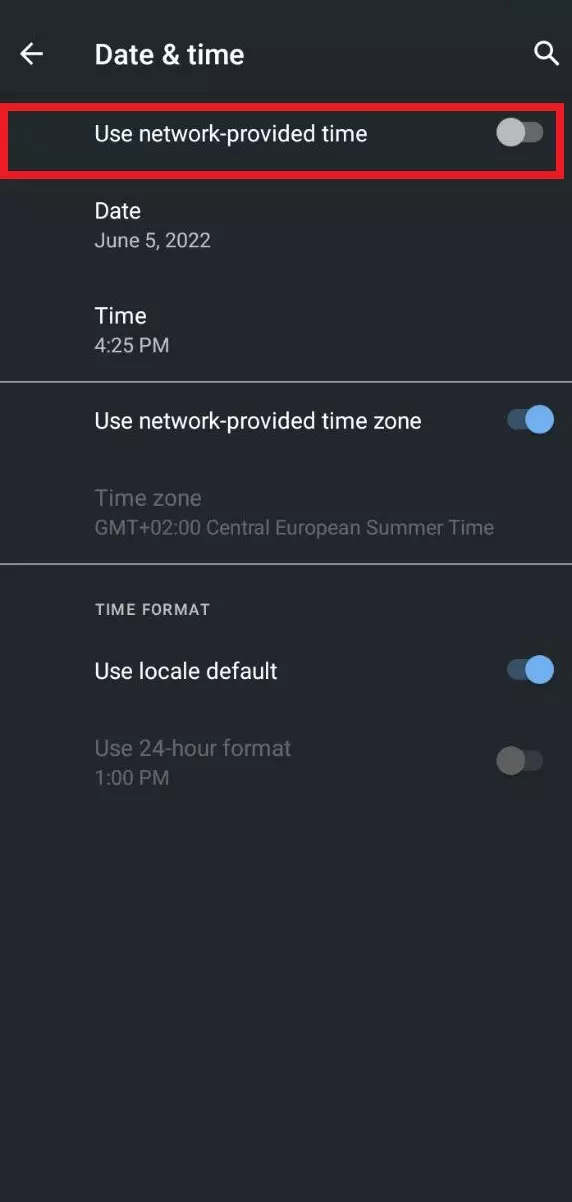
- Problem with DNS. Sometimes the Internet on the smartphone starts working only after the properties of the Wi-Fi network prescribed DNS addresses from Google. To do this, you need to open the properties of the Wi-Fi network to which the device is connected (but no access to the Internet), and in the additional parameters enter DNS:
- 8.8.8.8
- 8.8.4.4
- The proxy server on Android. In the wireless network settings on your smartphone, there are proxy server settings. So, if the proxy server is enabled, the connection to the Internet most likely will not work. You need to open the properties of a particular Wi-Fi network and check/disable the proxy server. Check that “Proxy” is set to “None” (or disabled) in the settings.
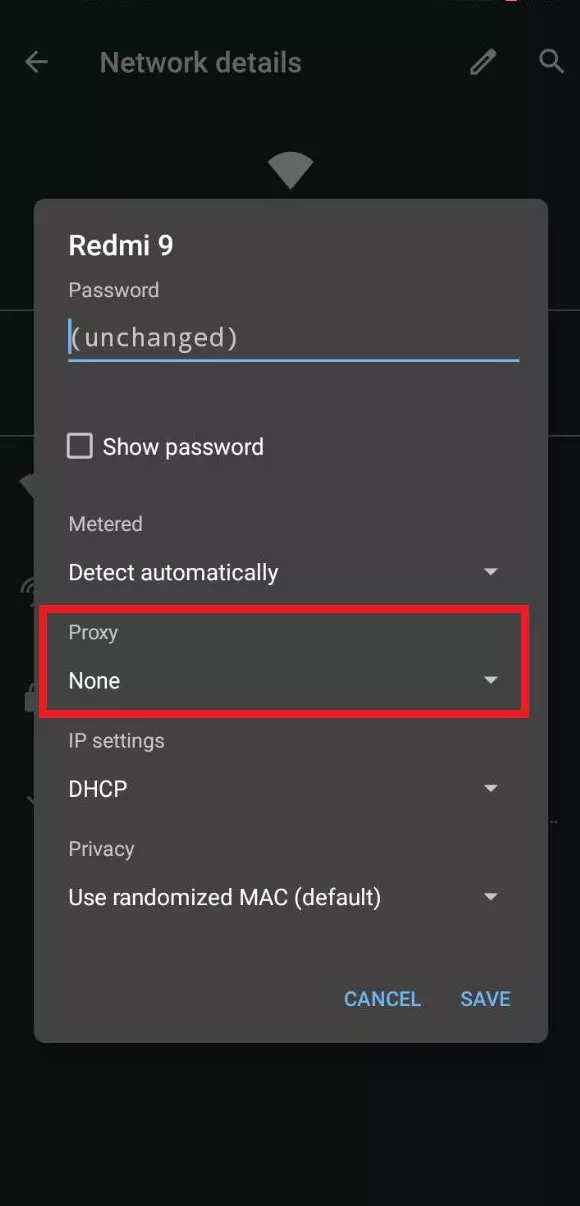
And that’s pretty much all you need to know in order to fix the problem with Android devices that can’t connect to a Wi-Fi network. Try these methods and let us know in the comments how it turned out.






