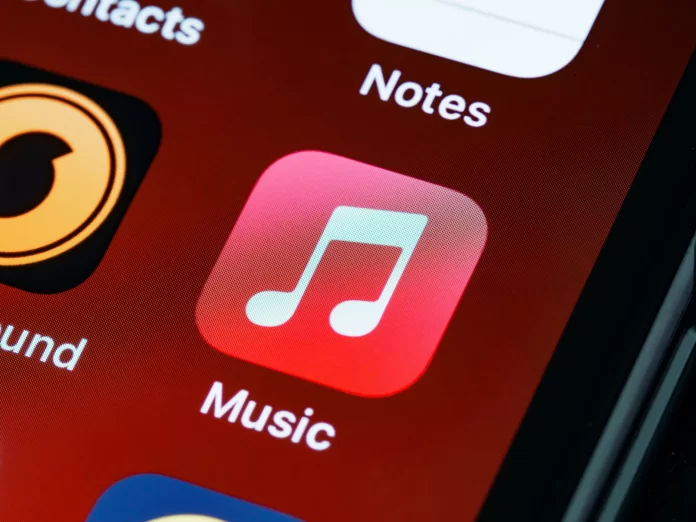Apple Music is one of the most popular music services in the world. Millions of users use this service every day to enjoy their favorite music. All these users use different devices and have different settings. Because of this, sometimes there can be different problems with the service it can simply not work.
How to fix Apple Music problems
One of the most common problems is when Apple Music doesn’t want to play on your phone. You can’t open the app itself, the app doesn’t have your media library, or the songs don’t want to play. There are many signs of failure, but there are universal methods that will fix common Apple Music glitches and bugs very quickly, and below we’ll talk about them.
How to reload the Music app to fix Apple Music
The easiest solution to such a problem is to restart the music app. This solves most problems and takes no more than ten seconds.
If you have an iPhone with a home button:
- Exit the ‘Music’ app.
- Double-tap on the ‘Home’ button.
- You will see a list of open apps, find the ‘Music’ app, and swipe up to close the app.
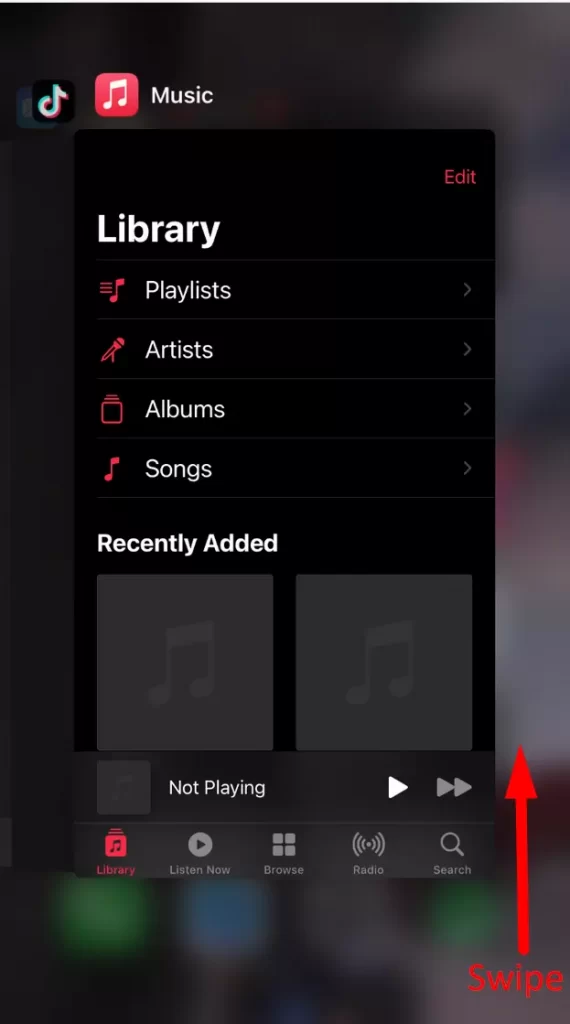
- Reopen the ‘Music’ app.
If you have an iPhone without a Home button you need to:
- Swipe up from the bottom of the screen.
- You will see a list of open apps, close the Music app by swiping up.
- Reopen the music app.
Often reloading the app fixes most bugs, but if you still can’t get Apple Music to work then perhaps the following ways can help.
How to reload your iPhone to fix Apple Music problems
Most problems with apps on the iPhone are solved by a simple reboot of your phone. However, everyone has different iPhones, so to reboot your iPhone 8, iPhone SE (2nd generation), iPhone X, iPhone 11, iPhone 12, iPhone 13 you need to:
- Press and release the ‘Volume Up‘ button quickly.
- Press and release the ‘Volume Down‘ button quickly.
- Press and hold the side button until the Apple logo appears on the screen.
To reboot the iPhone 7 you need to:
- Press the ‘Side’ button and ‘Volume down’ button.
- Hold them down until the Apple logo appears on the screen.
To reboot the iPhone 6s and 6 you need to:
- Hold down the ‘Side’ button and the ‘Home’ button.
- Hold down the buttons until the Apple logo appears.
How to reinstall the Music app on your phone
An Apple music bug can be fixed by reinstalling the music app on your iPhone. This is done fairly quickly and you need to:
- Hold your finger down on the ‘Music’ app.
- Tap on the ‘Remove App’.
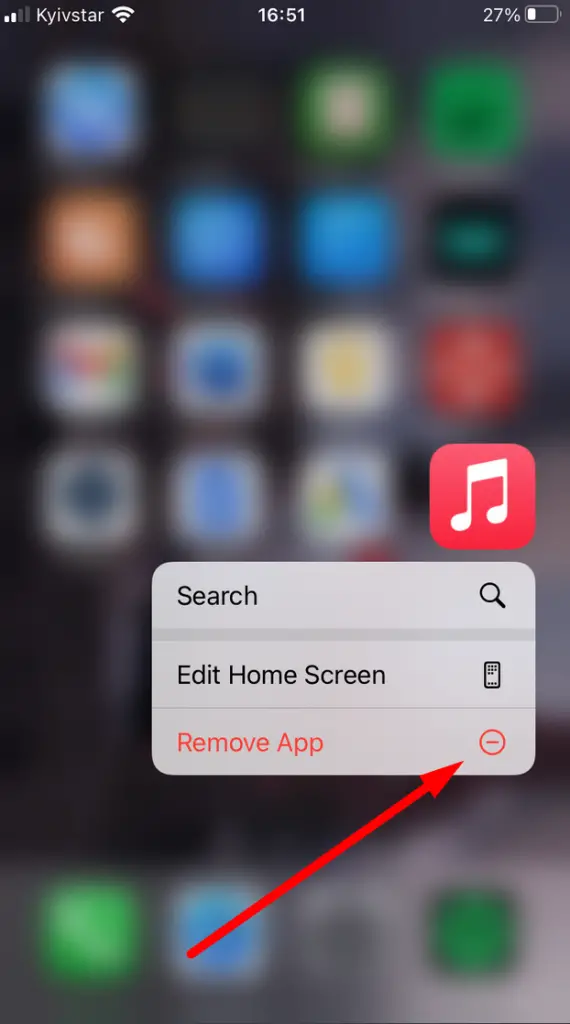
- Now go to the App store.
- In the text search, type “apple music”.
- Tap on the ‘cloud’ icon to load the Music app again.
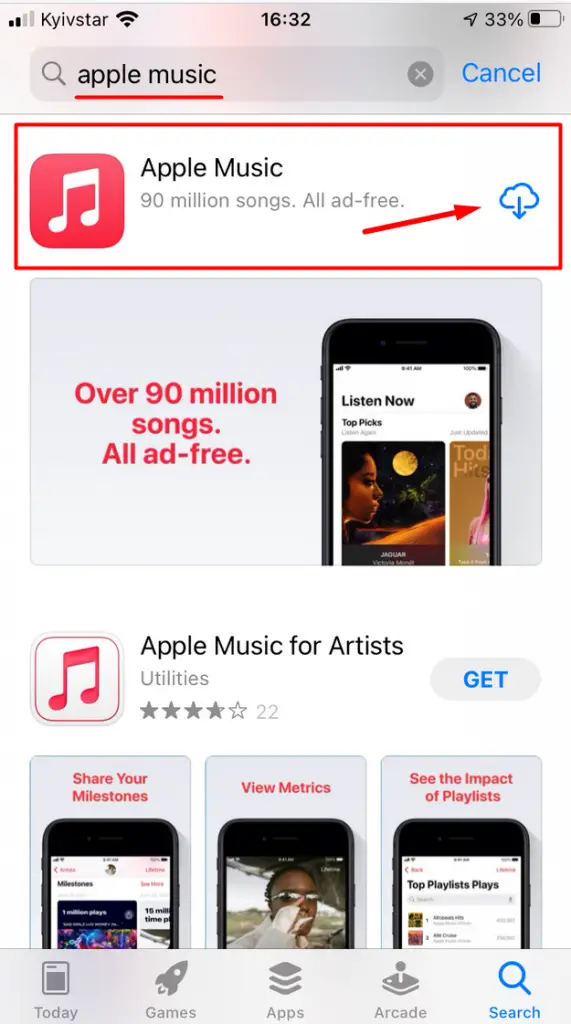
- Log in to the app and try to launch Apple Music.
How to enable the ‘Show Apple Music’ function in the app settings
You need to make sure that the show apple music feature is enabled in the music app settings. This feature allows you to access all of the music in your Library from Apple Music, and disabling this feature may cause Apple Music to not work properly in the music app. In order for you to enable this feature, you need to:
- Go to ‘Settings’.
- Scroll down and find the ‘Music’ app and tap on it.

- Almost at the top, (under the mobile data) is the ‘Show Apple Music’ button, you need to activate it.
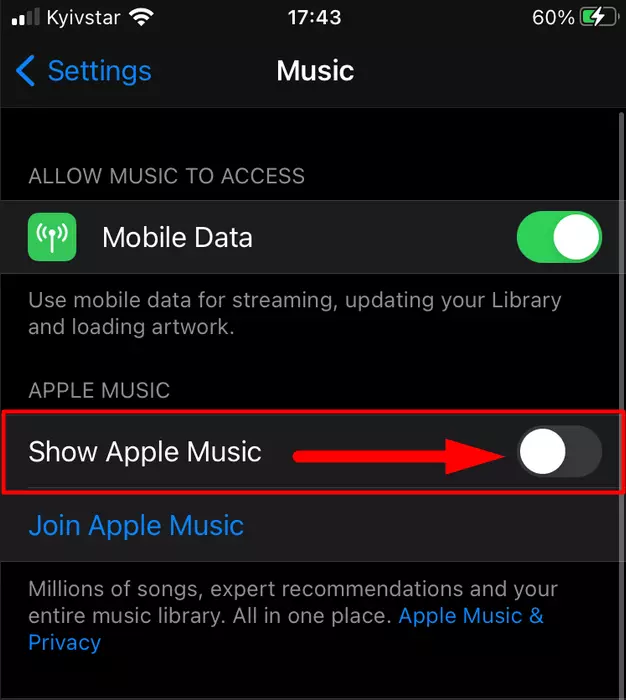
- Now restart the Music app and sign in again.
Also, you can activate the function Sync Library, which is also in the settings of the application, it will allow you to synchronize all the music in your library from Apple Music. After these actions, apple music should work in the music app.
How to check if your Apple Music subscription is activated
One of the most trivial reasons why your Apple Music might not work is that your subscription to the service has expired. So you may have accidentally canceled your subscription or someone else may have done it. To check if you have an active subscription to Apple Music you need to:
- Go to ‘Settings’.
- Next, go to your Apple ID.
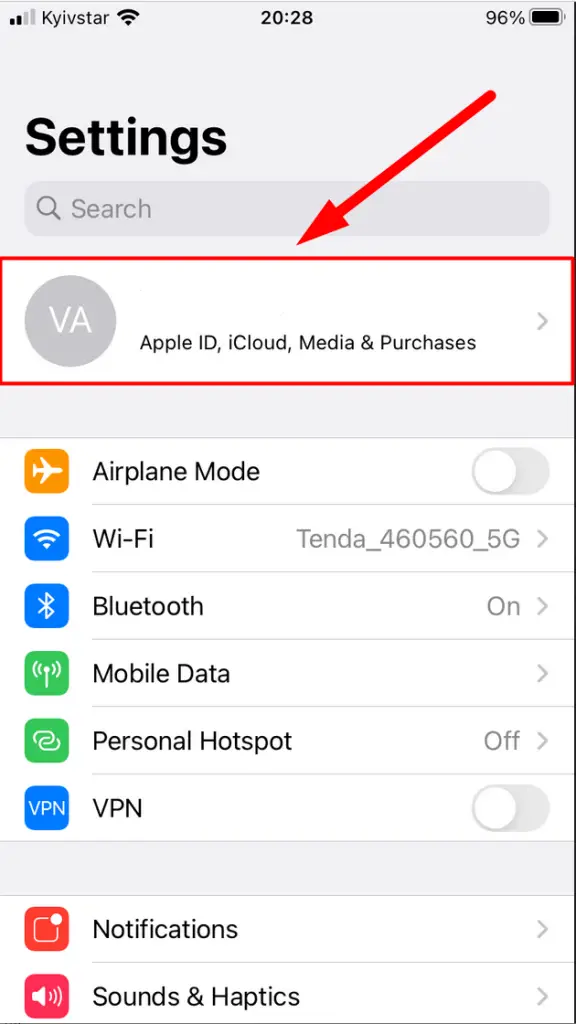
- Now click on ‘Subscriptions’.
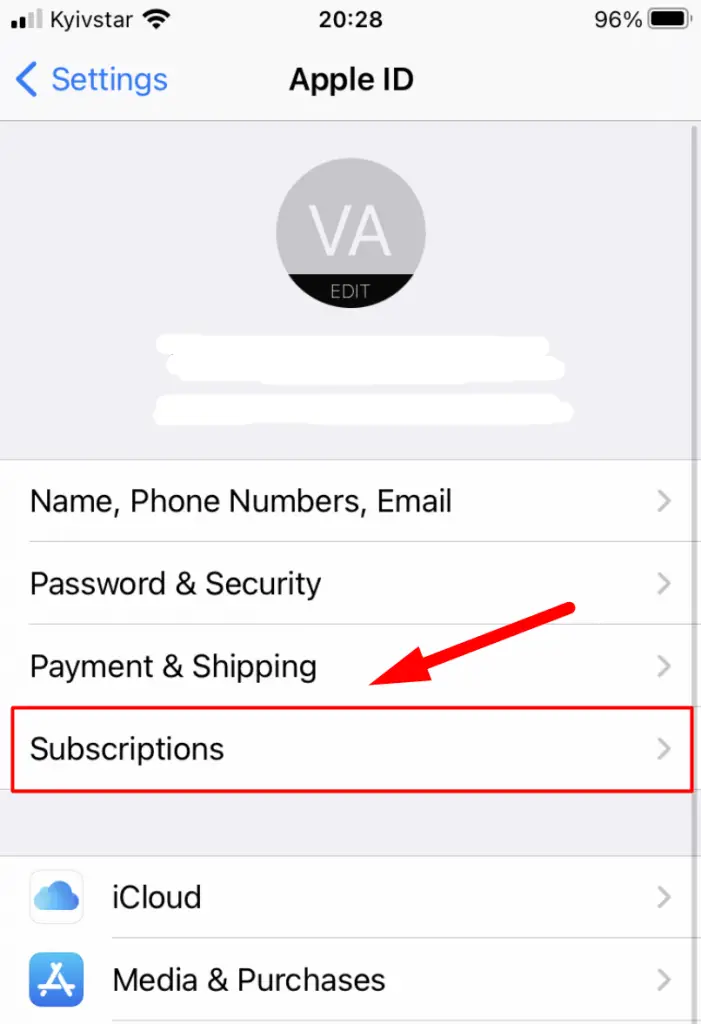
- If you have a subscription, try other ways to fix the problem.
- If you don’t have a subscription, you’ll need to get one.
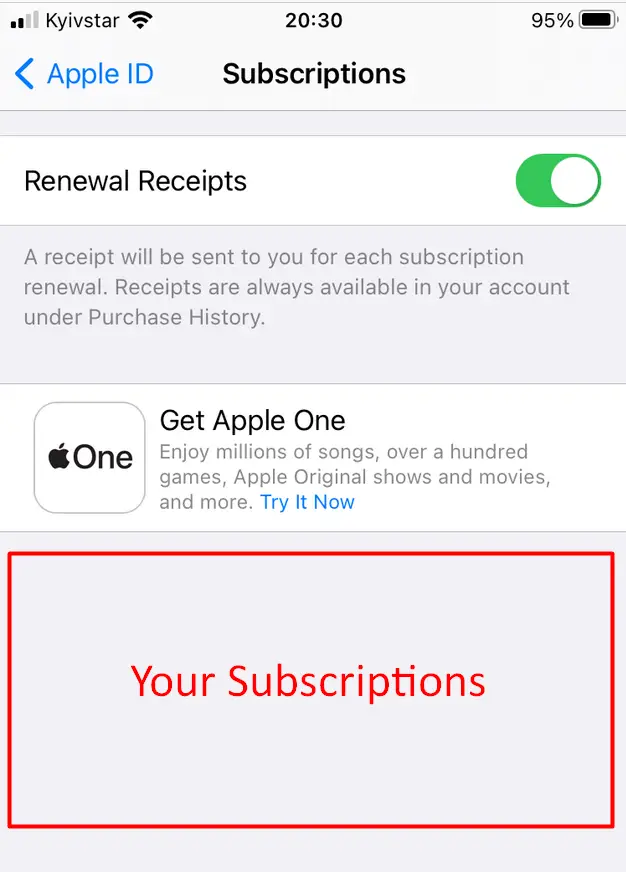
- Here are the subscription plan for Apple Music.
- Voice – $4.99/mo.
- Student – $4.99/mo.
- Individual – $9.99/mo.
- Family – $14.99/mo.
- Choose the plan that best fits your needs and subscribe.
Enjoy Apple Music On your iOS device.
How to reset your iPhone’s network settings
Sometimes problems with Apple Music can be caused by problems with the network data of your ios device. Try restarting your cellular data or Wi-Fi connection. If that doesn’t help t try resetting the network settings of your iPhone.
However, you should know that if you reset your network settings, all your saved passwords will be deleted and all your Wi-Fi network settings and mobile data, and Bluetooth settings will return to the factory defaults. To reset your network settings you need to:
- Go to ‘Settings’.
- Next, click on ‘General’.
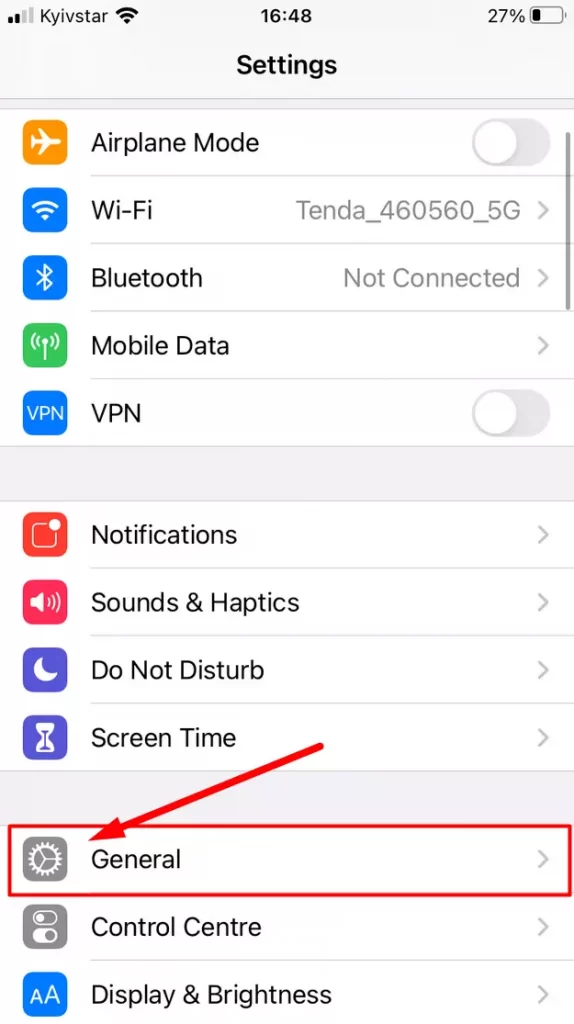
- Scroll to the bottom and press ‘Reset’.
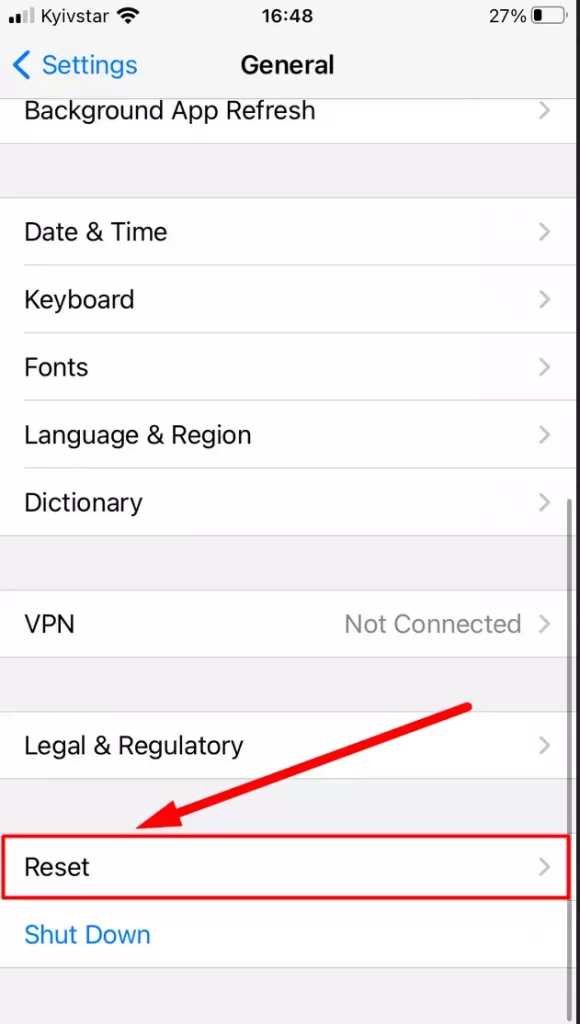
- Tap on ‘Reset Network Settings’.
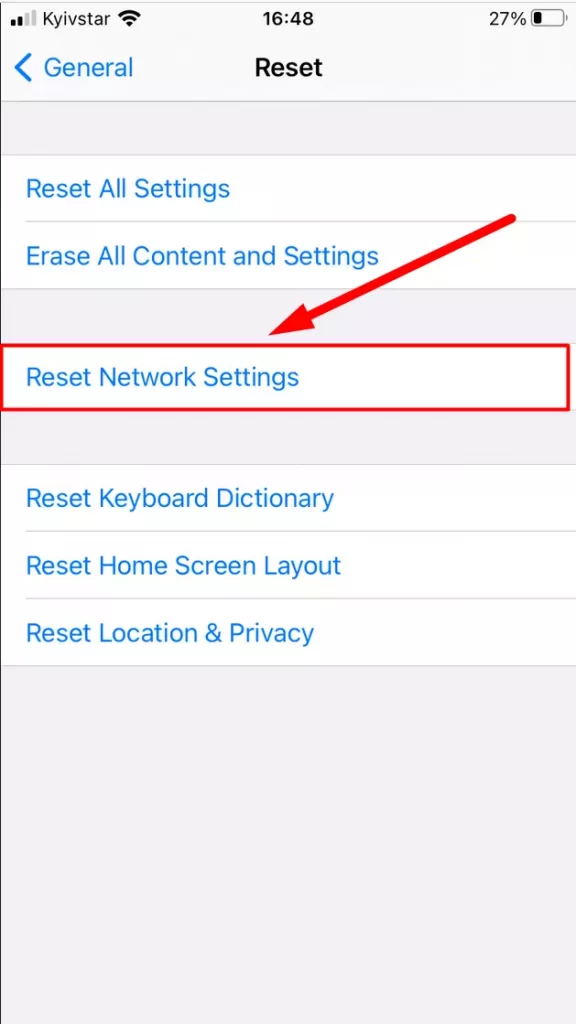
- After resetting the network, your iPhone will reboot.
- Now connect to the network and try to log in to Apple Music.
If all the methods above didn’t help you, you can contact Apple Support.