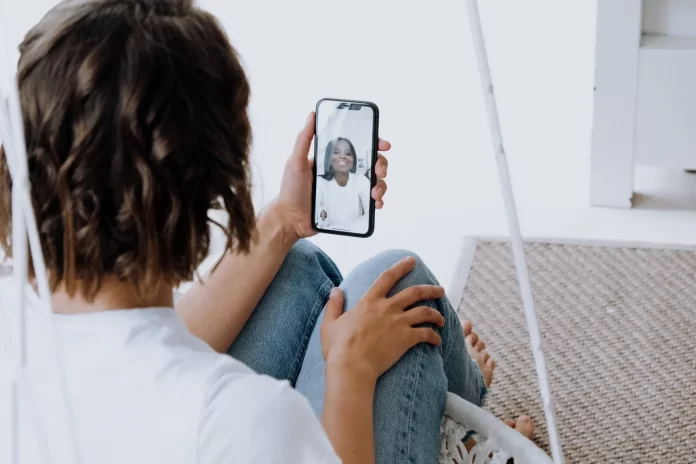People have always sought to communicate with each other. With the advent of new technology and social media, people have found a way to be close to each other. Today it’s hard to imagine a world where you can’t call your friend at any time to tell them something important or just to find out how they’re doing. You can also talk to your friend almost face to face. Video calls can help you with that. Today there are many applications for making video calls. One of the most convenient and popular is FaceTime from Apple.
FaceTime is available exclusively on Apple products, such as iPhones or iPads. This app allowed users to easily switch from audio calls to video calls. There are many similar services that provide similar services, but FaceTime is still the most popular among iPhone users.
But nothing in the world is perfect. In the ten years since FaithTime was released, there have been many problems and bugs with it. Most have been fixed by the developers with updates. But one of the most common problems with this app, which is not always a software bug, is the presence of an echo during a call.
What is an echo?
This is a problem in which the user hears his own voice when talking through FaceTime. Everyone has experienced this at some point. This problem can be solved with a few simple tips.
What to do to fix the echo problem?
There are some of the most common solutions to this problem with your iPhone. You should try all these ways and see which of them will work in your case.
Turn up the volume
The first thing you should do is start by checking the volume. This can occur when the microphone picks up sound above a certain threshold. Often, if you are talking in a place where there is a lot of extraneous noise, the microphone may pick it up along with your voice. The solution to this problem is quite simple, you just need to lower the volume of your phone. Turn down the volume to a level where you and the person you are talking to can hear each other comfortably.
Clear the microphone
The problem may be caused by a dirty microphone. Try cleaning it with a cotton swab or tissue. Also, press the speaker icon to turn it on. Then turn it off right away. This may help to solve the problem.
Check the headset
If you can, try hanging up, disconnecting the headphones, and reconnecting them. This may solve the problem if it occurred while plugged in. This is very easy with effectively.
Restart the phone
If nothing helps, then try restarting your phone. There may have been a conflict in the application. If so, restarting your phone may help you completely reload the app and remove the problem. To restart your phone, simply hold the lock and volume button up for a few seconds and then swipe the options slider to the right to turn the phone off.
Check your internet connection
You may be experiencing this problem due to a poor internet connection. Try connecting to another access point or using mobile Internet. This should help you.