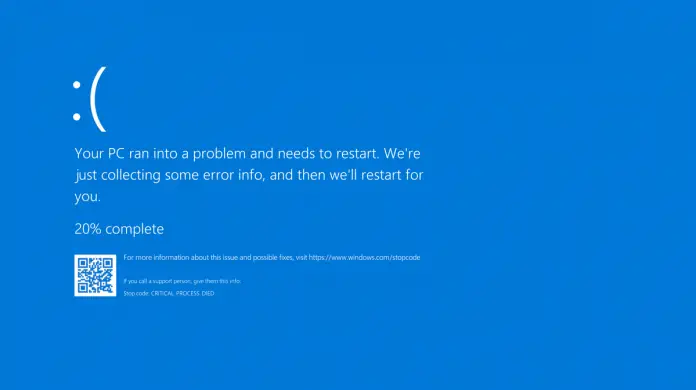The blue screen of death usually indicates a serious system failure. It may be caused by hard disk or RAM failures, but more often BSODs are caused by incorrectly configured drivers. Let’s take a look at one of the most common problems leading to the blue screen of death after updating your system to Windows 10, or after incorrectly updating drivers. We are talking about the message “System Thread Exception Not Handled”, which translates to “system thread exception not handled”.
A one-time occurrence of this error can be ignored, but if it happens again, you will have to look for a solution to the problem. The error has two main causes – a failure of the graphics driver and corrupted system files. The analysis of the automatically created dump file MEMORY.DMP in the %SystemRoot% directory usually gives answers to many questions, but not all users know how to work with it. As an alternative, you can try to use the universal application WinDbg, which is a simplified version of the system dump analyzer.
Rollback or driver update
To fix the System Thread Exception Not Handled error, you need to find the problematic process or driver file. Sometimes the name of this file is indicated on the “death screen” itself, as in the above screenshot. If the computer boots, depending on the situation either update the driver or roll back to its previous version. For example, you installed a beta version of the Nvidia driver, but it turned out to be incompatible with the current version of Windows. In this case, you need to roll back to the previous version of the driver. Conversely, if you updated Windows 10 to a newer build and installed an older Nvidia driver, it makes sense to update the driver as well.
Renaming the driver
The driver update/reject procedure in the Windows interface is not particularly difficult, as it can be done directly from the Device Manager. Another case is when the computer won’t boot. In this case, you will need to boot from the installation disk, enter the recovery environment, open a command prompt by pressing Shift+F10 and determine the system volume letter through the “Save As” menu of the notepad command.
Then you need to go to the folder with the driver you are looking for and rename it by giving it the extension BAK or OLD. For example, like this:
cd /d D:/windows/system32/drivers
ren tdi.sys tdi.old
The renaming process can also be done using any rescue disk with a built-in file manager, it will be even more convenient and easier. Next, you need to write the working driver to a flash drive, connect it to your computer and boot normally. If no driver is detected, the system will install it from the flash drive.
Restoring system files
If the exact cause of the “System Thread Exception Not Handled” error in Windows 10 cannot be determined, then check the integrity of the system files. This is done at the command line, running as an administrator, using one of the commands:
- sfc /scannow (on the booting system)
- sfc /scannow /offbootdir=D:/offwindir=D:/Windows (if Windows does not start)
In the second case, you will need to boot your computer from an installation or rescue disk with WinPE environment.
Reinstalling or rolling back Windows 10 to an earlier version are extreme options when all the tried methods have failed. Sure, you’ll lose all your desktop programs in the process, but that’s the price of restoring Windows to normal operation. You just need to be more careful next time when installing and updating device drivers.