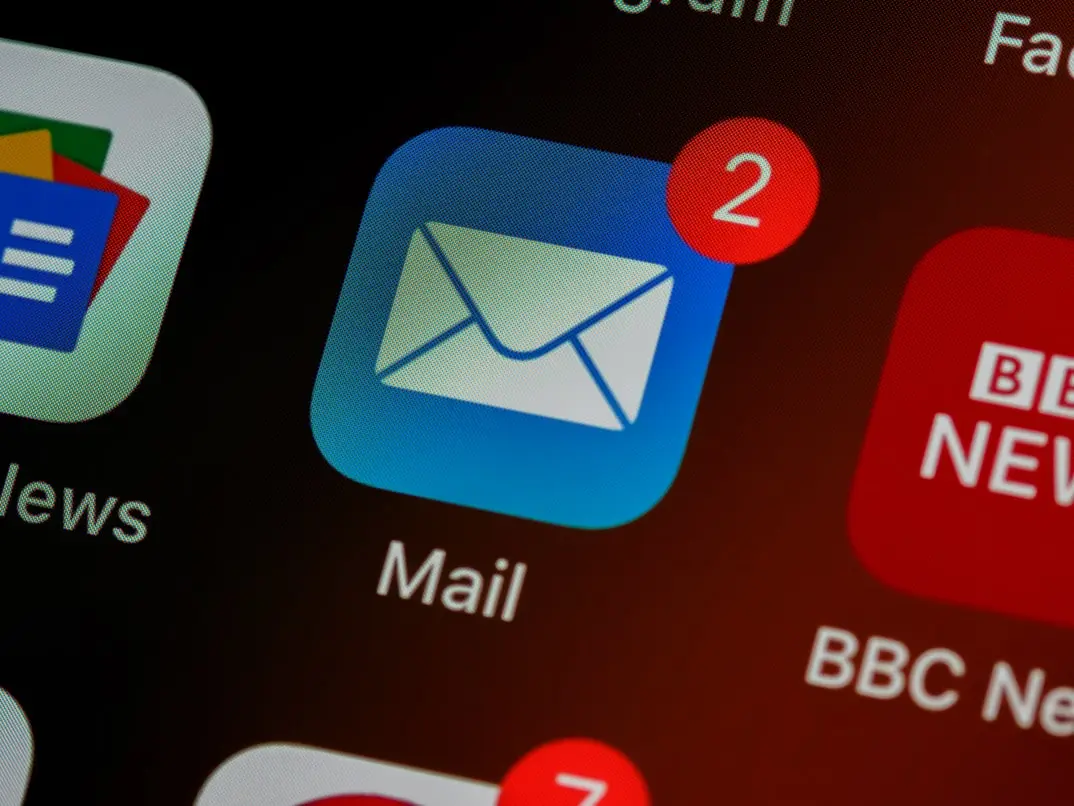If you often correspond by email, it should be very important for you to have access to your email account at all times. Recently, many users of Apple’s Mail app have begun to complain about receiving the ‘This Message Has Not Been Downloaded from the Server’ error message. The good news is that there are several ways to solve this problem.
Content
What to do if you receive a ‘This Message Has Not Been Downloaded from the Server’ message
An email has become a really useful tool in the working world today. Most of the work correspondence is carried out exactly via email and the official email account of the organization.
In addition, email is used as proof of identity for logging into many accounts and may receive important information regarding your profile or special offers from the company where you’re registered.
These and many other reasons make people try to have access to their email account at all times. And if you encounter mistakes when opening the next important email it can get really annoying.
After a recent update to iOS, many users have started complaining about the ‘This Message Has Not Been Downloaded from the Server’ error message in Apple’s Mail app.
However, some solutions have been found to solve this problem.
How to fix the error in the Mail app
If you faced the error ‘This Message Has Not Been Downloaded from the Server’ after updating your phone, you’re out of luck, this isn’t an hourly bug, but don’t worry, it’s quite easy to fix and it will take literally a few minutes of your time.
The main ways to solve this problem are:
Verify your email with another app
If you have another app with an account linked to it check if your email service works there.
You can also check it with a browser such as Safari. This is to make sure that the problem is in the Mail app. Maybe your email service is just experiencing technical problems.
Check if you are in airplane mode
This error can occur because you aren’t connected to the network. You should check if you have airplane mode enabled or if you’re connected to the Wi-Fi.
Try running another app that requires an internet connection and see if it works. If you’re having problems accessing the internet then you need to solve this, as the app will not work without access to the network.
Close the Mail App and restart it
To do this you need to double click on the Home button or swipe up, depending on your device model. You will see a list of all open apps, find Mail, and swipe up to close it.
After that just go back to your desktop and start it as usual. it’s better to wait 20-30 seconds before restarting it.
This should help if the problem is with an internal conflict in the app.
Try resetting the network settings
If it’s a connectivity problem, you should try resetting the network settings of your device. This is quite easy to do. You need to:
- Open Settings.
- Go to General.
- Select Transfer or Reset.
- Here click on the Reset button at the bottom.
- At the end just click on Reset Network Settings in the drop down menu.
This will reset your network settings and should help with your connectivity issues.
Delete your account from the device and relink it
The problem might be a bug with your account connection. Reconnecting your account will help. To do this, you must
- Open Settings.
- Go to Passwords & Accounts.
- Here select Your Email Account.
- At the end click Delete Account.
To re-add your account you do the same, then click on Add Account. This will help you to solve the problem with the connection of your account.
These tips should help to solve the error ‘This Message Has Not Been Downloaded from the Server’.