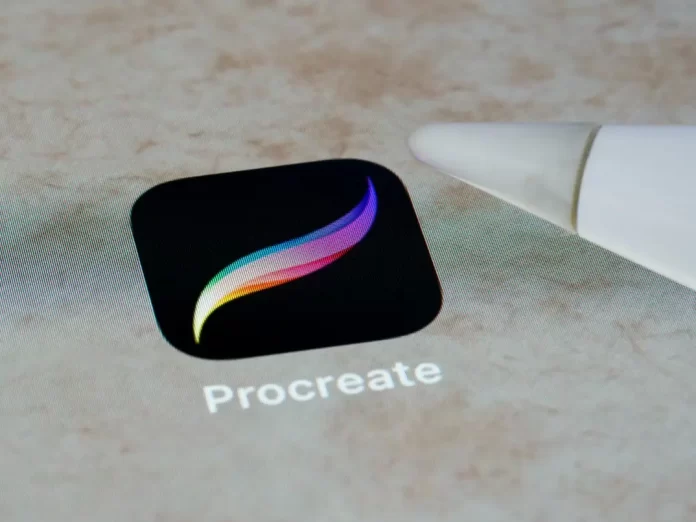Procreate is one of the most popular applications for designers. It has a wide range of built-in functionality and various customization options. But if you need to extend its toolbox with custom brushes, you can easily do so. For example, hand lettering is in fashion right now, and if you would like to add it to your application, you can find a lot of free or paid hand lettering brushes. But how do you install them in your application?
How to add Brushes in Procreate
First, you have to download the brushes to your computer and upload them to a cloud service such as iCloud or Dropbox, or you can download them directly to your iPad. If you download the files to your iPad in an archive, you will need to use an application to unzip the files, such as iZip. No matter how you download the brushes, the installation process will be the same:
- Open a new canvas and click on the paintbrush icon. This will open the Brushes panel
- Next you need to select the folder where you want to install the brushes. You can create a new one by clicking the “+” button at the top
- Click “+” above the list of brushes to import a new brush
- In the window that opens, click on “Import“
- This will open the iPad’s File interface, here you need to choose a folder where you downloaded your brushes
- Click on the brush you want to install and you will be returned to the Procreator with an open options panel for your brush. The first time you install a brush, it won’t have a name, but will appear when you click on the back button and go back to the brush list
Can you install iPad brushes in Procreate Pocket
There is also a simplified pocket version of Procreate for iPhones. Procreate Pocket a powerful drawing application made especially for mobile devices. You will be able to install brushes from your iPad into your Procreate Pocket, but the thing is that the developers do not guarantee that all Procreate brushes will be supported in Procreate Pocket and that they will work correctly because they were developed especially for the size and power of iPads. To be sure of their compatibility, you should contact the store’s support center before purchasing a brush.
How to use fonts in Procreate
Since Procreate version 4.3 it is now possible to import different fonts to your iPad and use them to add text boxes to your images. To use them you just need to download the font in “OTF” format and then click on your file in the file manager. You’ll be prompted to choose an application to open it, so choose Procreate. The font should automatically be added to your app. To use it, just click on the wrench, add text, and double click on the icon to bring up the list of fonts.