Nowadays, we use our phones for everything. We can make photos, listen to music, watch films and post some moments using it. While you’re posting your best events, you may want to make some different interesting posts which can be possible due to the features and abilities of your device.
Sometimes, you may think about looping a video on your iPhone. Unfortunately, there’s no way to loop your video using the iPhone’s initial Photos app, however, you can loop a Live Photo, which differs a bit. However, there are still some methods that make it possible to loop the video on your iPhone. So, keep on reading to know more about the abilities of your iPhone that can make your photos more attractive.
What’s a looped item on iPhone
Each Instagram user knows the feature of the Boomerang. Basically, the principle of making looped photos and boomerangs doesn’t have many differences. The Boomerang one shows the normal video and its reversed version. If we talk about the looped photo, I can say that it’s something like a pendulum loop, so basically, the Live Photo is playing on again and again. This can attract people due to its unusual look. When you make your photos look more interesting, it makes you happy, as it makes a variety in your gallery. However, sometimes others may get annoyed when you often do photos due to the sound of the camera, but this problem can be fixed.
However, not only pics may be turned into a loop, but videos also. As the consequence, you’ll have an endless video. Unfortunately, it can’t be done as easily as with the Live Photo, but there are still some methods to do that.
So, if you’re looking for the methods of looping the photo or video on your iPhone, you have come to the right place, and we can help you.
Read also:
- How to add a signature to a text message on iPhone explained
- How to clear Other’s storage on iPhone
- How to turn off screenshot sound on iPhone
How to loop a photo on your iPhone
As was mentioned before, you can loop a photo on your iPhone only if it’s a Live Photo. What’s a Live Photo? It’s a photo that shows you a small video after holding your finger on the picture for a while. Basically, it shows the period of time before and after you’ve made this photo.
So, if you want to have a looped photo, you should follow the steps which would be mentioned in the section below:
- First of all, you should switch on your iPhone and head to the Photos app.
- After that, you should look for the “Albums” tab and enter it.
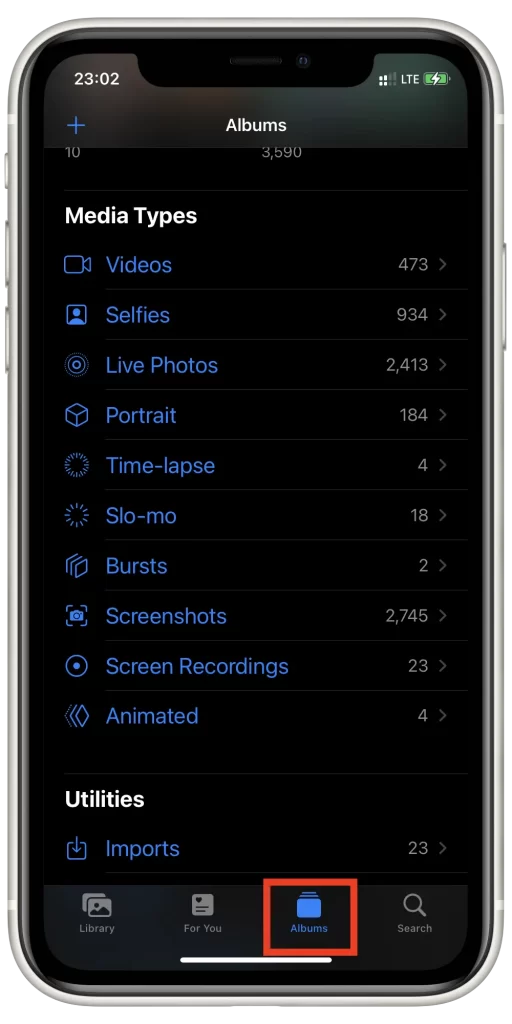
- Then, you should find the “Media Types” section and click on the “Live Photos” tab.
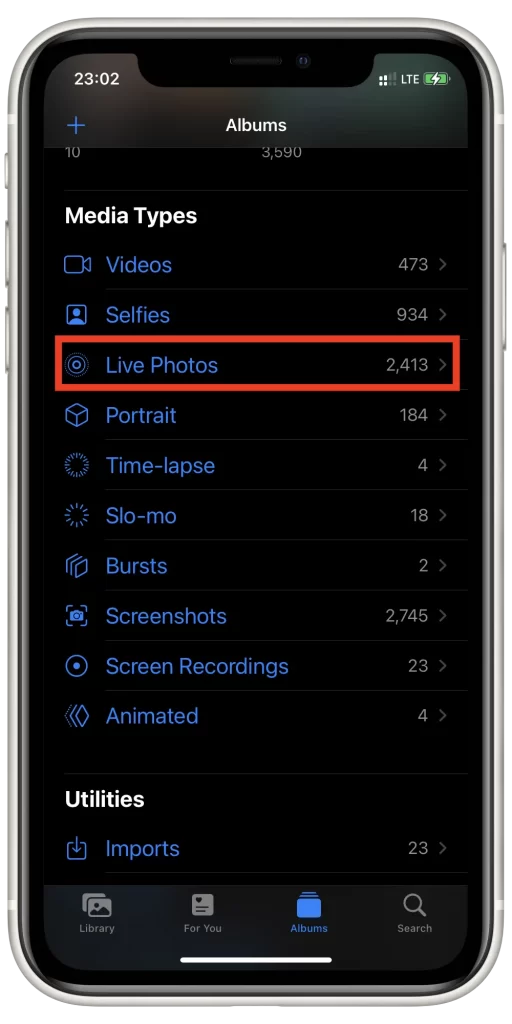
- Next, you should decide which photo you want to be looped and tap on.
- There, you’ll see in the upper left corner the “Live” icon, you should click on it.
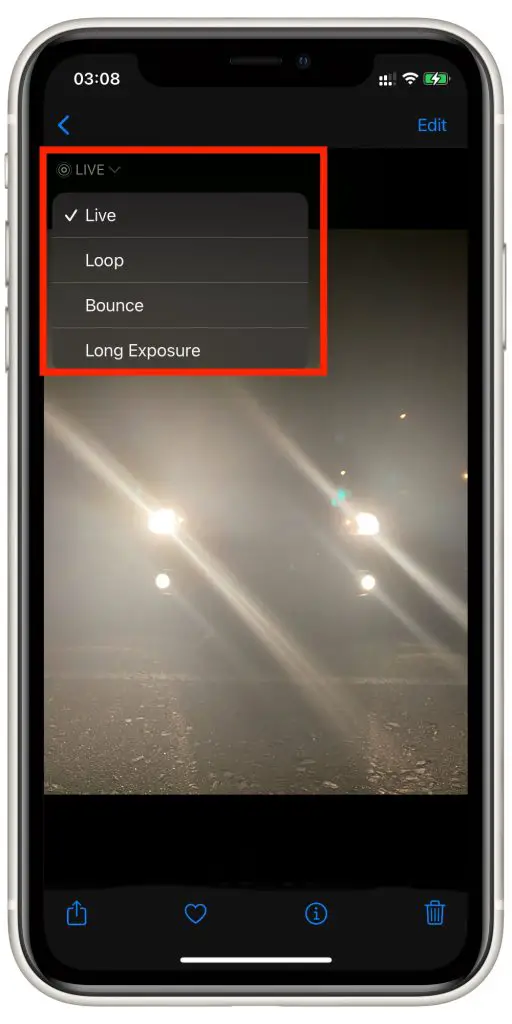
- After that, from the list of options displayed, you should select “Loop“. It means that you’ll have an endless video that starts right after the moment it ends.
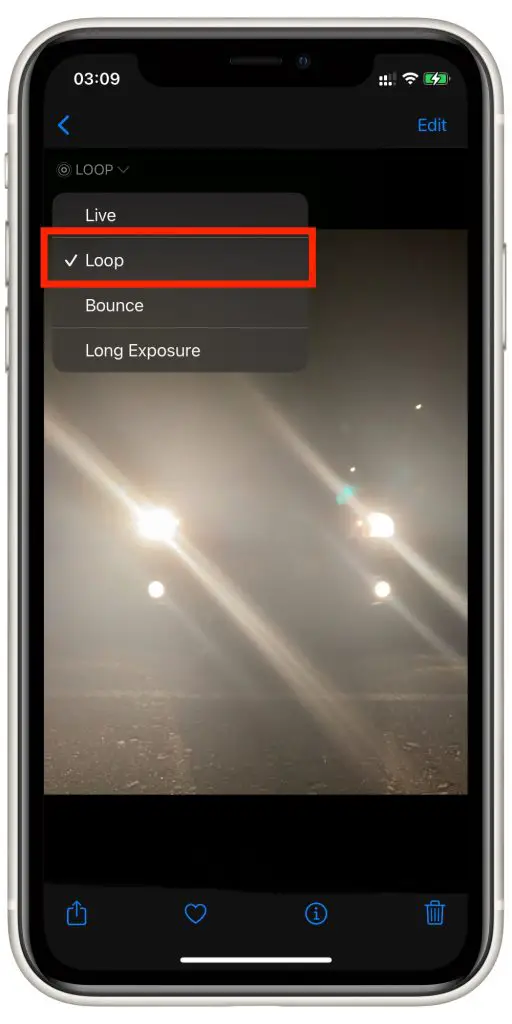
- In case you want to have the Boomerang effect, you can choose the “Bounce” option. In this way, the video would play in a normal way and after will show the reversed version.
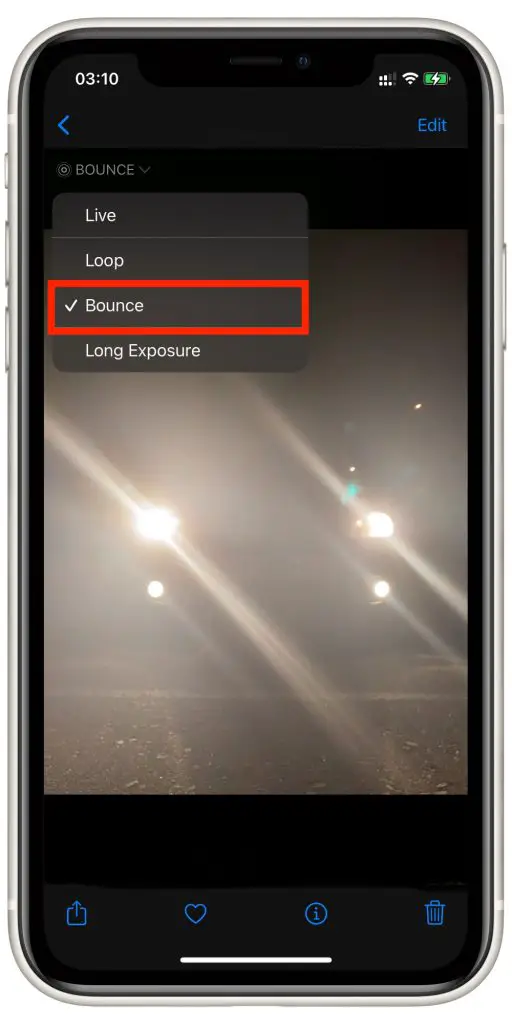
Since then, you’ll be able to get the various versions of your photo and make your gallery or Instagram look unusual.
How to loop a photo on your iPhone via Instagram
As was mentioned before, unfortunately, now there’s no option for looping video directly in your iPhone.However, you shouldn’t worry and think that there are no ways to solve this issue. Fortunately, it’s possible to use third-party apps that can be downloaded from the App Store to have a looped video.
The first way to loop your video is using the Instagram Boomerang feature. To do that, you should follow the steps which would be mentioned in the section below:
- First of all, you should switch on your phone and head to the Instagram app.
- After that, you should click on the “plus” button at the bottom of the screen and then choose the “Story” option from the tab below. Or, instead, you can just do a swipe to the right and the Stories screen would be opened.
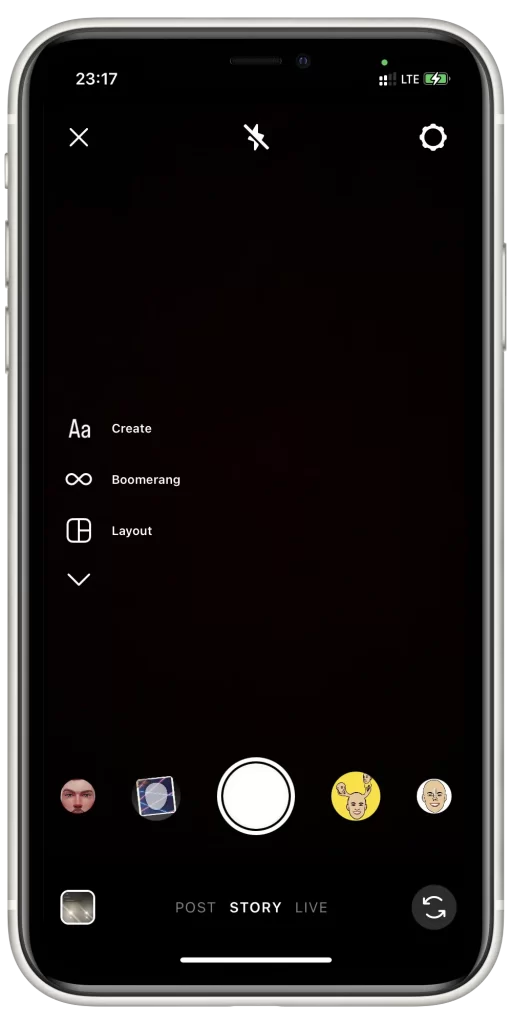
- To select the Live Photo that you want to loop from your camera roll, you should swipe up from the bottom of the Stories screen.
- Next, you should click on the “Recents” tab to choose the Live Photos album from the list. In case your photo has been done recently, you may skip this step and just choose it from the “Recents” section.
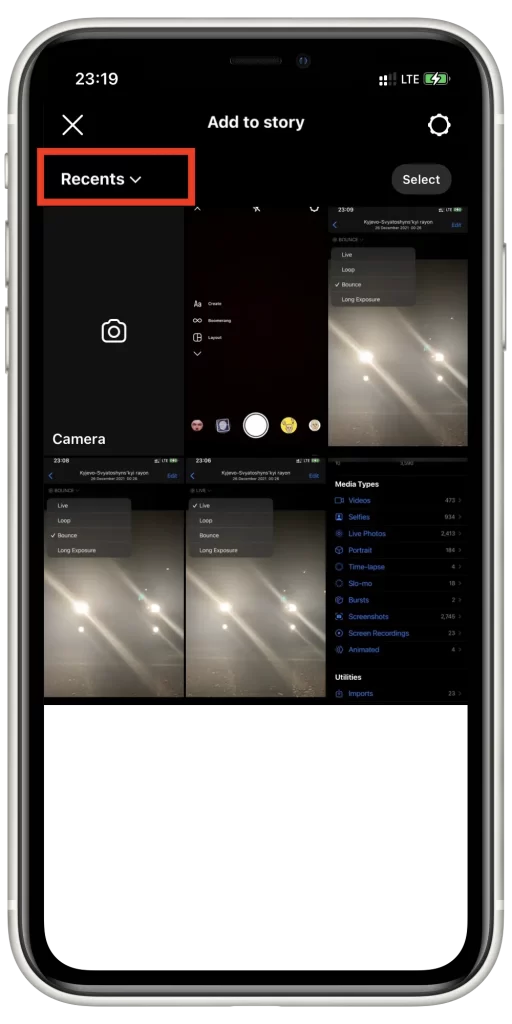
- To complete the process, after the photo will be uploaded, you should click and hold it for a while, or just tap on the “Infinity” icon at the top of your screen.
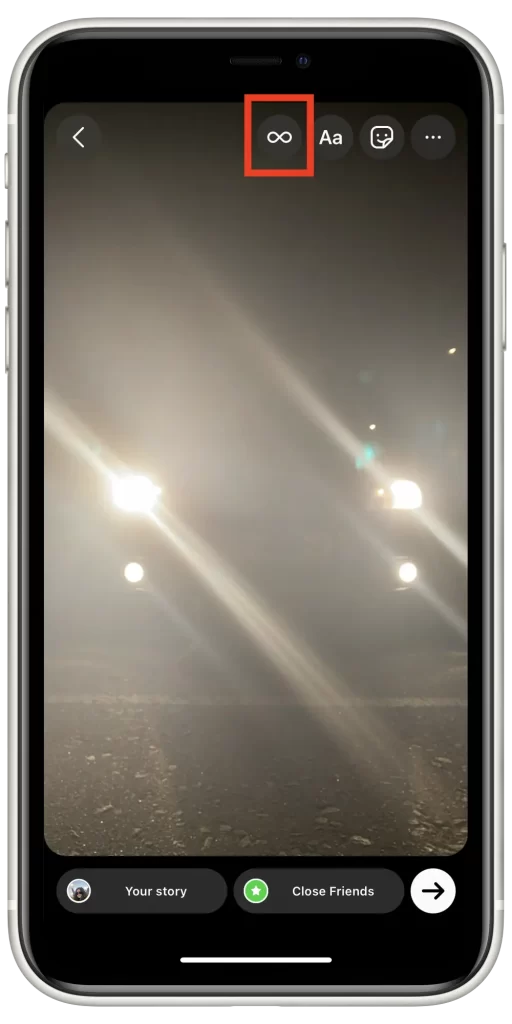
Since then, your Live Photo would be converted into the Boomerang.
However, Instagram Stories can be used not only to adjust the Boomerangs but also to create a beautiful visual for your profile.
How to loop a video on your iPhone via the Boomerang Maker
Some time ago, Instagram has been providing its users with a feature to turn the existing video into a boomerang. Unfortunately, this feature isn’t available now. However, there’s nothing to worry about, because there’s still a method that can help you to solve this issue. To use this method, you should follow the steps which would be mentioned in the section below:
- First of all, you should open the App Store on your iPhone and download the app called “Boomerang Maker“.
- When the app would be installed, you’ll see that it asks you for permission to access your photos. You can give access to all photos, or select the specific ones. Moreover, if you don’t want someone to see some of your photos, you can hide them.
- After that, you should choose the video you want to be looped. The app gives you an opportunity to loop the whole video or to cut it. After you’ve adjusted it, you should click on the “Next” button.
- Then, you’ll be given several directions for the video to choose from. However, only one is available for free. To use others, you should have a Pro version.
- Next, you should swipe left the screen to have the option to choose the speed of your video.
- After that, you should swipe again to choose the number how many times the video would be repeated. There are up to 4 times, but only 1 is available for free.
- Then, you should click on the “Save” option.
- To complete the process, you should choose the format in which the video would be saved (Video or GIF).
Since then, you’ll have your video looped.
Read also:
- How to screen record on iPhone with audio
- How to decline shared calendar events on your iPhone
- How to disable geotagging in the Camera app on iPhone
How to loop a video on your iPhone via the Boomerang
Boomerang is an app that has been presented by Instagram developers. It can also be used to loop your favorite videos. The process isn’t hard at all. To do that, you should follow the steps which would be mentioned in the section below:
- First of all, you should install the Boomerang app from the App Store.
- After that, you should click on the “Get Started” option.
- Then, you should allow access to the Camera.
- Next, you should give the other permissions to the app.
- After that, you should click on the “Camera” icon to start the filming process.
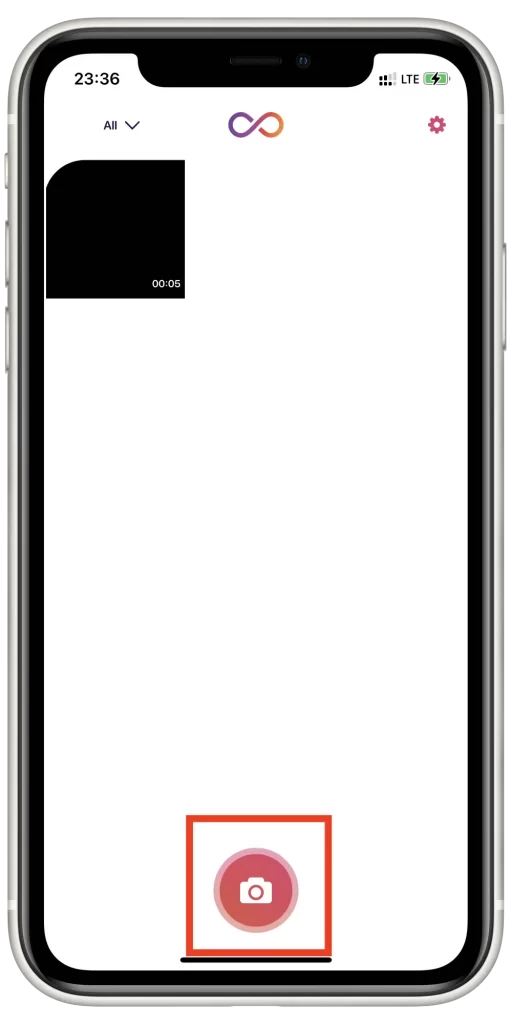
- Then, you should process and focus on the camera subject.
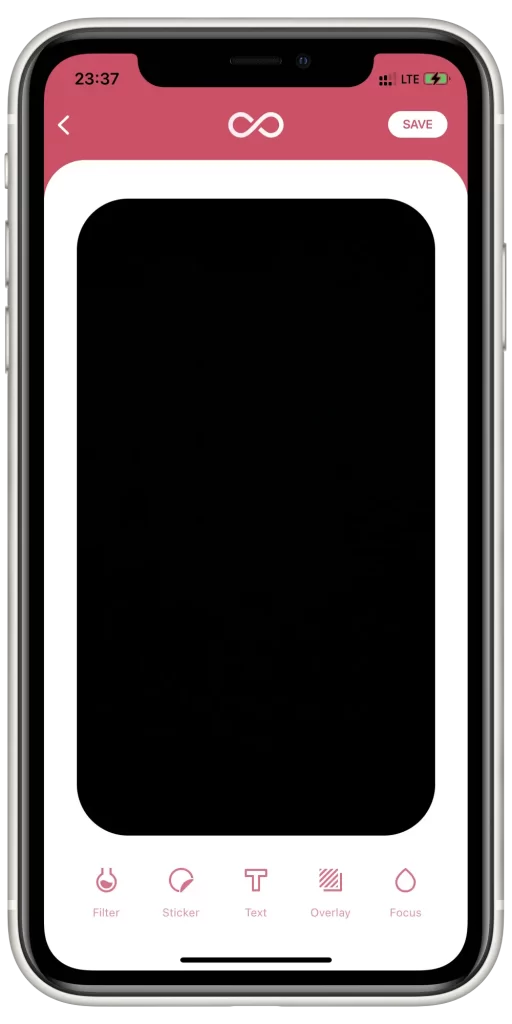
- To complete the process, you should click on the “Save” option.
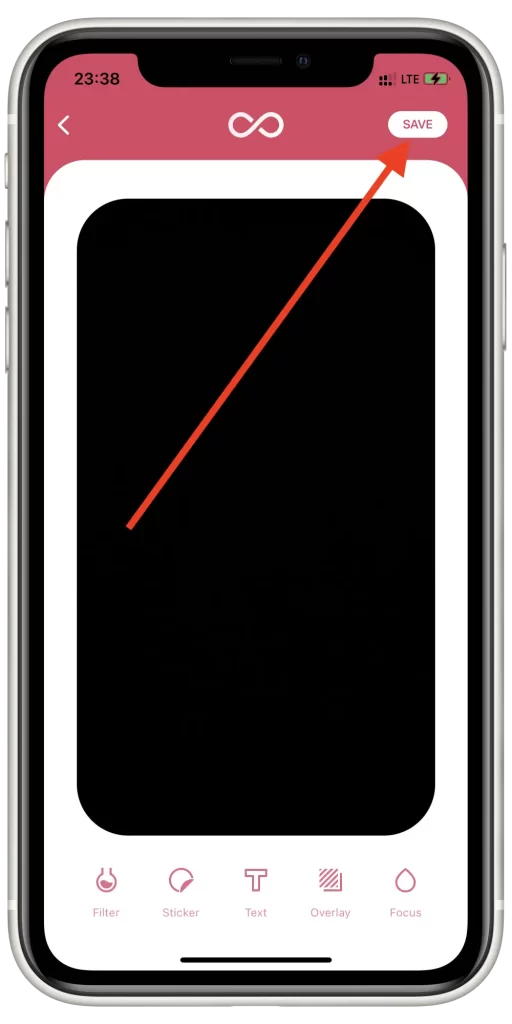
In case the room where you try to film your video is dark, the flashlight would help you to make a great video. However, sometimes, the users face an issue that the light stops working. Fortunately, there’s a way to solve the issue with the flashlight.
All in all, looping photos and videos can be done in different easy ways.






