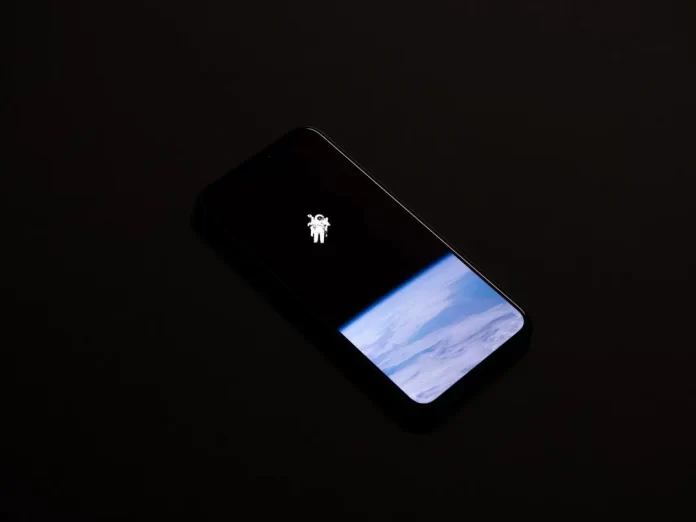In today’s world, almost all people use their smartphones every day. Developers try every year to release more and more technologically advanced models to provide users with a new user experience and different new features.
Including each new smartphone manufacturers trying to make more and better screens for smartphones. This is really important because the user is looking at their smartphone screen all the time when using the phone.
One of the most popular and technologically advanced screen solutions today is OLED screens for phones. They’re used in their flagship phones by most major companies. Such as Apple, Samsung, or Google.
These screens really give amazing color and detail. Colors appear very saturated and believable. These screens also work well in sunlight. However, this solution has its own disadvantages. The main problem with OLED screens is that they suffer from burn-in.
What is a burn-in of the OLED screen
In fact, this designation isn’t entirely correct, because in fact the screen isn’t heated and doesn’t burn out. The term is used to refer to a problem where the screen suffers from discoloration of any part of the panel.
This can manifest itself as text or image outlines, color fading, or any noticeable spots or patterns that appear on the screen.
However, the display will continue to function as it always has and this will not affect its functionality. All that changes is visible silhouettes when the screen is on or even discoloration.
Burnout is when the artifacts are present all the time and are caused by problems with the hardware of your smartphone. This means that this problem isn’t due to graphic bugs or software problems.
Most often it’s due to an element on the screen that is turned on in an ad hoc manner. For example, this problem can occur if you have a constant presence of the smartphone’s control buttons at the bottom of the screen.
Why this problem occurs
The reason for the burnout is the different life cycles of the display components that produce light. When they age, they become less bright, and the color rendering of the panel changes because of this. In fact, all displays suffer from such problems as they age.
Manufacturers try to mitigate this problem with various special software. However, with burn-in, some parts of the screen age faster than others. This can gradually shift the perceived colors of the screen in one area more than in another, leaving behind a ghost-like image.
Common causes of rapid screen burn-in usually include:
- Too much screen brightness for too long
- Leaving images on the screen unmoving for long periods of time
- Not using the screen time-out feature
There is also such a term as image retention. It can easily be confused with screen burn-in. The difference is that screen burn-in will be permanent, it will not change over time. With image retention, however, the discoloration is temporary and will eventually disappear as soon as you switch to another image or turn off the device.
How to prevent screen burn-in
If your smartphone has an OLED screen, as in the latest iPhones, Samsungs, or for example Pixels, then it’s at risk of burnout. However, there are some simple things you can do to protect your device from this problem.
Decrease the brightness
The higher the brightness of your display, the faster the pixels will burn out. Simply reducing the brightness to 50% or lower will help you keep your display working longer.
Reduce the timeout setting for your phone
This setting automatically turns off your phone’s screen if you don’t use it for a long time. You should set this timer to less than 30 seconds in order to maximize the life of your display.
Use dark mode
The dark mode uses darker colors and therefore emits less light and uses fewer pixels, this also helps the screen to stay usable longer.
Turn on the immersion mode on Android
Enabling this mode allows you to hide the status and navigation bar, which are often the cause of screen burnout. Some apps have this mode enabled by default, but others may require you to customize it.
Use gesture navigation
Using gestures instead of the usual buttons at the bottom of the screen will help you keep the bottom of the display working longer, due to the fact that there will not always be the same picture.
These simple steps will help you to prolong the life of your devices.