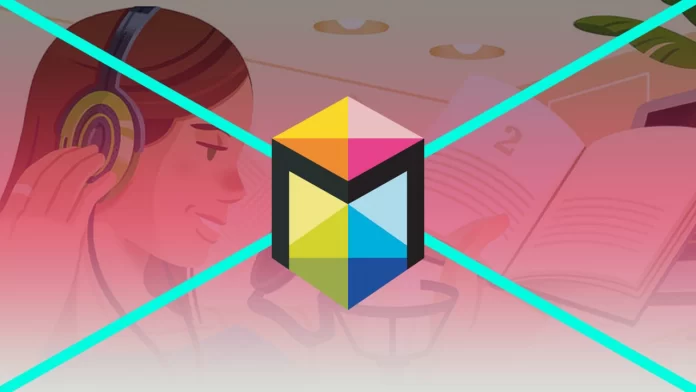Nowadays, people often use TVs and Smart TVs. That’s why users choose the most convenient and quality ones. One of the most popular choices is the Samsung TV which offers a great variety of features. The developers have tried their best to let their users be satisfied and have the greatest experience.
Besides quality sound and pictures, Samsung TVs also offer their users a great selection of Accessibility features. One of the most used ones is Voice Guide which can help the blind or those who have low vision. However, you may not notice that the feature is enabled suddenly and you need to switch it off. Don’t worry, it can be easily done.
Why the Voice Guide is used on Samsung TVs
The Samsung TV has been developed in a way to let all groups of people feel comfortable with it. It’s an interactive TV with a Voice Guide function presented for people that have visual impairments or those who just prefer to use the feature. Basically, this feature just announces all the actions that are done with the TV.
The Voice Guide feature on Samsung TVs has the same principle of action as any other Voice Guide. It’s simply a narrator that speaks up all the menu options and items. It also announces the connection or transfers to some streaming devices or services. Moreover, the Voice Guide feature also speaks up the name of the movie and literally all the essential info that’s provided on the page your browse.
Moreover, the Samsung developers also made it possible to customize the feature. You can change the voice, speed, volume, etc. So, as you can see, you can create the most convenient and pleasant Voice Guide for yourself.
How to disable the Voice Guide feature on your Samsung TV
The Voice Guide feature is quite helpful for a certain group of people. However, when the feature is accidentally enabled, or, moreover, it’s been activated by itself, it may be scary. Sometimes, users may just get annoyed by those comments on each of their actions. So, there can be many reasons why users want to get rid of the Voice Guide on their Samsung TVs. Fortunately, there’s a way. To do that, you should follow the steps which would be mentioned in the section below:
- First of all, you should locate and click the Home button on your Samsung remote.
- After that, you should scroll to the left and tap on “Settings“.
- Then, you should head to “General” and tap on “Accessibility“.
- To complete the process, you should head to “Voice Guide Settings“. Then, you should toggle off the button next to it. It will change the color from green to gray.
Since then, the Voice Guide feature n your Samsung TV would be disabled. No more voice would speak loud all your actions during the usage of your device. However, sometimes you may still hear some, this means that your Bixby Voice Assistant isn’t disabled.
How to turn off the Voice Assistant on Samsung TV
Bixby is a great function for those who are often tired and don’t have a willingness to seek remote control, as you can fully control your Samsung TV with your voice. Basically, you give commands to the Assistant and it executes the action. However, sometimes it may be inconvenient, especially when there are many people in one room and everyone talks. In this case, it would be better to disable the Voice Assistant feature. To do this, you should follow the steps which would be mentioned in the section below:
- First of all, you should pick up your Samsung remote, and click on the Home button.
- After that, you should use your left key to locate the “Settings” option.
- Then, you should scroll down to find and tap on “General“.
- Next, you should click on “Bixby Voice Settings“.
- After that, you should tap on the “Voice wake-up” option.
- By default, Bixby will be set to the “On” option. To complete the process, you should use your remote to highlight “Off” and click on OK on your remote.
Since then, Bixby would be disabled. However, you should make sure that the feature has been completely turned off. You should say “Hey, Bixby” and if the Voice Assistant didn’t start, it means that the process has been completed successfully. Now you can use the remote control to use your Samsung TV.
What to do with Bixby’s wake-up sensitivity
Some users admit that Bixby Voice assistant reacts to their voice even when they don’t give any commands to it. That’s why many people decide to completely disable the feature, however, there’s a solution to this issue.
The problem may be in Bixby’s Wake-up sensitivity, so you can change it. First of all, you should follow the same prompts which were mentioned above to head to the “Voice Wake-up” settings. When you have entered it, leave the Bixby feature to “On” and go to the voice sensitivity section.
There are 3 options of Bixby wake-up sensitivity available High, Medium, or Low. Many people select High because they think that it would be better, however, Medium or Low would be enough and the Bixby Voice assistant wouldn’t be so sensitive to your voice. This means that no accident commands would be executed.
Some users face an issue that they aren’t satisfied and pleasant with the voice that is talking to them. In this case, they can change their voice. Bixby is by default set to “John” a male voice. There are four different voices in total. The voice can be changed to “Julia”, “Lisa”, and “Stephanie”.
All in all, as you can see, both Voice Assistant and Voice guide can be disabled in a few simple steps. Moreover, you can also adjust them to make them more convenient and pleasant to you, as your satisfaction with the default settings of the features may cause the willingness to completely disable those features that can greatly influence your watching and user experiences.