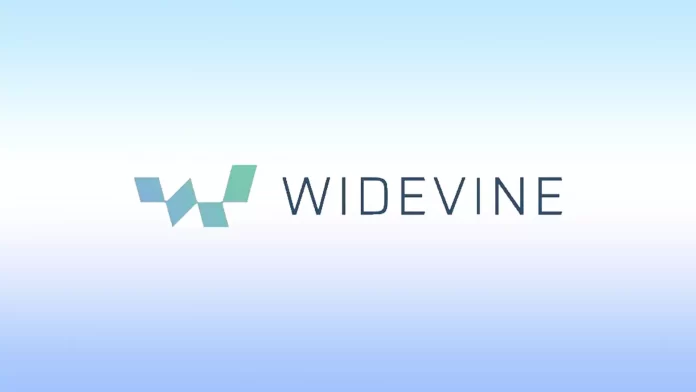Security in your browser is the most important thing. After all, it is the only way to connect to the right website and access the Internet. However, not all features offer increased security for the user. Some parts are designed to help various Internet services.
One such feature is WideVine Content Decryption, designed to fight piracy. If you encounter problems with WideVine not working, you should first update this option in your browser.
What is WideVine Content Decryption, and why do you need it?
Widevine CDM (Content Decryption Module) is a security feature of your browser that blocks pirated content from being downloaded. This module is used by services such as Netflix. This way, the company protects itself from piracy by users.
The service will restrict you from watching videos if this module does not work. So if Widevine CDM doesn’t work, you’ll have problems watching it on streaming services and some websites.
In addition, there are three levels of protection: L1, L2, and L3. If you have the L1 level enabled, you will not be able to view content in HD format or higher. You need to update Widevine CDM and your browser to increase protection and video quality. Below I’ll explain how to do it for different browsers.
How to update Widevine CDM in Google Chrome
The first browser I would like to talk about is Google Chrome. It is the most popular browser in the world, which is probably why you are here. To update the Widevine CDM, you need to:
- In the search box, type
chrome://components/ - Find the Widevine Content Decryption Module in the list. You can use Ctrl + F to search the page.
- Click on Check for Updates.
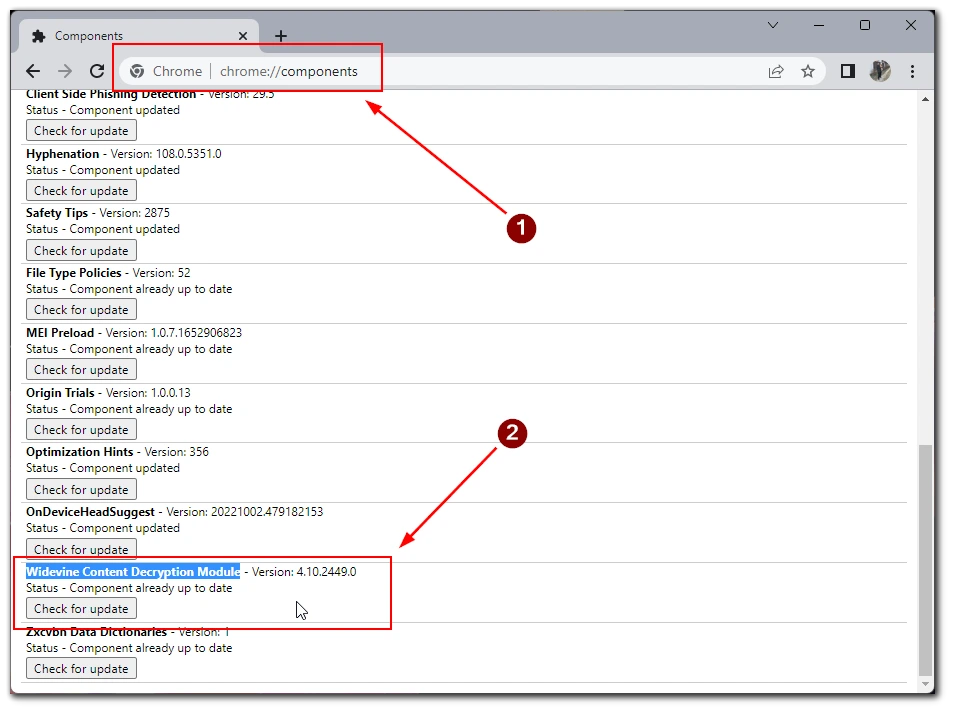
After that, give your browser a few minutes. Once the update is found and downloaded, I recommend you close your browser and restart your PC.
How to update Widevine CDM in Opera and Microsoft Edge
Since Opera is based on the Chromium engine and Google Chrome and Microsoft Edge, the instructions will be the same for all three browsers. Not everyone knows that these browsers are very similar in their work. You can even use the same add-ons in them. To check and update Widevine CDM:
- Type
opera://componentsoredge://components/into the search box - Then find the Widevine Content Decryption Module again.
- Click on the Check for Updates button.
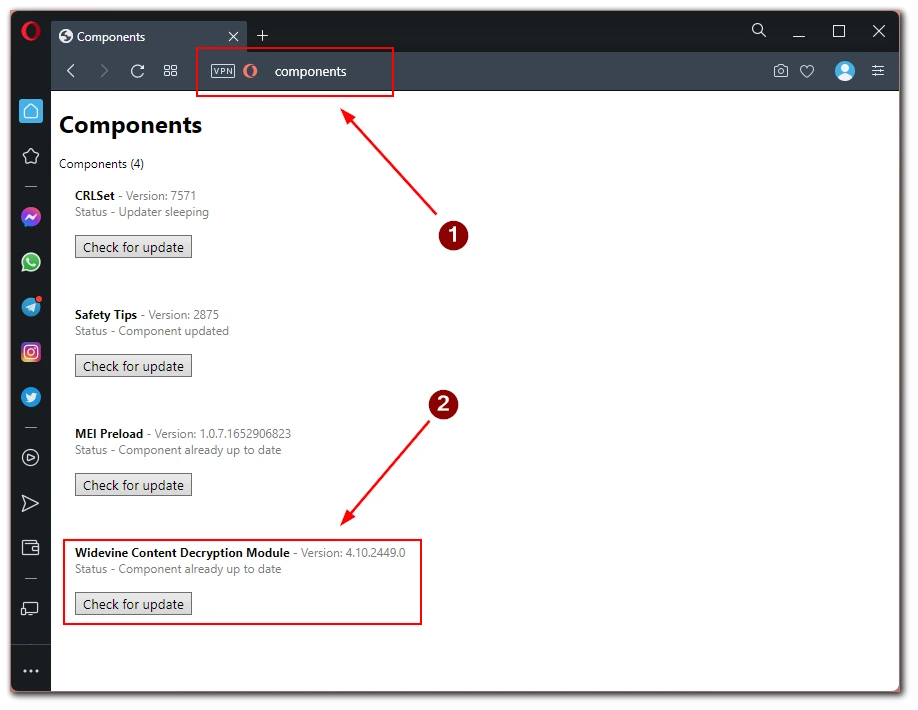
- Wait a few minutes and restart your browser when the update is complete.
Your browser will default set the maximum security level for this feature after the update. I recommend checking it occasionally, especially if you notice problems with video playback on Streaming Services.
Read also:
- How to turn off history deletion in Google Chrome
- How to turn on or off a picture in picture mode in Opera
- Experts claim the most problematic web browser
How to update Widevine CDM in Firefox
In the case of Firefox, it’s a bit different. Although the browser is also based on chromium, it has a slightly different design. In this case, the Widevine CDM feature will be hidden among other add-ons. To get to it, you need the following:
- Click on the three horizontal lines in the upper right corner.
- From the drop-down menu, select Add-ons and Themes.
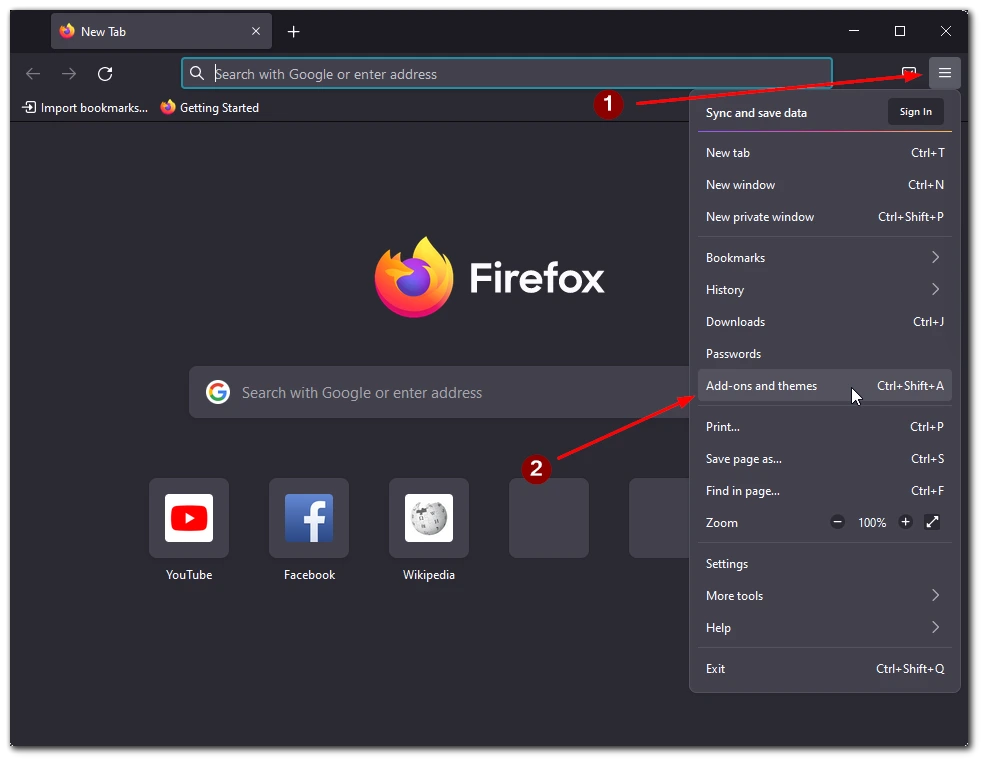
- Then in the side menu, click on Plugins.
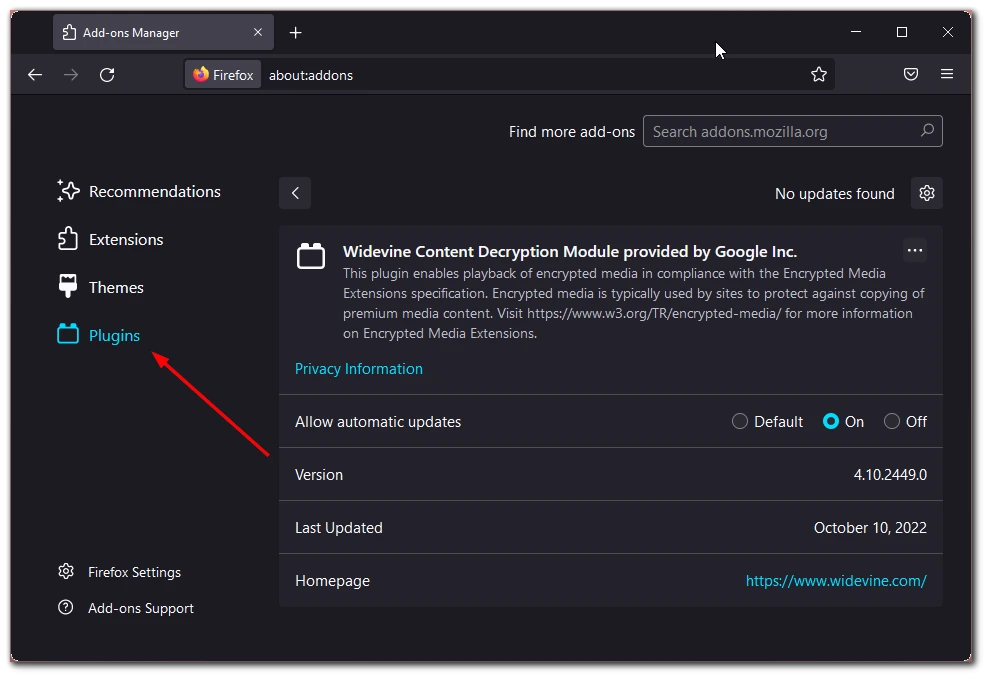
- Here, click on the gear on the right side of the page and select Check for Updates from the drop-down menu.
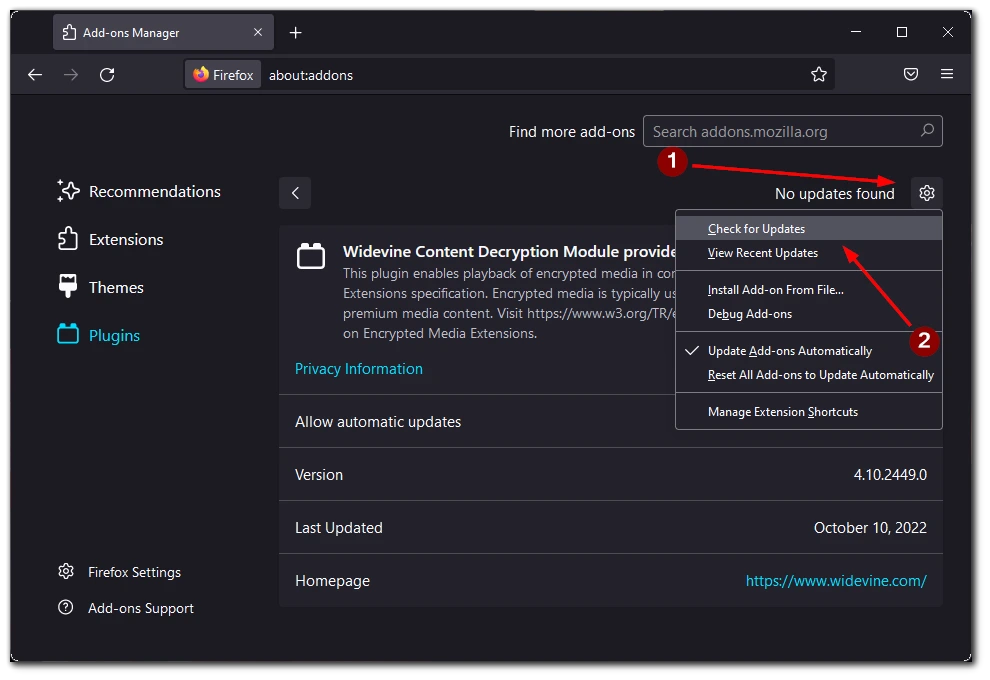
Note that in this case, all Plugins will be updated at once. It is not possible to update different plugins separately. However, if you click on Widevine CDM, you can mark the automatic update as Always. In this case, the plugin will update itself whenever you turn on Firefox.