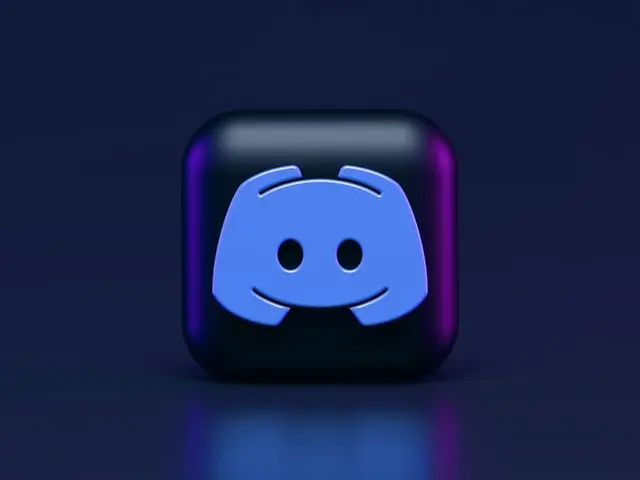Discord messenger has a wide range of settings that the user can adjust for maximum comfort and ease of use.
Is there a method on how to zoom in and out in Discord
Discord is the most popular app among gamers and people who find it convenient to keep specific groups of people with common interests in one place. It so happens that in Discord, you can adjust the interface to suit you, customize the appearance of the page, and even change the theme from dark to light. However, if you’re interested in the scale and how it can be changed, more about that below.
How to properly zoom in and out via Discord
If you often use Discord on your PC, you have a greater choice of which method to use to control the zoom-in and zoom-out settings.
In general, it’s easy enough to change the zoom in and out, just by using the keyboard or the Settings of the app itself. You just have to try both methods and choose the most convenient one.
- You can press the Ctrl + (+) key combo to zoom in to the Discord on Windows. If you have Mac, then press the Command + (+) to zoom in to the Discord
- To zoom out on the Discord on Windows, press the Ctrl + (-) key combo. In the case of Mac, press the Command + (-)
- If you want to reset the screen size to default on Discord on Windows, then press the Ctrl + 0 key combo. If you’re using a Mac to access Discord, then press the Command + 0 key combo
How to zoom in and out in Discord via the Settings
The Settings method is more accurate. There will be a scale and you’ll better understand what scale you have at the moment. Also, the original scale is displayed in green.
- Open the Discord app on your PC. Click on the Settings (gear) icon at the bottom of the window
- On the left sidebar of the Settings, click on the Appearance option
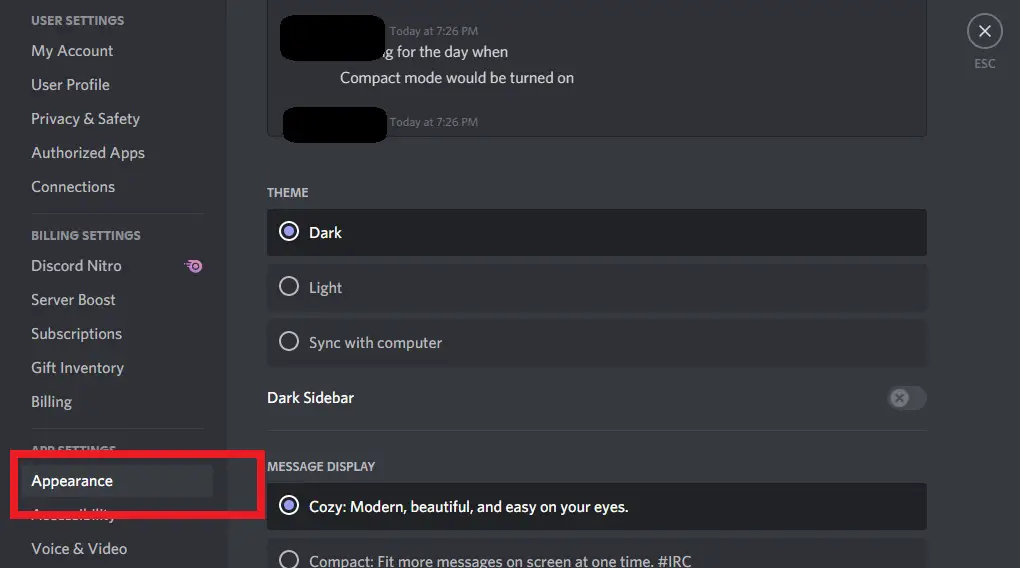
- Here on the right side, scroll down to find the Zoom Level slider. Slide the slider to the right if you want to zoom in, and slide the slider to the left if you want to zoom out
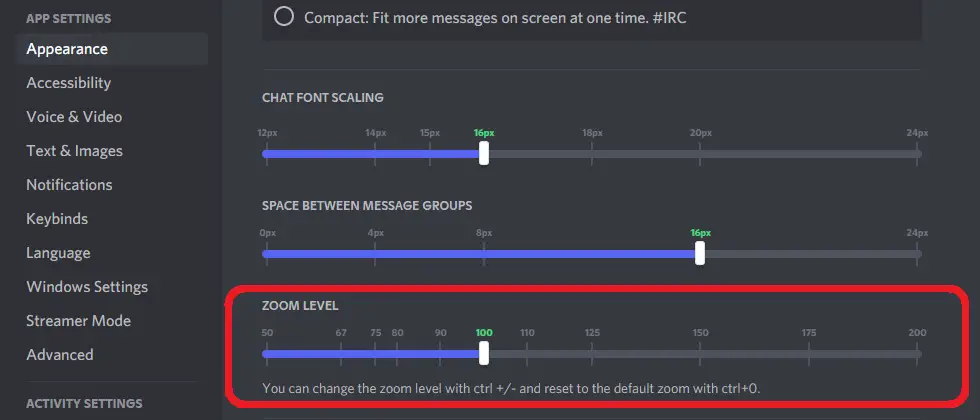
And you’re done!
How to zoom in and out in Discord via mobile device
Sometimes you don’t have a PC or Mac nearby, but the Discord app is also available on mobile devices like Android and iOS. So don’t worry if you urgently need to view a document, etc. via Discord, but don’t have a PC or laptop. All you need to do is install the app on your mobile device. From there, you can adjust the scale.
- Open the Discord app on your phone or tablet
- Click on the Profile icon at the bottom left corner of the app window
- Here, scroll down to find the Appearance option and tap on it. You’ll find this option under App Settings
- Here, you’ll see a slider under the Chat Font Scaling section. Slide the slider to the left to zoom out, and slider the slider to the right to zoom in on Discord
Don’t forget that you also have the ability to customize the text, its size, etc on your desktop version. All of this is also configurable via Settings > Appearance and then navigate down to the chat font scaling slider bar, where you can slide it to whichever font size you want to (be it 12px, 14px, 16px, 20px, or 24px).
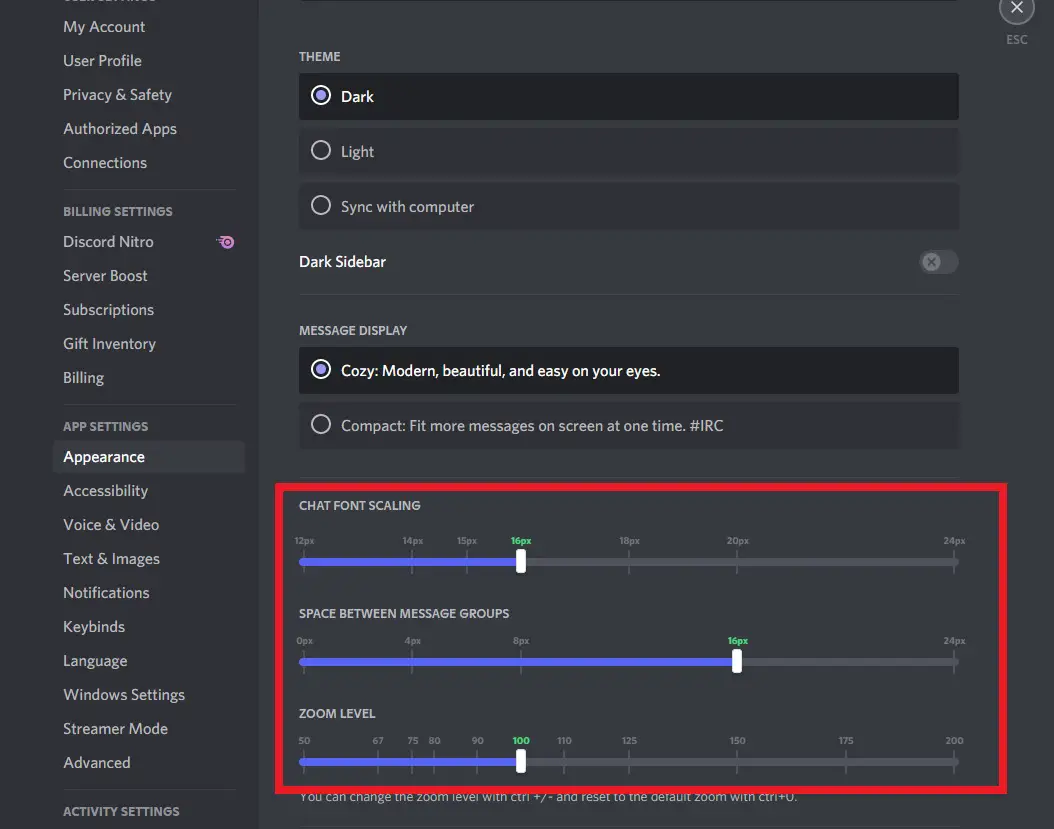
Now you know more about how to customize the appearance and interface of Discord. Have fun and enjoy your chatting and conferencing!