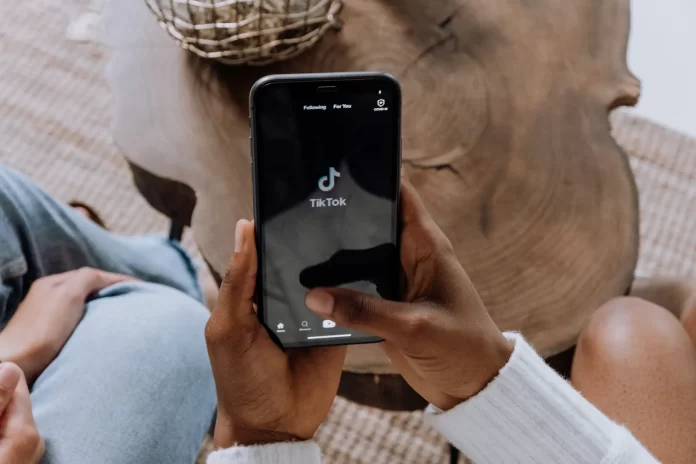Many people love to share what happens in their lives through social media. They post videos or photos on apps. They can be on a wide variety of topics. Just about what they were in a beautiful place, or for example a funny video or a post about something that bothers them. That’s why social media is so popular now. They allow people to share what’s bothering them and be closer to each other.
One of the most popular and fastest-growing social networks today is TikTok. This social network allows you to post and share TikToks, which are short videos that you can create right in the app. It has become a real hit among today’s youth. But what if you’ve already thought of and made your TikTok, but it gets stuck when you post at 0%, 61%, 99% or some other weird number?
Why doesn’t TikTok post
For different users and each individual case, there may be different reasons for problems with uploading. It could be a bug on the TikTok side, it could be a problem with their servers. Or the problem could be local and related to your phone or account. In this case, there are several possible ways of solving this problem.
How to fix your TikToks not posting
There are a few basic ways to fix this problem. You should try them all one at a time until something works. This is the best way to get your app back up and running.
Restart TikTok
First, you should try restarting the TikTok app. This will be able to restart all of its processes and eliminate any errors that may have occurred in that particular session. It can also help speed up the application. So if you feel that the application is running slower, just close it and reopen it.
Restart your phone
Another first step is to completely restart your phone. This will help if it has a conflict with another app when TikTok is running and the bug appeared because of this. You need to turn it off and then turn it back on. This is quite easy to do.
- For Android devices: press and hold the power button for a few seconds, then select “Restart”
- For iOS or iPhone: press and hold the power and volume button up or Home, slide the power off switch
Check the TikTok servers
Sometimes the app’s servers can go down. Then TikTok will stop working for most users. Check this is simple, first, you can ask your friends if they have access to the app, if they can’t do anything, then most likely it’s a global problem. Also, look for information on the Internet, mass failures are usually quickly warned on the network.
Make sure you have a stable Internet connection
You can’t post videos if you’re not connected to the internet. You should check if other sites are open and if your phone is connected to the network. That might be the problem.
Clear the TikTok app cache and app data
If there is a cache buildup in the app, it can affect its performance. You can easily clear the cache in the app. To do this, you need to :
- Open the TikTok app.
- Choose Me from the bottom bar to head to your profile page
- Press the 3 dots in the upper left corner of the screen and go to Settings and privacy menu
- Then you just need to scroll down and click on the Сlear Сache button
Check if you are blocked in the app
You also need to check if you are locked out of your account. This can happen if your uploads violate the rules of the platform or if you have copyright issues. In order to check this :
- In the TikTok app, on the bottom panel, select Inbox
- Then select From TikTok in the top menu
- Here you can see a message from TikTok, which will notify you that you are blocked and for how long
If you find that you are blocked by mistake you should contact TikTok support.
Update and reinstall the app
If none of the above helped, then check if there is an update for your app. Often the problem is exactly that, older versions of the app start working worse after a fresh update is released.
If there is no update, the last thing that can help is to completely uninstall TikTok from your device and then reinstall it. This will remove all the settings and fix the problem if there was one.