Connecting your PC to your TV and streaming the screen is convenient. Many people like to use this feature if their TV doesn’t have a smart TV. Because they, too, can launch YouTube, any page on the Internet, streaming video on their TV. However, users sometimes find that they cannot connect their PC to the TV and this can be a real problem. Fortunately, there are ways to solve it.
What to do if the PC doesn’t connect to HDMI
TVs with smart TV functions are usually expensive. So if your TV doesn’t have this function, buying an HDMI wire is the best solution and watch not only on-air channels. Since the connection and use of this function is elementary simple.
Another advantage of this technology wire is its low cost. HDMI stands for High Definition Multimedia Interface, which is an interface for high-definition multimedia. It’s used to transmit both audio and video content.
The TV and PC are usually connected through an HDMI port. The TV itself may have a VGA or DVI port in addition to the HDMI port, but today’s laptops and desktops rarely have all three ports.
What kinds of difficulties can arise when connecting an HDMI cable to a PC
Let’s divide the failures into system and hardware failures. We’ll classify system bugs as TV, PC, or hardware failures. Hardware failures can happen, for example, if the board is damaged, the cable fails, etc.
The first thing to do if your TV doesn’t display on your PC screen is to check if you followed the connection instructions correctly.
How to connect an HDMI cable
To connect two devices, such as a TV and a laptop, the equipment must be turned off. An HDMI cable must be connected to the laptop’s HDMI connector and to the TV’s HDMI input. Now switch the devices on.
By blinking the TV screen, it’s possible to understand that it has detected the necessary connection to an external source. You need to put the TV in AVI mode and select the input to which the cable is connected because there can be several HDMI ports.
Now you need to adjust the picture on the source device. To do this you need to find the ‘Screen resolution’, the menu can be different depending on the operating system, and set the appropriate value.
If the connected TV isn’t automatically detected, you need to press ‘Find’ in the screen setting, and then the connected device should be found. Now you need to determine which screen is the main screen and which is the secondary screen.
If you have done these connection steps correctly, the problem lies elsewhere.
What can cause an HDMI cable connection problem
- Make sure the HDMI cable isn’t wound too tightly. It’s best if the cable isn’t too long and wrapped around.
- Check that it’s not damaged in any way.
- Try using a different HDMI cable to connect the TV and PC.
- Also, if possible, try connecting to another PC and TV.
- The next step, if this fails, is to turn on the projection mode. The PC should automatically detect the new HDMI connection, but if it doesn’t, enable it yourself.
- Press Win+P.
- In the panel that opens, select “Extend” or “Duplicate.
- This will be able to duplicate the screen from the PC to the TV.
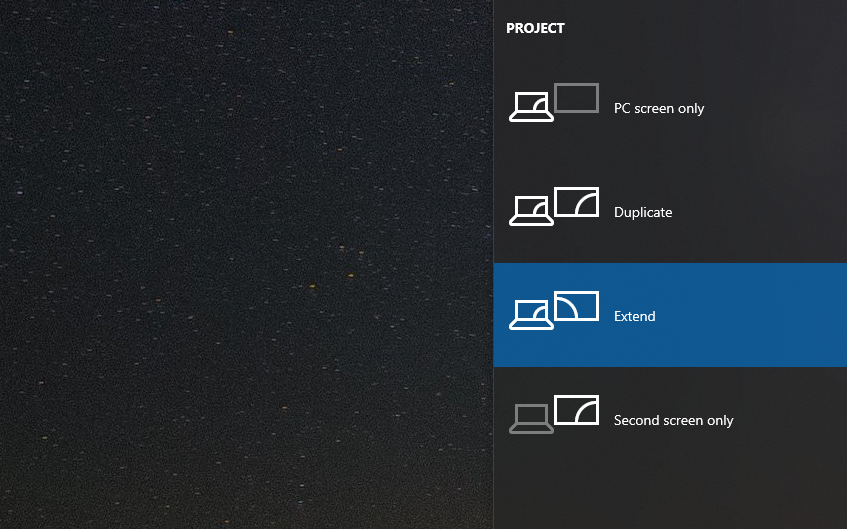
You also need to find the input source on the TV. To do this, open the settings panel. Use the remote to find ‘Input Sources’, you need to select HDMI.
- Try updating your video card driver with the TV connected via HDMI. Simply download the driver from the laptop/video card manufacturer’s website and install it.
- Still follow these instructions, open the display settings and make sure that there are two displays.
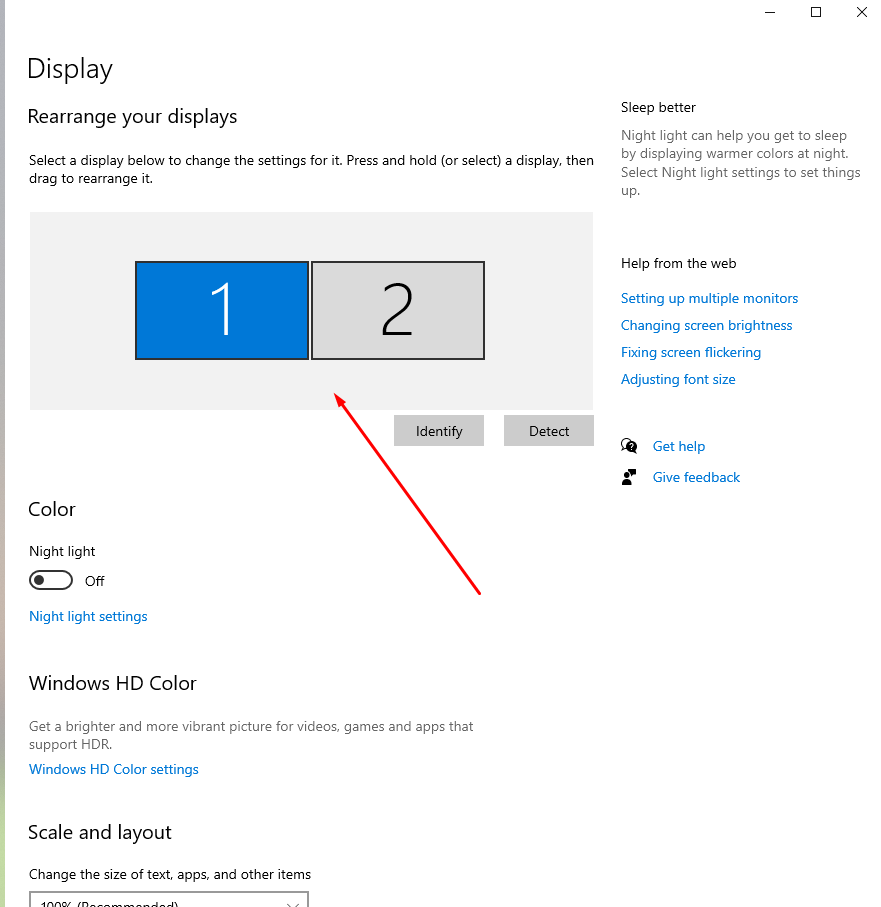
- On the settings page, open ‘Advanced Display Settings‘.
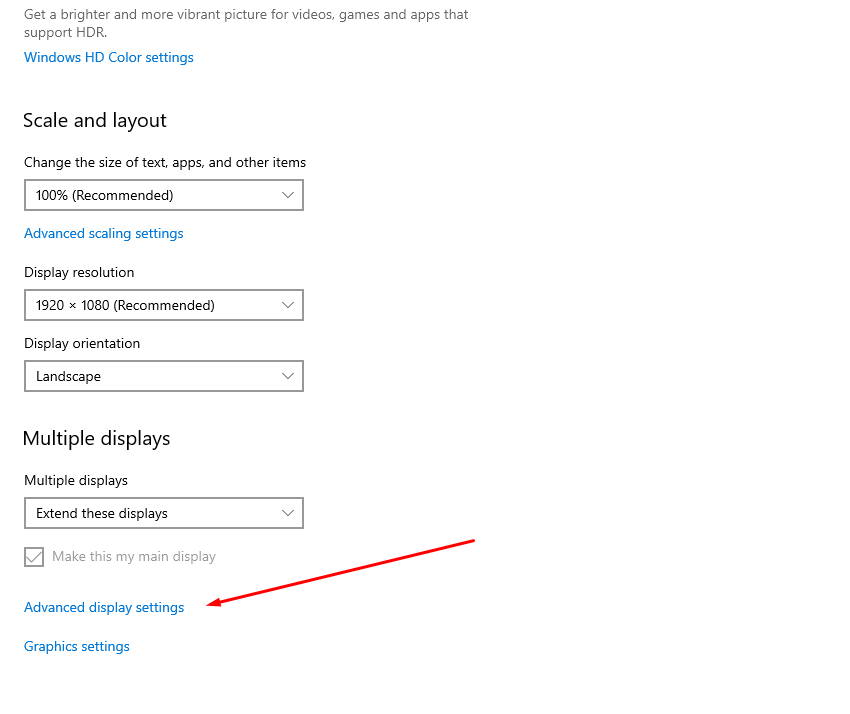
- You should see ‘Display 1’ and ‘Display 2‘. One of them will have the name of your TV next to it.
- Click on ‘Display Video Adapter Properties’ and open the TV properties.
- Under the ‘Monitor‘ tab in the ‘Screen Refresh Rate‘ menu, put 60 Hz.
- Press ‘Apply‘. After that the error should disappear.
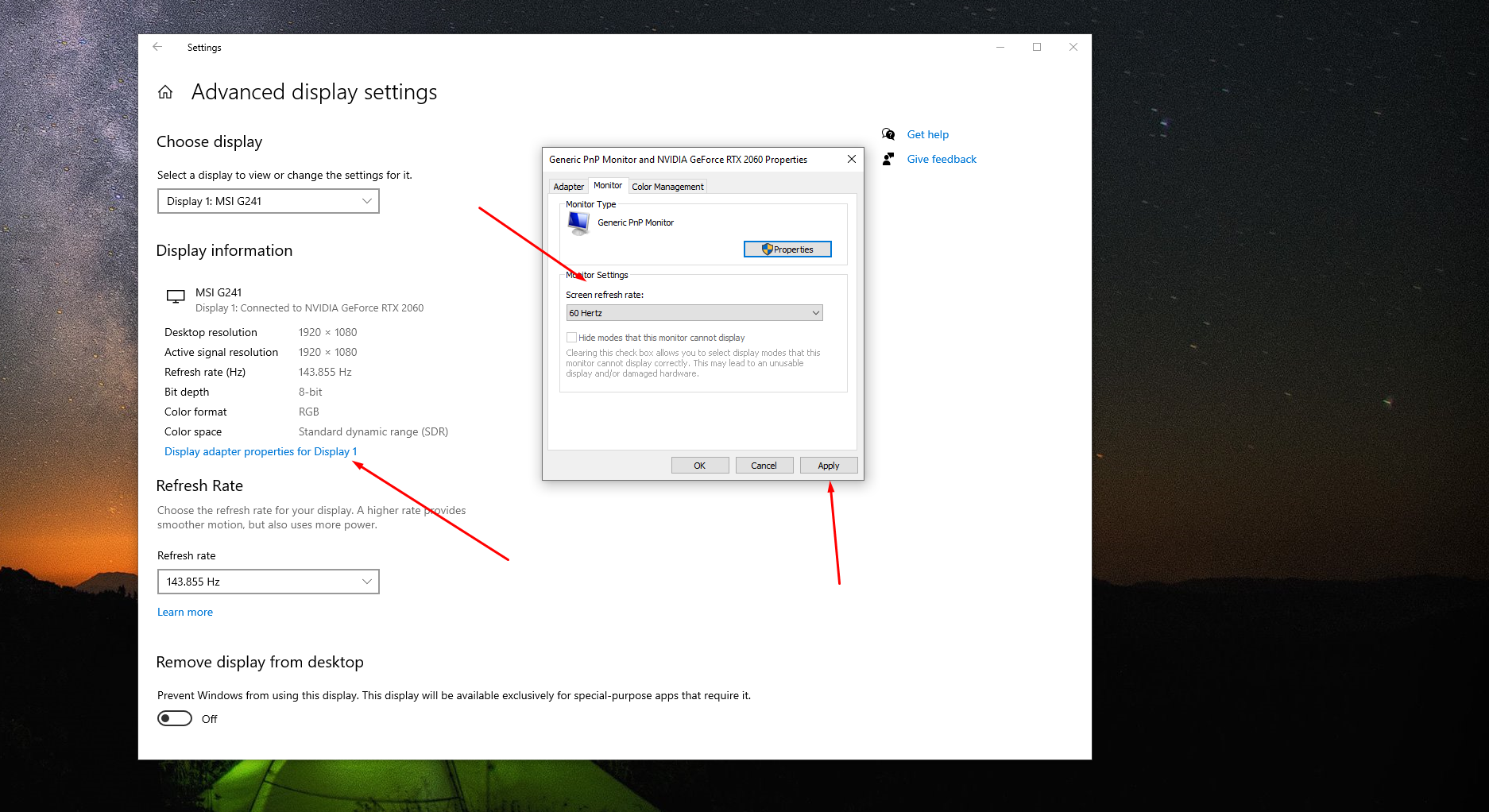
Provided everything is OK with the TV, PC, and cable, the problem should go away if you follow the methods presented above. However if your efforts didn’t pay off, it’s a reason to go to the service center and find the cause.
Because the problem may be much deeper and you’ll need the help of a specialist. You can also look at other devices if your HDMI port works, such as Fire Stick, Roku, Apple TV. Alternatively, if you encounter this problem, it might make sense to upgrade your TV to a better model with Smart TV functionality.






