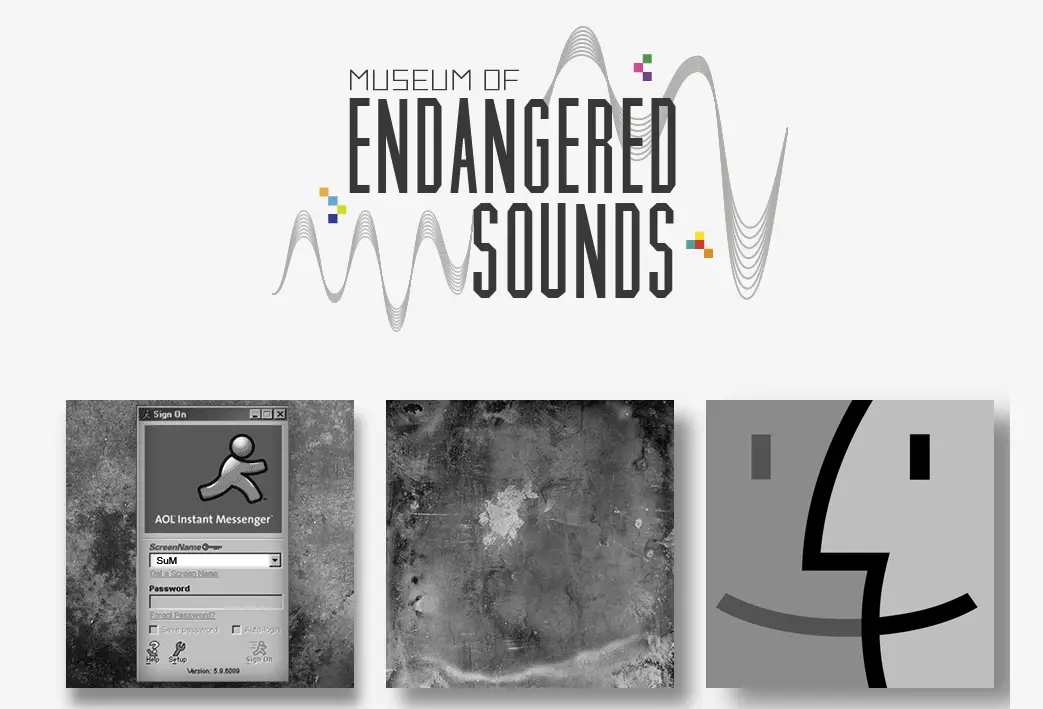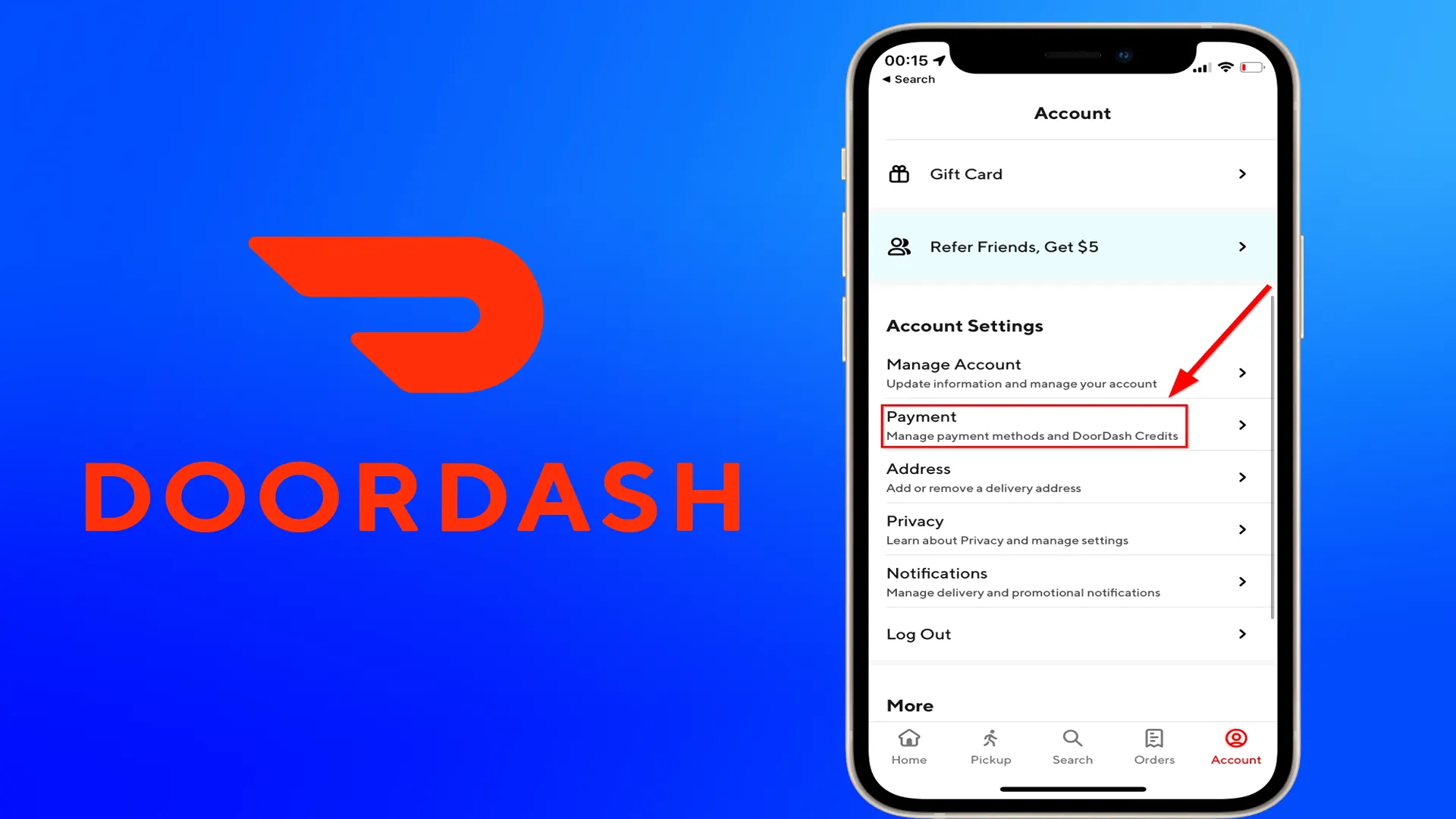Snapchat is one of the most popular social networking sites, which offers so many possibilities for communicating and creating original snaps from your photos and videos. We have selected the best tips for working with this app. When you open Snapchat, immediately forget about the endless newsfeed that you’re used to on other social networks. Once launched, the app immediately activates the camera. All chats start with a conversation, but on Snapchat, the images speak for you.
The main thing about Snapchat is that your messages self-destruct after a specific time. It all depends on what kind of Snap you sent – photo, video, or text. Since messenger is designed for spontaneous and personal snapshots, there are often situations when people later wish they had sent some pictures or messages. So the question matures – is it possible to delete the snap at all?
What is Snapchat
Snapchat is a relatively new social network (really just a photo and video sharing app) that is mainly aimed at the younger generation. It’s unique in that after viewing a photo or video – the information is deleted. Thus, the recipient cannot save it and distribute it on the Internet. This makes it possible to change the most original, even sometimes strange and daring shots while being sure that only the recipient will see them. Moreover, Snapchat is the best to play games and do challenges with your friends.
This is a great idea admires the target audience of the project: maximum privacy and security of personal space with the possibility of self-actualization without unnecessary restrictions. The app was originally called Picaboo, but later young people replaced it with Snapchat. The logo of the app in yellow, white, and black (a cheerful ghost sticking his tongue out) was drawn by Evan Spiegel himself. The app’s interface is simple and not much different from other messengers.
About 400 million messages a day are sent through Snapchat, and the approximate number of active users is 250 million. So what was it that attracted users so much? The disappearance of information without a trace, of course! If you’re a student and you’re texting with someone during class via Snapchat, the teacher will never catch you texting. If you’re a teenager who doesn’t want your photos to be shared with suspicious parents, Snapchat is the way to go! Users who dream of privacy and protecting their personal data from prying eyes will also be satisfied with Snapchat’s basic features.
Read Also:
- What about fixing Snapchat camera zoomed issue
- Is it possible to change Snapchat emojis
- Here’s how to start a group call on Snapchat
How you can manage your snaps
Snapchat was originally conceived as a service for quickly sharing photos that are deleted immediately after viewing. But now snaps can be viewed multiple times. To do this, simply take a photo or video and click on the alarm symbol on the right side of the screen. Here you can choose how long the publication will be visible. To make the video repeatable, apply the “no limit” option. For short snaps, you can set the visibility from 1 to 10 seconds.
Moreover, you can edit your photos and videos in snaps. In photo editing mode, click on the small pencil at the top right. A panel with colors for drawing opens. In Snapchat, you can add text to a photo simply by writing something on the screen or by opening the input box with the “T” button. To increase or decrease the font, you have to double-tap the “T” symbol.
If you want to apply special filters to your photos or videos, you need to activate them. To do this, the app will require access to geolocation. Take a photo and swipe to the right. You’ll see a notification on the screen that Snapchat wants to use your geolocation data. Give the app the necessary permissions and download the available filters. You can also activate effects in capture mode. To open the mask panel, hold your finger on your face and swipe left or right to select a filter.
What about unsending snaps
First, you need to understand that Snapchat doesn’t allow you to delete snaps with videos or photos, but only certain types of snaps such as audio messages, texts, stickers, and photo/video files sent via the Memory Tab. Unfortunately, the new versions of Snapchat allow you to delete only these types of snaps, although older versions have noted some ways to remove the photo and video snaps. If you want to delete one of the types of snaps to be deleted, here is how to do it on Android:
- Visit your Snapchat messaging section and select the conversation where the snap was sent.
- Search through the messages until you spot the snap you want to delete.
- Hold down the message with your finger.
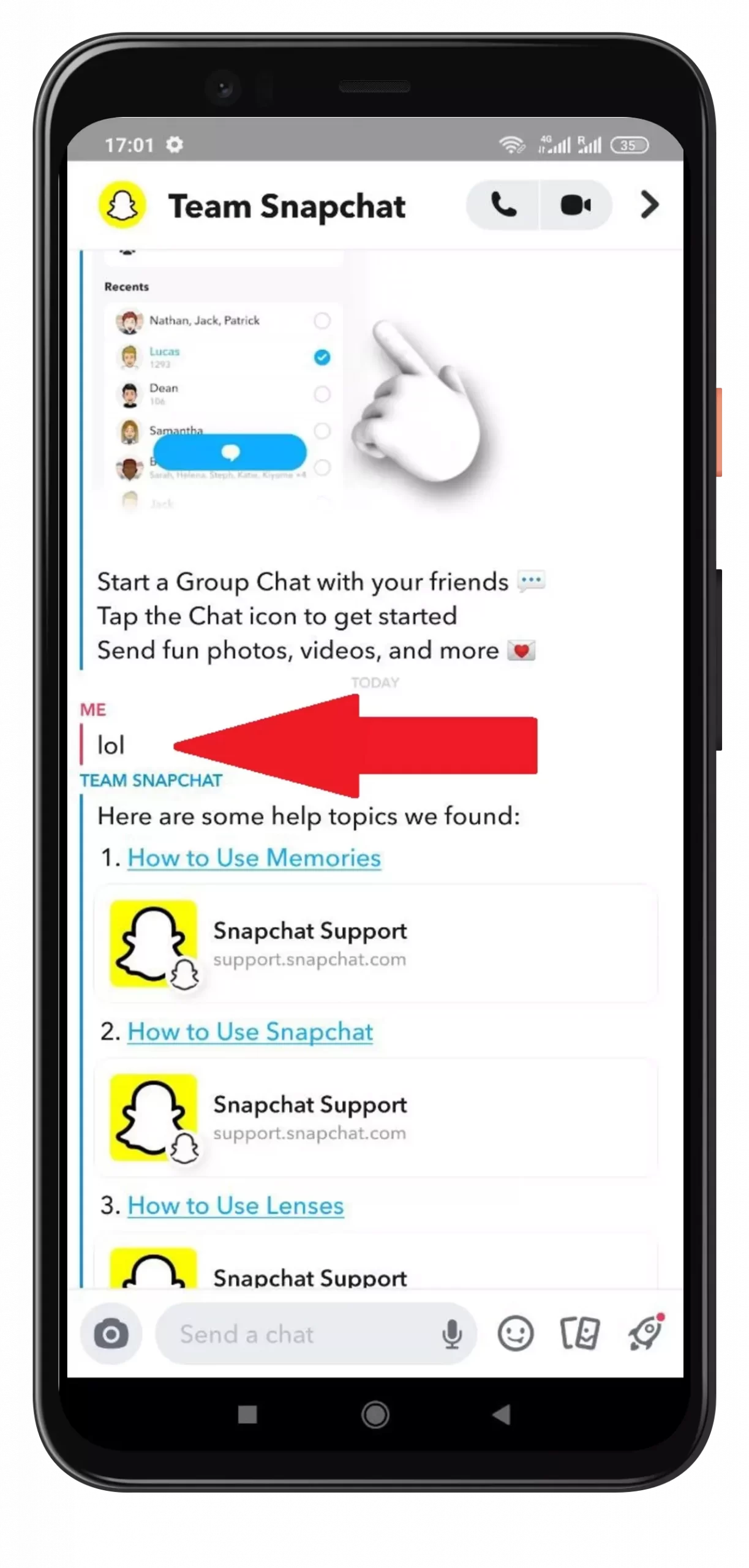
- Press the “Delete” button.
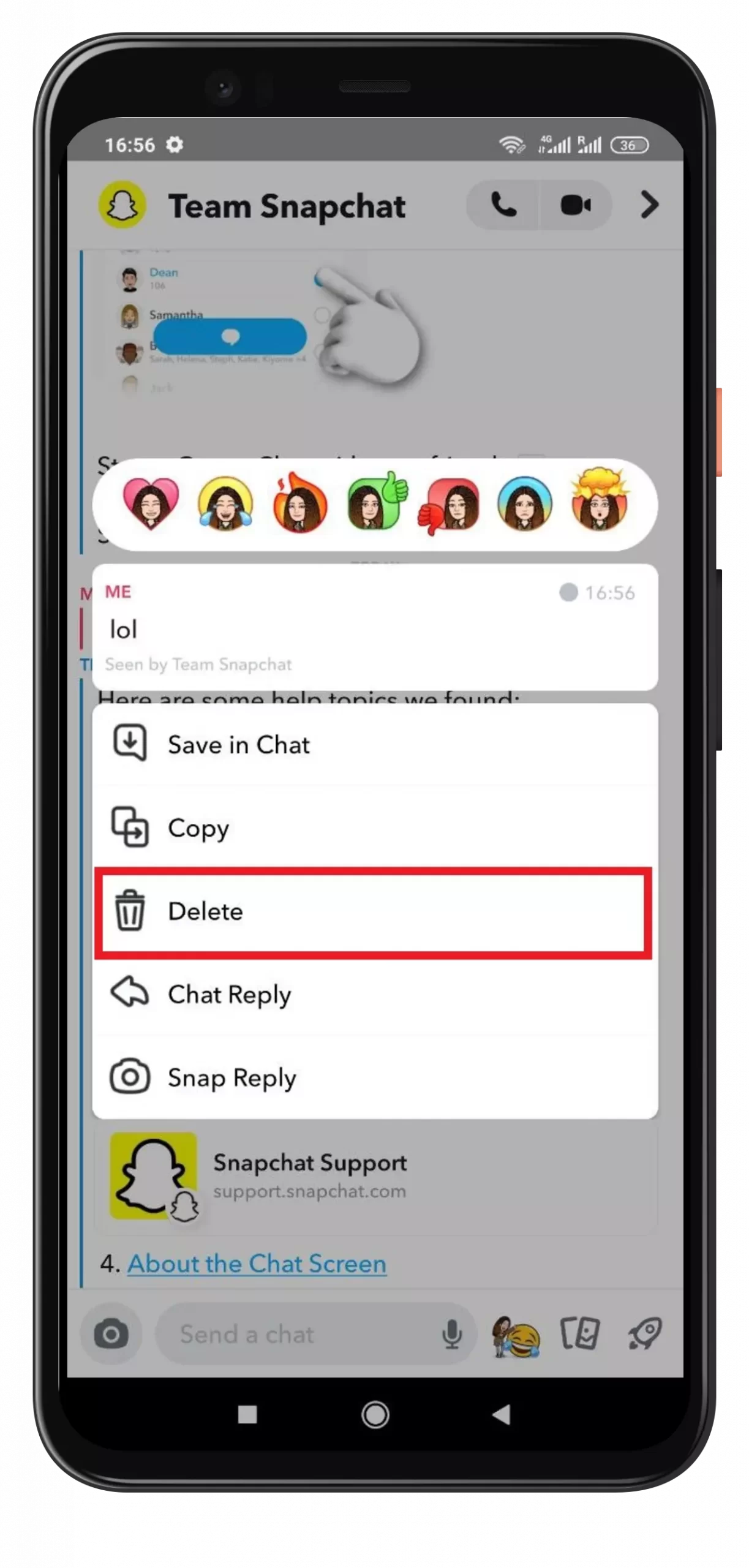
- Tap “Delete” once more when the platform prompts you to confirm the action.
Speaking of group chats, you can do it in exactly the same way:
- Go into your Snapchat conversations and find the thread where you sent the snap.
- Click on the chat and search for the snap you wish to delete.
- Place your finger over the message and hold for a few seconds until you see a list of options.
- Select “Delete” from the pop-up list.
- Press “Delete” again to ensure the snap will be removed from the chat.
Only you should understand that after deleting your Snap, your interlocutors will be able to see the message that the Snap was deleted. They won’t be able to see the content, so make sure that before deleting the Snap, the status of the message shows that it’s unread.
Is it possible to save snaps and Stories
And now let’s consider the moment when you wanted to save your snapshots in Story. Snapchat allows you to do this both with individual snapshots and with the whole snapshot collection. To save all of your recent snaps to Story, just click on the download icon next to My Story. This is when Snapchat uploads your photos and videos to the Camera Roll. If your Snapchat still doesn’t have access to Camera Roll, the app will notify you and ask you to give permission.
What if you need to save individual snaps before deleting them? Here’s how easy it’s to download them to your Camera Roll:
- Expand My Story to view all of the snaps.
- Tap on the snap you want to save.

- Tap on the download icon in the lower left-hand corner.
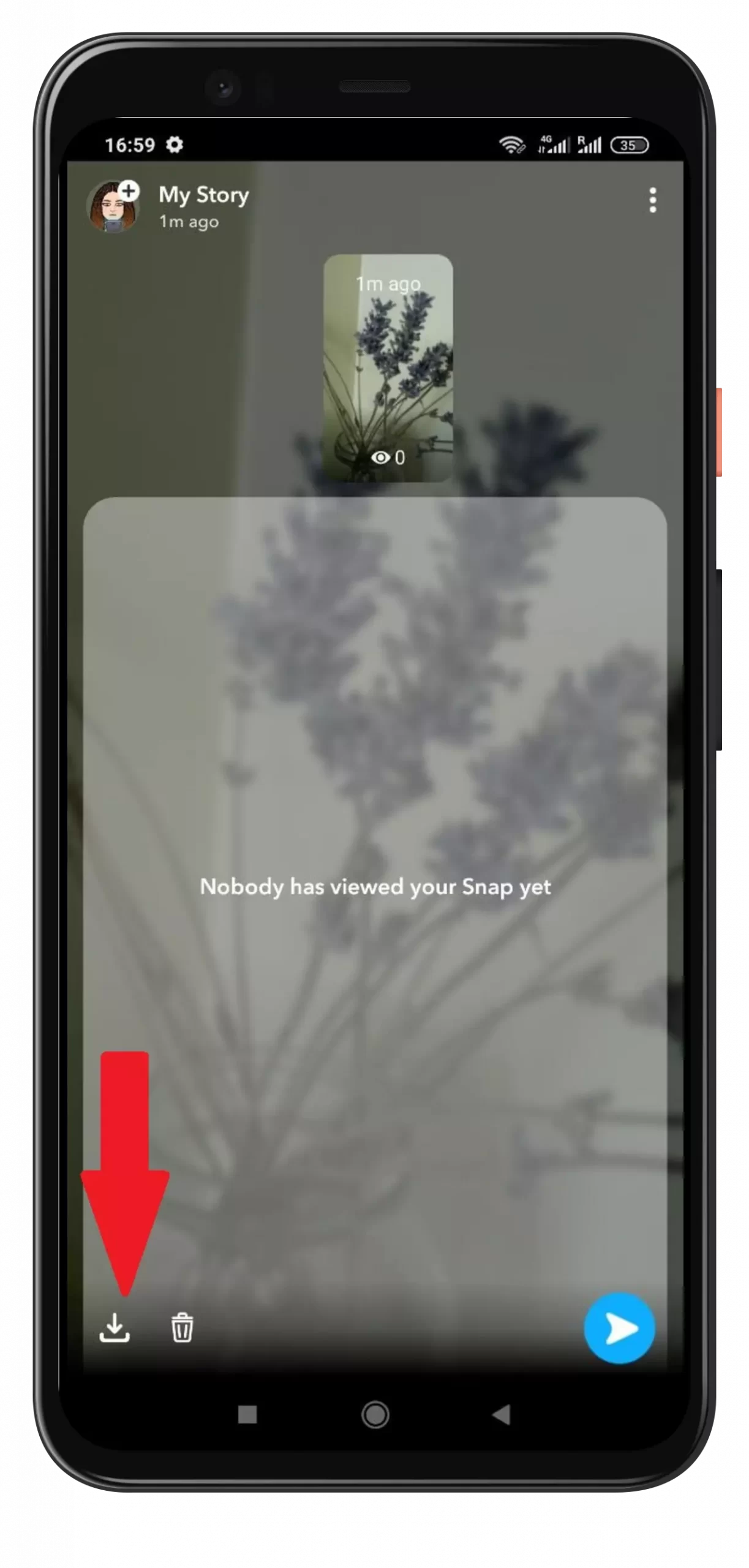
This will definitely help you if you decide it’s time to delete the Story and Snaps from it, even if you like the photo or if you need it later on.
Read Also:
- What happens to unopened snaps on Snapchat
- Here’s how you can find friends on Snapchat easily
- What does the grey arrow mean on Snapchat
How to remove Snapchat Story
And then the moment came when you realized that you needed to urgently remove the snap from Stories, even though you had never done so. You have saved the snap and are ready to get rid of the photo or video from your Stories forever, here’s how to do it:
- Expand My Story to view all of the snaps.
- Tap on the snap you want to delete.
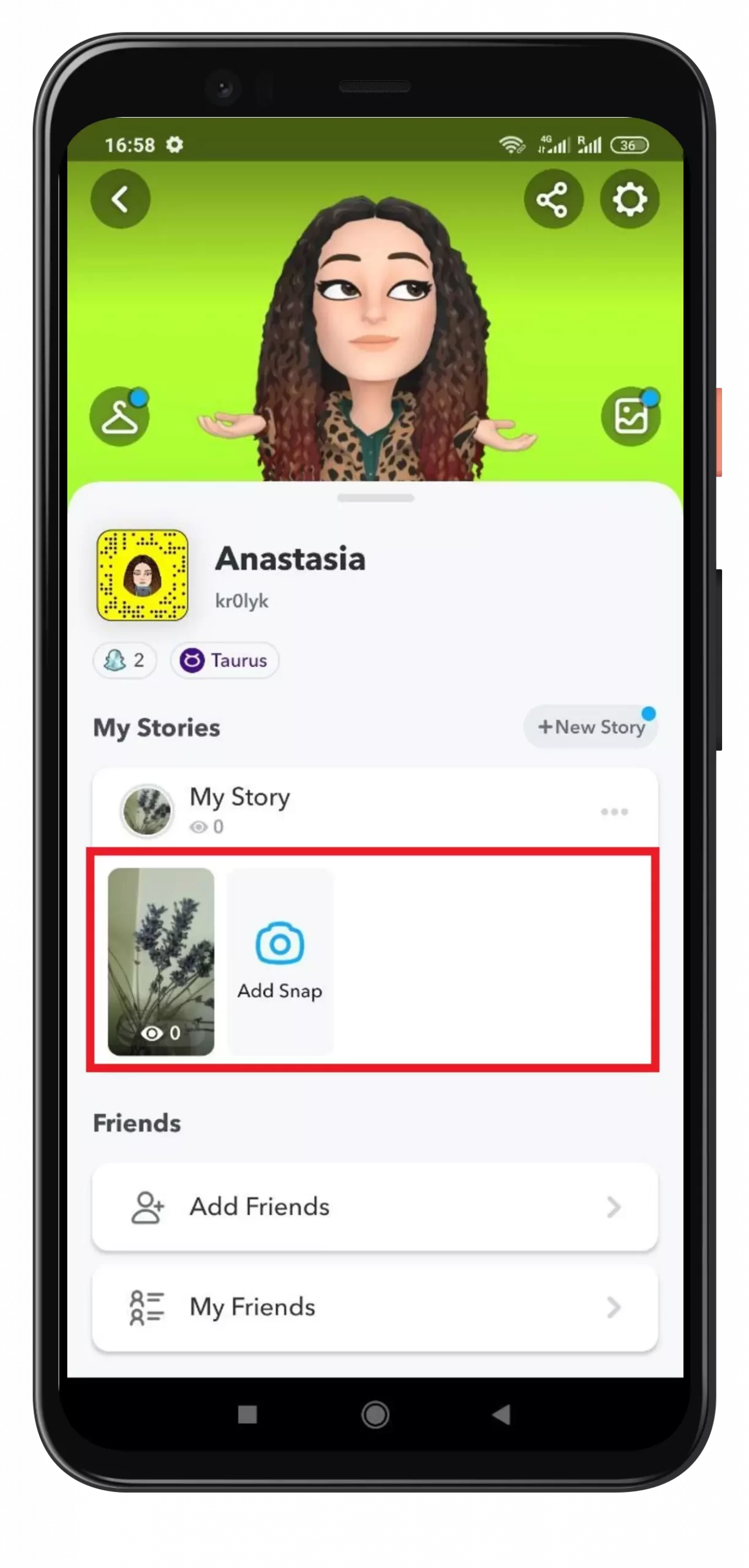
- Tap on the trash can icon in the lower left-hand corner.
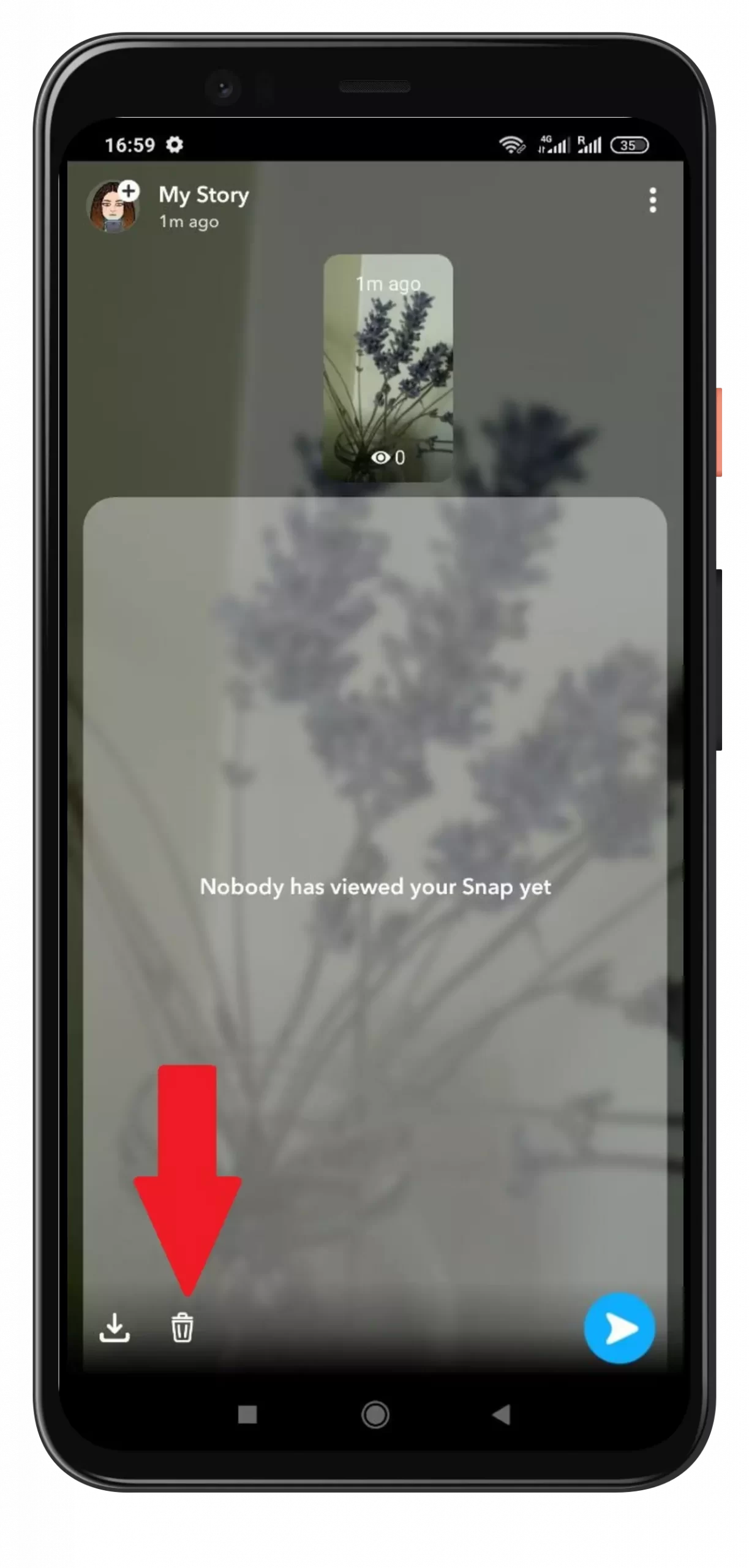
- Tap Delete to confirm.
This way, unnecessary content is quickly deleted and you don’t have to worry about waiting for it to delete itself. Although if you want to delete all Snapshots from Stories with one click, Snapchat doesn’t have such an option – everything is done manually one by one.