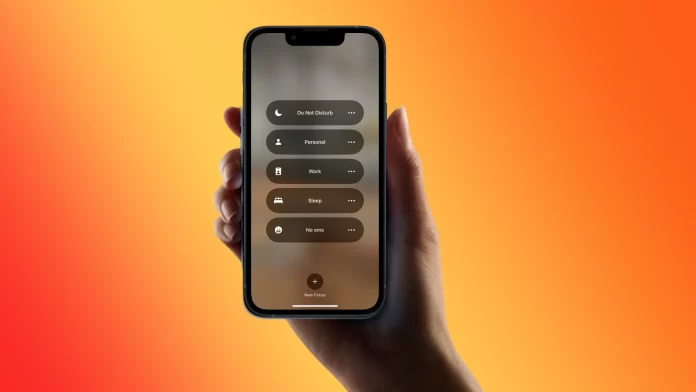Many people think about how the alarm clock works while using Do Not Disturb on iPhone mode. As this mode blocks all notifications and calls, any annoyances may disturb you. This is why many people wonder how the alarm clock works.
The alarm clock will work while Do Not Disturb on iPhone mode is enabled. You don’t have to worry that your alarm clock won’t go off. After you activate the focus mode, you won’t receive any notifications, but the alarm will work. You don’t need to configure it. Additionally, it works by default.
Why might the alarm clock not go off on your iPhone?
If you suddenly set the alarm and it doesn’t go off at the appointed time, you should look for the problem elsewhere. This has nothing to do with the fact that you are using the Do Not Disturb on iPhone mode.
The most important thing is that for the alarm to go off, you need your iPhone not to run out of power. Since the alarm won’t ring if your iPhone is off, put the gadget on charge before sleep.
It may also be because you manually change time zones. This may be necessary if you travel frequently or go on business trips. If Automatic is disabled in the settings, you may get the time wrong after a flight. So check your alarms carefully before setting them.
It also happens that users change the time to get the daily prize in their favorite game faster. Each setting can slightly confuse you and set the alarm for a different time.
However, one of the most common situations where people oversleep the alarm clock and can’t hear it’s the low volume. Because the iPhone has two volume modes that are set for different types of alarms. For system notifications and calls, it’s one sound, and the volume will be different from music notifications, games, and messengers.
So, in this case, you should increase the volume to wake up to the sound of the alarm clock.
How to make the alarm louder on iPhone?
Controlling this setting will help you increase the sound as much as possible and hear the alarm clock even while sleeping. To make the alarm louder on your iPhone, follow these steps:
- The first step is to open the settings on your iPhone and select Sounds & Haptics.
- After that, you need to drag the slider into the new window.
- In the same way, drag the slider of the Change with Buttons section.
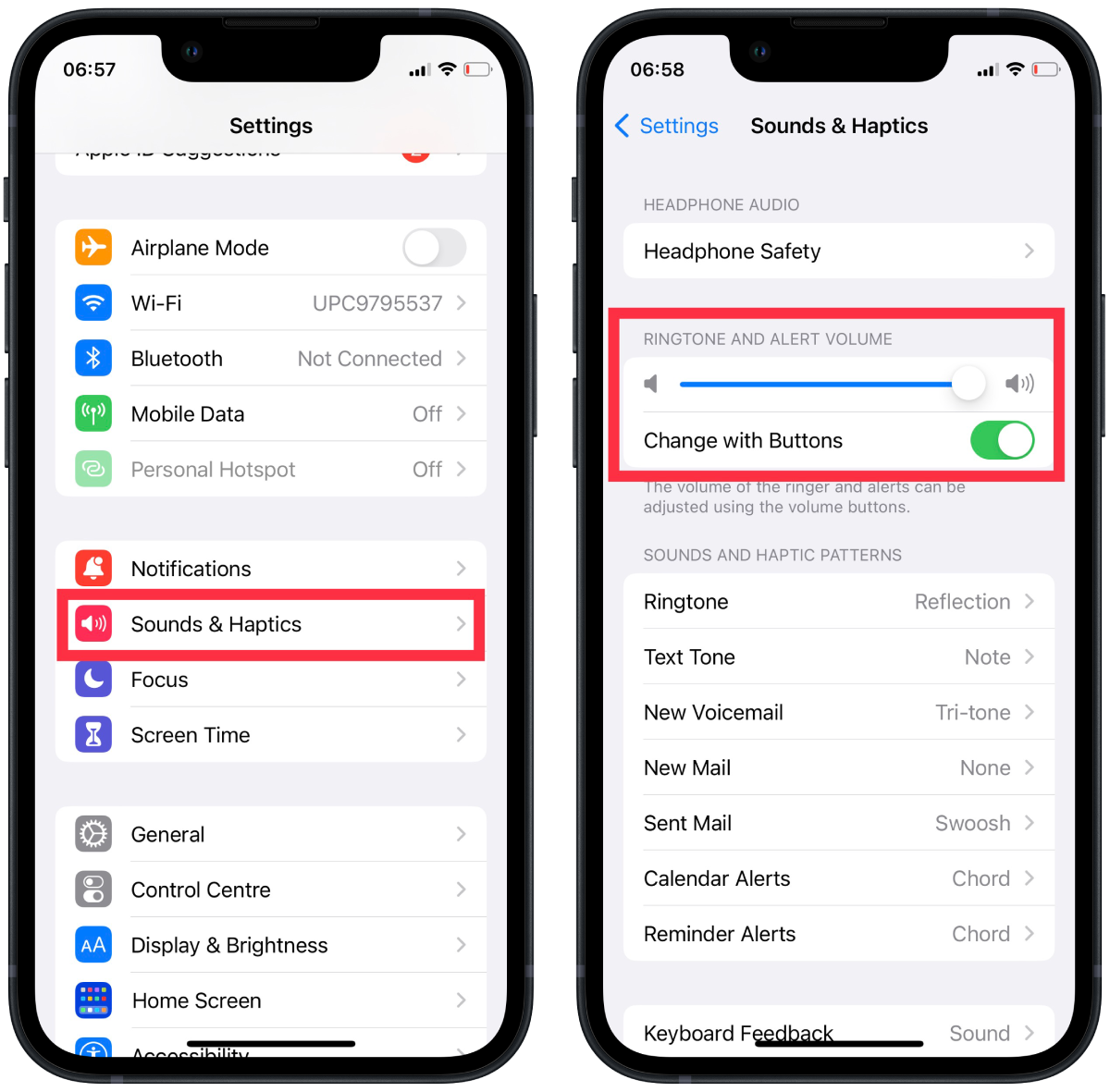
After these steps, you can use the side buttons to control the volume of system notifications or calls, including the sound of the alarm clock. So every time you go to sleep, you can increase the volume using the physical volume buttons.
Also, in this section, you can control the sound settings. To hear the alarm better, you can activate the vibration. The rest of the scenes are in the Clock app.
How to set the iPhone to change the time zone automatically?
As I said earlier, changing the time zones by yourself may cause the alarm to go off at the wrong time. As a result, you may miss important things. To activate Auto mode on your iPhone, follow these steps:
- The first step is to open the settings on your iPhone.
- Next, open the General section and select Date and Time.
- Then drag and drop the slider under Automatic.
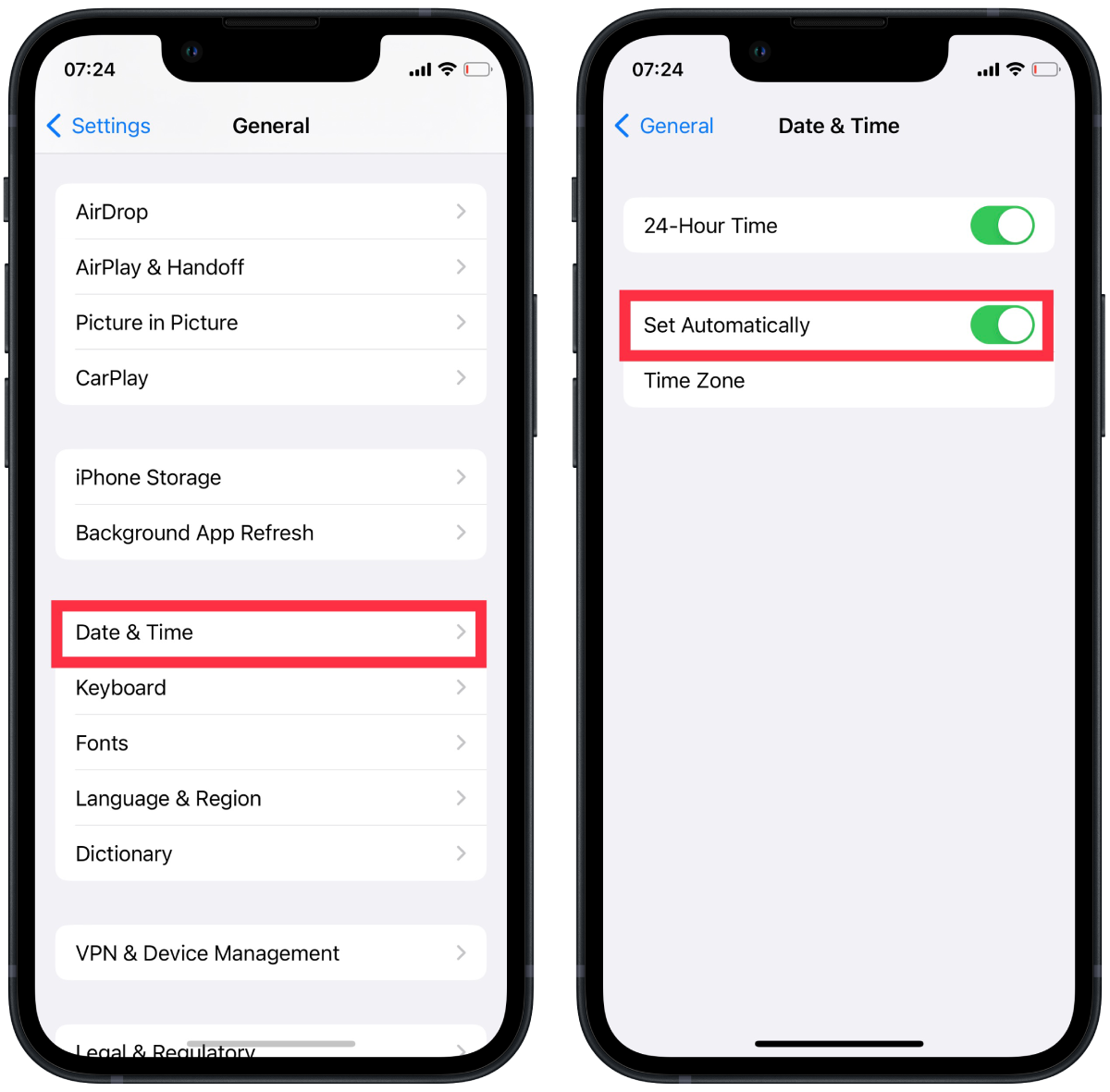
After these steps, your iPhone will change the date and time by default, depending on your location. The location services settings must be enabled for this to work. This way, you won’t make a mistake because of an error or fatigue and will wake up at the appointed time.