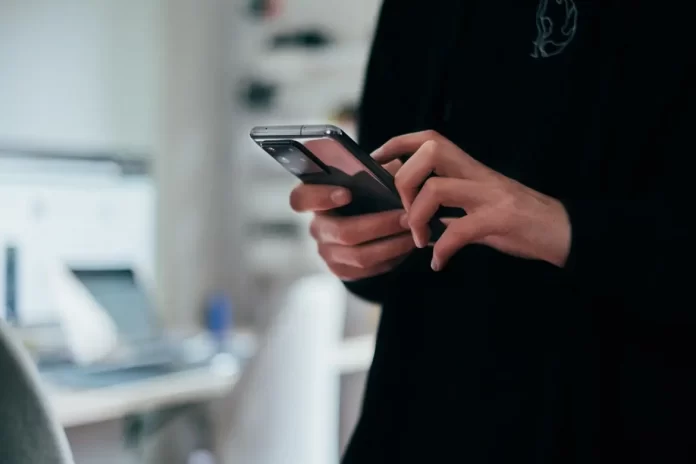Over time, the touch screen of the Android devices may start to work worse may. Before you make a decision to replace your device, you should see if calibrating the touch screen can solve the problem. The information below will help you to cope with this issue
Does your touch screen need to be calibrated
As Android has evolved and developed over the years, so too does the hardware on which it runs. Today’s Android hardware is much better and better than previous generations.
Modern Android touchscreens rarely require the user to calibrate or otherwise configure it. Touchscreen faults tend to be caused by hardware issues that cannot be resolved then by a particular configuration issue.
That said, calibration shouldn’t be completely ruled out, as it can be useful in certain circumstances.
For instance, this can be a good way to adjust the sensitivity of your touch screen, especially if there is something else touching it. Certain types of screen protectors can affect the performance of your touch screen. This is a problem that calibration can sometimes improve.
It’s also a good idea to try this on older devices where the technology wasn’t as advanced and the calibration can have a bigger and more visible impact. Calibrating the touchscreen won’t harm your device, regardless of age, but older devices will likely benefit more.
How to calibrate Android Touchscreen on Android 5.0 and later
If your Android’s touchscreen doesn’t work and react to touches properly, it means that you should think about calibrating your screen.
Newer Android 5.0 and up devices aren’t provided with a calibration feature like the Android 4 devices had. However, there are other ways to deal with this issue:
- One option is to perform an Android factory reset. This will return your device to the default settings and erase all the data and apps on it.
- Another more-palatable method is to use a third-party app. For example, Touchscreen Calibration can be used in order to calibrate your screen when needed. This app is free and available for download from the Google Play Store.
To do that, you should:
- First, you should install the Google Play Store.
- After that, you should find “Touchscreen Calibration” and tap the app.
- Then, click on Install.
- Then, tap Open in order to install the app.
- Next, click on Calibrate to start calibrating your screen.
- Then, you should follow the instructions to perform actions on the Test Pad in the app until your device passes all the tests.
- After all the tests are complete, a notification indicating the calibration is done will be displayed. Press OK.
- Restart your device. You can relaunch the app if you feel the calibration wasn’t successful.
How to calibrate Android Touchscreen on Android 4.0 and earlier
Some of the first Android devices up to Android 4.0 Ice Cream Sandwich used to have a built-in option to calibrate themselves. The HTC Thunderbolt was one of them, among other HTC models.
Depending on the device and Android version, the location of this setting may vary, but usually, to find it, you should:
- Open Menu.
- Then, find Settings.
- After that, select Language & keyboard.
- Next, click on Touch Input.
- There, choose Text Input.
- Under Finger touch precision, tap either Calibration tool or Reset calibration.
After you have used your Android device for a period of time, you may notice that the touchscreen will start to work slower or inappropriately when you touch it. Before considering replacing your device, you should try to see if your touchscreen calibration may solve the problem. Touchscreen calibration is the process of setting your touchscreen to respond faster and more accurately to your touches.
Sometimes, it’s unnecessary to calibrate your screen in modern Android devices, as faults in the touchscreens can be caused by hardware issues. In older devices where screen technology wasn’t very advanced, calibration is necessary and can greatly improve your touchscreen’s sensitivity and response.
Touchscreen calibration in new devices can be done to increase screen sensitivity, especially if your touchscreen responds differently after placing a screen protector. This piece explains how you would calibrate your touchscreen on an Android device.