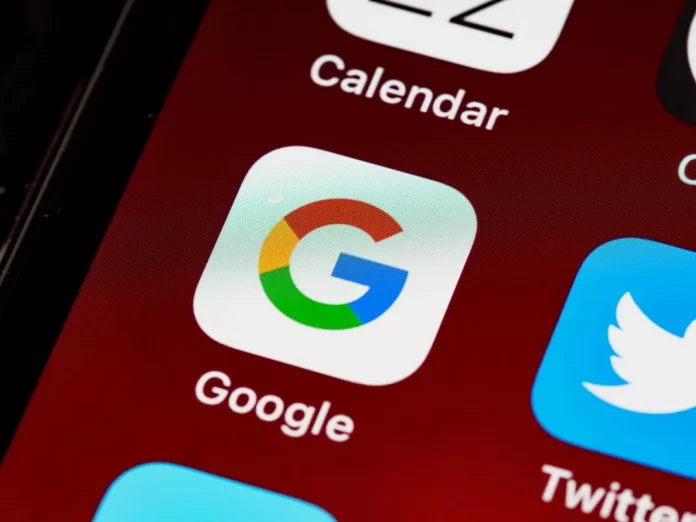If you often use your browser and visit different websites, then you have probably encountered various problems when using the Internet.
Websites may not load or some of their elements may not work the way they were originally intended. All of these problems will make it more and more difficult for you to use these websites.
The most frustrating problem is the inability to connect to the Web site. This might be caused by Internet connection problems or by bugs and problems with the server-side of the site.
Such a problem can be accompanied by the message “Your Connection is Not Private”. Many users wonder what it means and how they can access the desired website.
What does the “Your connection is not private” error mean
This is essentially a security message. It means that the site you want to connect to has security problems and your personal data might not be protected.
This message appears if the site uses the Hypertext Transfer Protocol (HTTPS). This is to encrypt the session between your device and the server where the site is located.
When you try to connect to the site, your browser checks the SSL/TLS certificates that are installed on the website. This way, it can make sure that the security certificates are up to current standards. They’re validated by a Certificate Authority and decrypted.
If problems occur at this point, for example, your browser finds out that the certificate is invalid or the data transfer between the site server and your device isn’t properly encrypted, the connection to the site will be blocked and you will receive the message “Your Connection Is Not Private”.
How to bypass the “Your сonnection is not private” message in Google Chrome
If you’re absolutely sure that the site’s certificates are okay, this message may also indicate a variety of issues with your browser. The problem may also be related to your software or computer. If you receive such a message in Google Chrome, you can take the following steps to circumvent this error:
Reload the page
The first and easiest thing you should do is simply reload the page. Perhaps this message has appeared to you by mistake. Try reloading it and then closing and opening it again. Also, try closing the browser completely and then turning it back on and trying to log in to that site again.
Try clearing the cache and cookies of your browser
Your browser stores temporary files of pages you have already visited or visited often so that they load faster. They can also cause conflicts and cause such errors. You should clean your browser’s cache and cookies periodically to optimize your browser and improve its speed.
To clear the cache and cookies with your computer you need to:
- Start Chrome and click on the three-dot icon in the upper right corner.
- Click on More Tools and then Clear browsing data.
- Then click All the time to delete all temporary files.
- Check the boxes for “Cookies and other incidental data” and “Cached images and files“.
- At the end, just click Clear Data.
To clear the cache and cookies on your Android device you need to:
- Launch the Chrome app.
- Then on the top right, click on the three dots button.
- Here, select History and then click on Clear browsing data.
- Then specify the time range Over all time to delete all temporary files.
- Then check the boxes for “Cookies and other incidental data” and “Cached images and files“.
- Select Clear data.
To clear the temporary files on your iOS device you need to do the following:
- Launch the Chrome app.
- Then click on the three dots button at the bottom.
- Then select History and Clear browsing data.
- Then make sure the “Cookies, site data” and “Cached images and files” checkboxes are checked.
- Select “Clear browsing data“.
Make sure you have updated your system
This error may also be caused by a bug in your software. You should update your system regularly to avoid these errors.
The system should also be compatible with the latest encryption tools, as older encryption tools are no longer supported.
Therefore you should make sure you have the latest OS version installed. No matter if you have Windows, Android, iOS, or macOS, updating your system can solve many problems.
Reboot your device
There may be a conflict within some services or apps on your computer or mobile device. To fix this, simply save all progress in open apps, close them, and then turn off your device.
Wait a few minutes and then turn it back on. The problem should go away. This is a simple solution that helps with most problems.
Make sure the time on your device is set correctly
The browser may not work properly if you have the wrong time on your system. If this happens, try to check the current time in your region and set it on your system.
Disable antivirus and VPN
If you use antiviruses, which scan apps, they may think that the connection isn’t safe and block it. You may also have problems connecting to secure sites because of the VPN services. Try to reject them and connect to the website again.
Use Incognito mode
The last thing you can try is to use incognito mode. It usually helps to solve most security problems. If none of these things work, then it’s most likely a site-side problem and you will not be able to fix it.