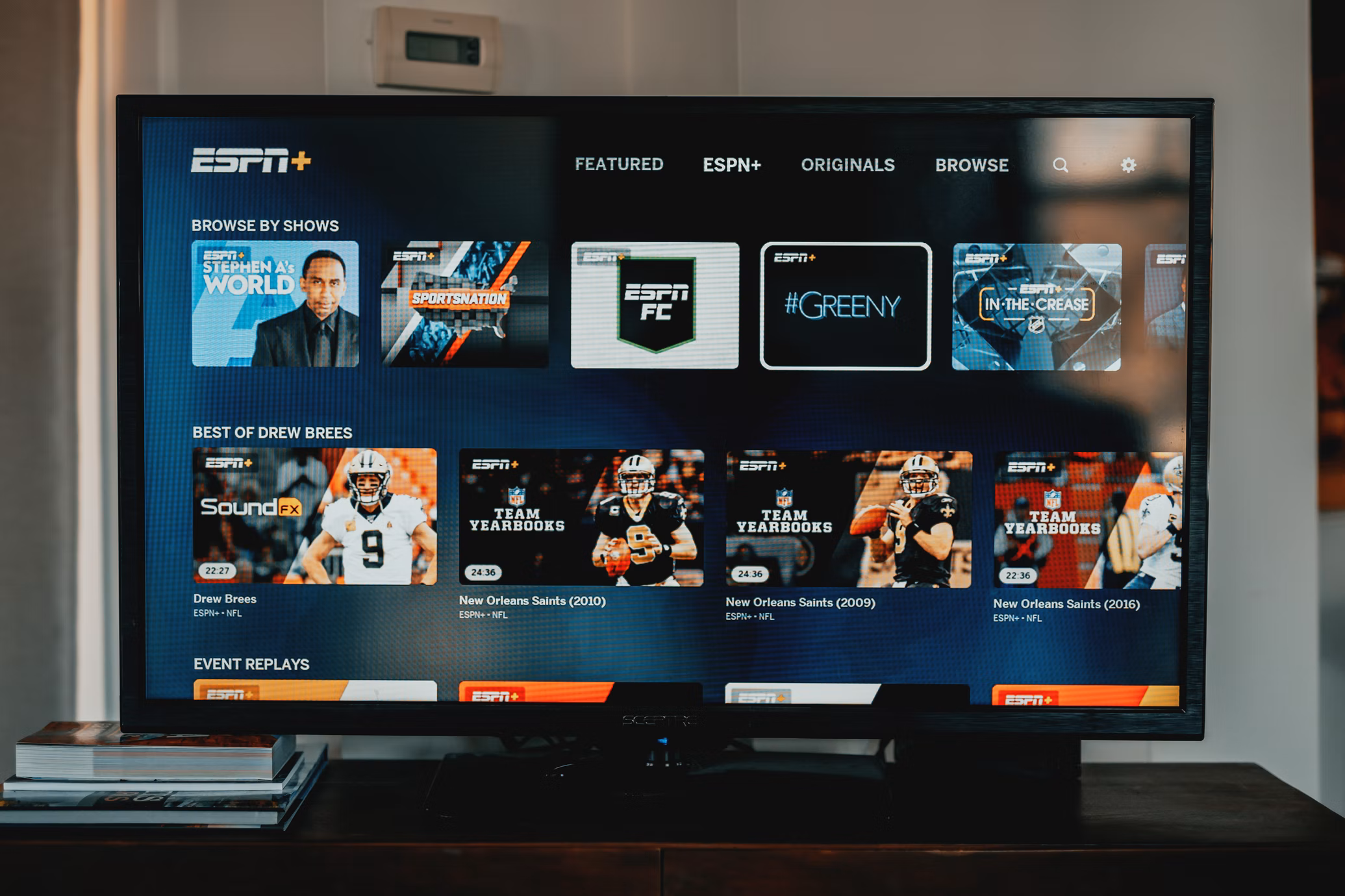Streaming services become a real trend in 2022. Today, more and more companies are making their streaming services. Usually, companies want to gather as many viewers as possible for their service, so they make mostly entertainment content, which consists of various movies and TV series. However, what about sports fans in this case?
For sports fans, there is a service ESPN, which gives its users access to hundreds of different sports events and matches. This service was created specifically for sports fans and is available on almost any device. However many users face problems when they want to watch ESPN on their LG TV. There are several different ways to watch ESPN on your TV.
Content
Can you add ESPN to LG TV
LG is one of the leaders in the Smart TV market for a reason. Their TVs are very high-quality and technologically advanced devices that offer their users excellent picture quality and many additional features in their TVs.
The TVs of this company have a modern design and a proprietary WebOS operating system. Many users of these TVs note that this system works very stable and well realizes its capabilities without crashes or freezes.
In addition, all LG TV users sooner or later encounter the Lg Content Store. There you can find all the relevant streaming services and other apps that you may need to watch different content on your TV, Most streaming services are available here, such as Netflix. Since streaming services are currently the main way to watch content, it’s not surprising that LG is constantly working to add more of these apps from different companies to their store.
However, at this point, sports fans often have a legitimate question as to whether they can install ESPN on their LG TV to watch the content that is offered there directly on their LG Smart TV.
Read also:
- How to install ESPN app on Vizio TV
- How to disable pointer on LG Magic remote
- How to add Hulu to LG TV
What is ESPN and how does it works
ESPN is an American cable sports TV channel. However, in a more modern sense, it is a media service with hundreds of different sports events, on their website you can find various articles about sports, statistics, and much more.
Using their ESPN app you can also buy ESPN+, a streaming subscription that allows you to watch live broadcasts of many sports events such as the NHL, MLB, MLS, NFL, and NBA. You can also watch these games on record.
It’s always handy to have the possibility to watch the game at your fingertips or to sit on your home sofa and watch your favorite team’s game without any distractions. That’s why many users choose ESPN+, the only question that remains is how you can install ESPN on your LG Smart TV.
How you can watch ESPN on LG TV
Although LG offers its users quite a few different options for watching various streaming services and installing their apps, at the moment there is no official ESPN app on WebOS for LG TV. This means that you can’t install the app directly on the TV and get one-click access to it.
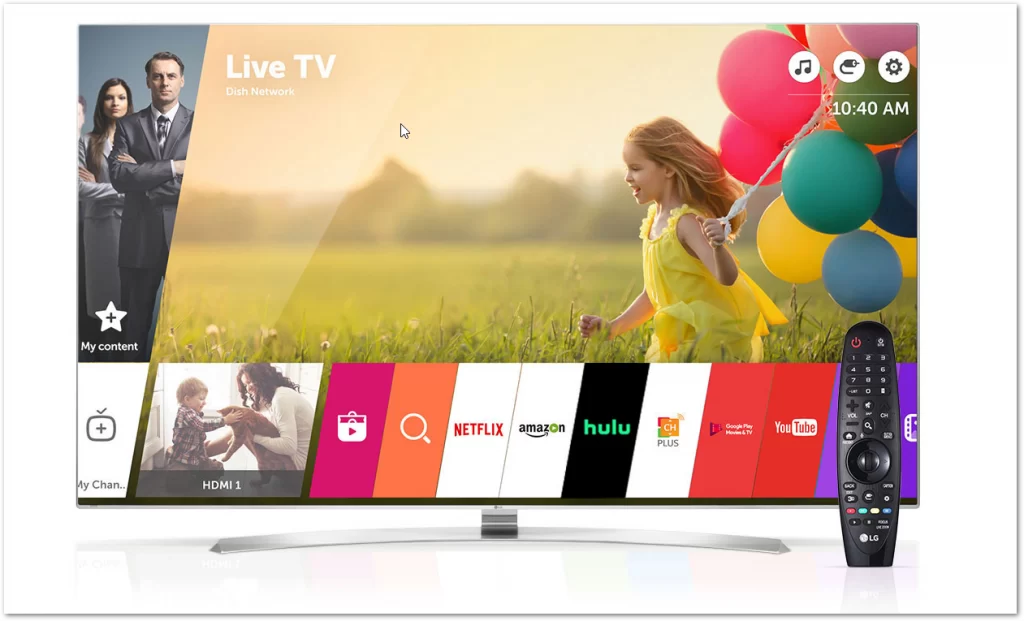
However, you can always use some little tricks to get access to this sports service. Some of them include:
Use streaming devices
In addition to installing ESPN in your Smart TV system, you can install it on an external device and then connect it to your TV. ESPN is compatible with most devices, such as Chromecast, Roku, or Fire TV.
Streaming ESPN from your mobile device
You can also use AirPlay to screen mirror your smartphone and bring your favorite show from your smartphone or tablet to your TV.
Use your laptop
Another way is to run ESPN on your Laptop and connect it to your TV with an HDMI. You can access ESPN+ from your laptop with any of your browsers.
Use the built-in browser on your LG TV.
You can also use the built-in browser to access the ESPN site and view programs directly from there.
These simple methods will help you watch ESPN directly on your TV. It shouldn’t take long to set up and so you can discover many more features of your TV.
What are the compatible devices with ESPN
If you have decided that the best way for you is to buy an ESPN-compatible device, then first of all you need to understand what devices will be compatible with ESPN. The list of such devices is quite wide.
First of all, it should be noted that ESPN is present in almost all streaming devices, such as Roku, Amazon Fire Stick, Apple TV, Chromecast, and any other set-top box with Android TV installed.
Also, ESPN will be available to owners of game consoles. Such as Xbox and PS4. In addition, if you’re fond of the topic of VR technology, then you will be interested to know that ESPN is also available on Oculus devices.
Of course, Apple’s iOS and iPadOS devices will also be compatible with ESPN. Any Android device will also support installing ESPN directly from Google Play.
If you are interested in getting a Smart TV with ESPN support, it is currently available on Samsung’s Smart TV.
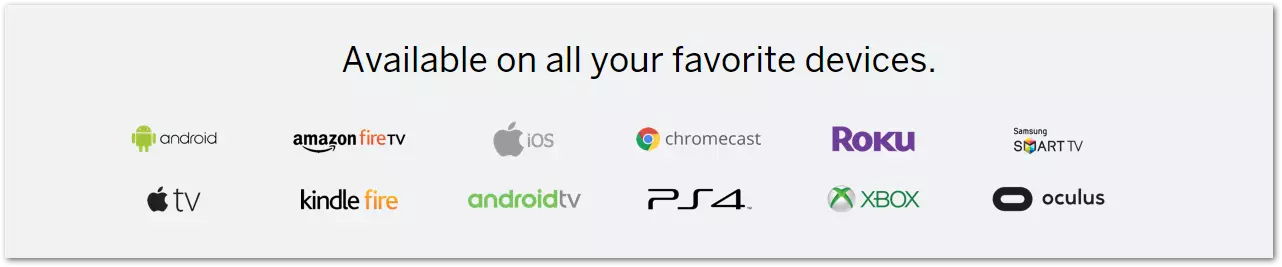
This is what the full list of compatible systems looks like.
How to connect an external streaming device to LG TV
When users have already purchased an external streaming device that supports ESPN, no matter if it is an Xbox, Roku, or Apple TV, many people have a question about how to properly connect the device to their LG TV.
There is nothing complicated here. First, you need to connect the power cable to your device and plug the other end into a power outlet to power the device. Once you have done that follow these instructions:
- Connect the HDMI cable to the device and the other end to the TV. Alternatively, plug the device into the HDMI port if it has an HDMI connector.
- Then turn on your TV and your device.
- Then press the Source button on your remote control or select Source on your Smart TV home page.
- Then all you have to do is to select the HDMI port to which you have connected your device from the list.
With these simple steps, you can connect absolutely any device to your LG TV. Don’t forget that you always need to go back to the TV after you have finished watching TV, so you can go back to watching TV channels.
Read also:
- How to watch Disney Plus on LG Smart TV
- How to install the ESPN app on Roku
- How to install the ESPN app on Samsung Smart TV
What alternative sports streaming services are available?
If you decide that ESPN will be too much of a problem for you on LG TV, however, there is a whole list of alternative sports streaming services.
For example, many sports events can be found on Hulu. A subscription to this streaming service includes some other broadcast channels that broadcast many sports leagues and events.
In addition, YouTube TV will also be a good choice in this situation. This service from Google also includes some broadcasts for watching sports events, for example, you will be able to watch such channels as Golf Channel, MLB Network, NBA TV, Olympic Channel, and many others.
Another popular choice among users is Amazon Prime Video, the main sports programs here are Thursday Night Football, WNBA matchups, and select Yankees games for New York residents and there is also an option to add more channels to your subscription.
You will be able to find all of these apps for your LG TV directly in the official app store for LG Smart TV. In addition, if you enter the word Sport in the search, you can view other less popular but also interesting programs with sports content.