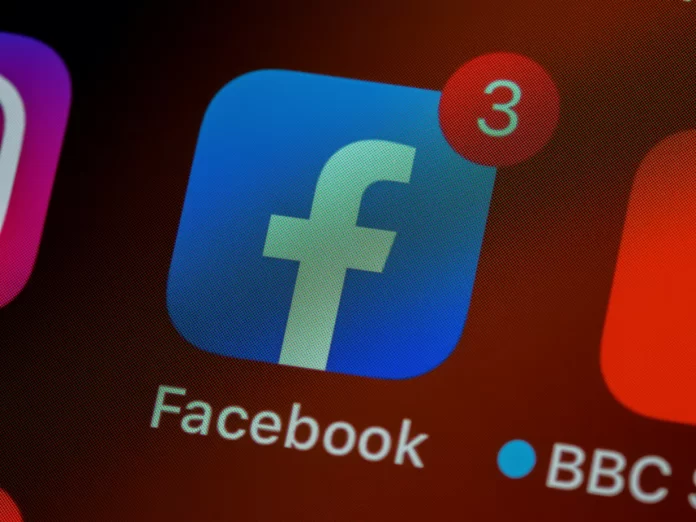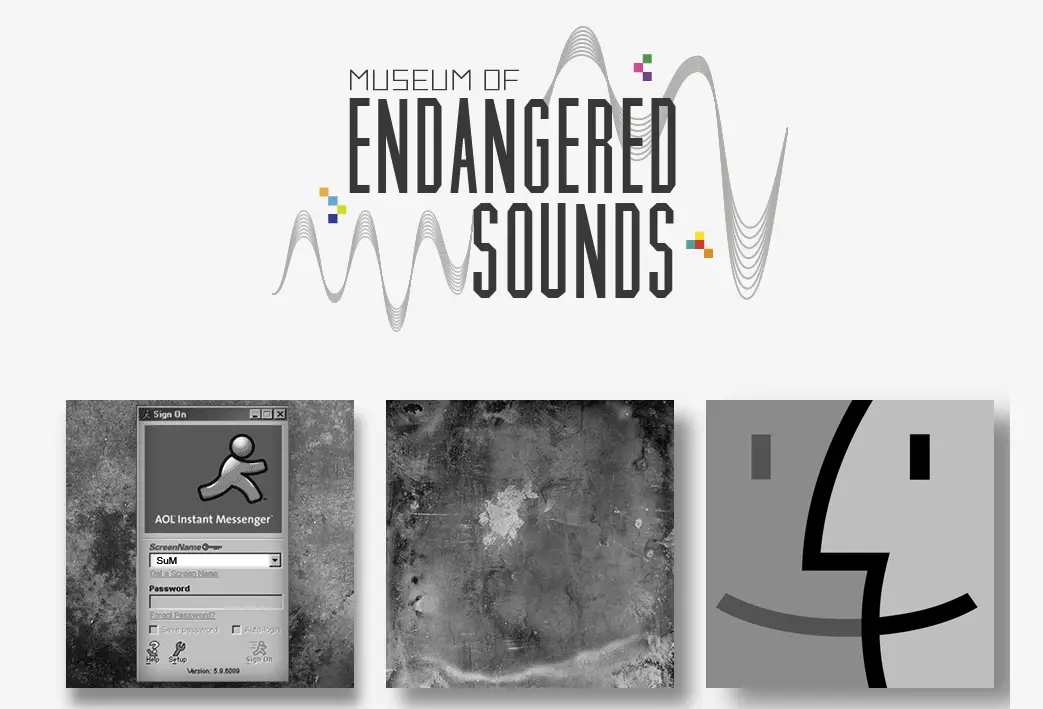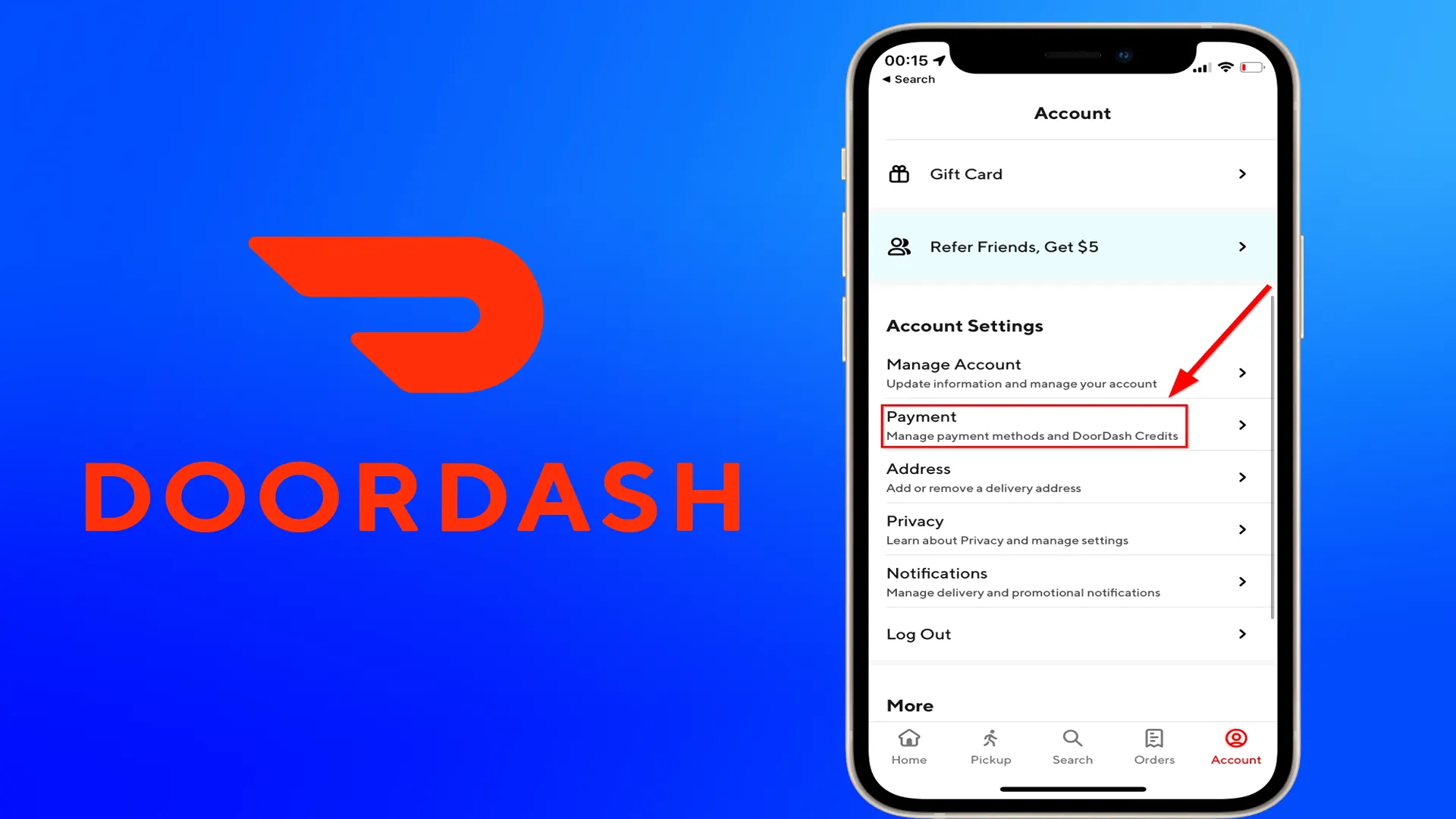If you are a moderator or at the same time the owner of any Facebook page, then you may sometimes come across certain types of users who are constantly spamming something under the posts, leaving a lot of comments unnecessary for you and other users or something worse. It can also just be your personal page. Such actions on the part of the spammer are hard to ignore. After all, sooner or later it gets annoying.
In this regard, Facebook gives you the opportunity to block someone on your page temporarily or permanently with a few simple clicks of a button. Give yourself and your followers some peace of mind and ban these people from your page. Here is how to block someone from your Facebook personal or business page.
How to block someone from Facebook business page
One thing you can do is not necessarily “block” users on your business page, but you can “ban” them. This will allow them to share your content without being able to actively interact on your page. So, if you want to ban someone from your Facebook business page, you have to follow these steps:
- First of all, open the Facebook app and go to the comment the person you want to ban left.
- After that, tap on user’s profile picture.
- Scroll down in their profile and tap “Ban from Page”.
- Finally, confirm the ban.
How to block someone from Facebook personal page
If you want to block someone from your Facebook personal page, you have to follow these steps:
- Go to the Facebook website.
- Click the downward pointing arrow inside the circle icon in the upper right corner
- Then, choose “Settings & Privacy”.
- Click “Settings”.
- After that, choose “Blocking” and type in the user’s name you want to block.
- Choose the right person from the list and click “Block”.
- Confirm the changes.
You can also navigate straight to the user’s profile page to block it. Click the three dots next to the profile picture to open the menu and click “Block”.
How to block someone from Facebook administrator page
As a Facebook page administrator, you can block certain users from accessing the page that you manage. One of the easiest ways to do this is through the page settings:
- At first, open the “Settings” menu on the page.
- Select “People and other pages”.
- Scroll down until you reach the person you want to block and select the “Block from page” option.
How to block someone from Facebook page on Android
If you want to block someone from a Facebook page on your Android device, you have to follow these steps:
- Open the Facebook app on your smartphone.
- Go to the profile of the person who is about to be blocked.
- Tap the “three dots” icon for more options.
- Choose the right person and tap “Block”.
- Finally, confirm the changes.
How to block someone from Facebook page on iPhone
If you want to block someone from a Facebook page on your iPhone, you have to follow these steps:
- Open the Facebook app on your smartphone.
- Tap the “three dots” icon for more options.
- After that, scroll down and tap “Settings”.
- Select “Blocking”.
- Finally, type in the person’s name and tap “Block”.