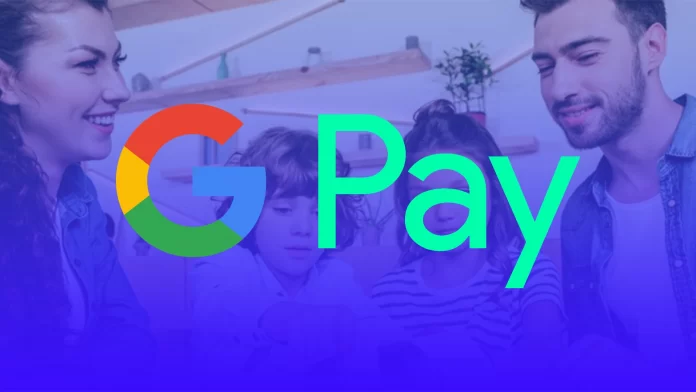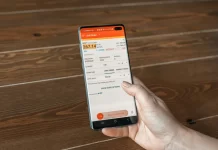In the case you have a big family and all use the same payment card, a great option would be to create a family group on Google and add a family payment method. That way, every family member connected to the family group can purchase apps on Goole Play using one card.
The Family Payment Method works so that your Family Group Manager has complete control over your purchases. A receipt will be sent to your email about each purchase. Also, the family group manager is available to approve purchases. So, if you want to add a family payment method to Google Play, here’s how.
How to activate the family payment method in Google Play
It’s quite easy to activate the family payment method in Google Play. If you want to do this, you can follow these instructions:
- First of all, open Google Play.
- Then tap on your profile icon and select “Payments & subscriptions”.
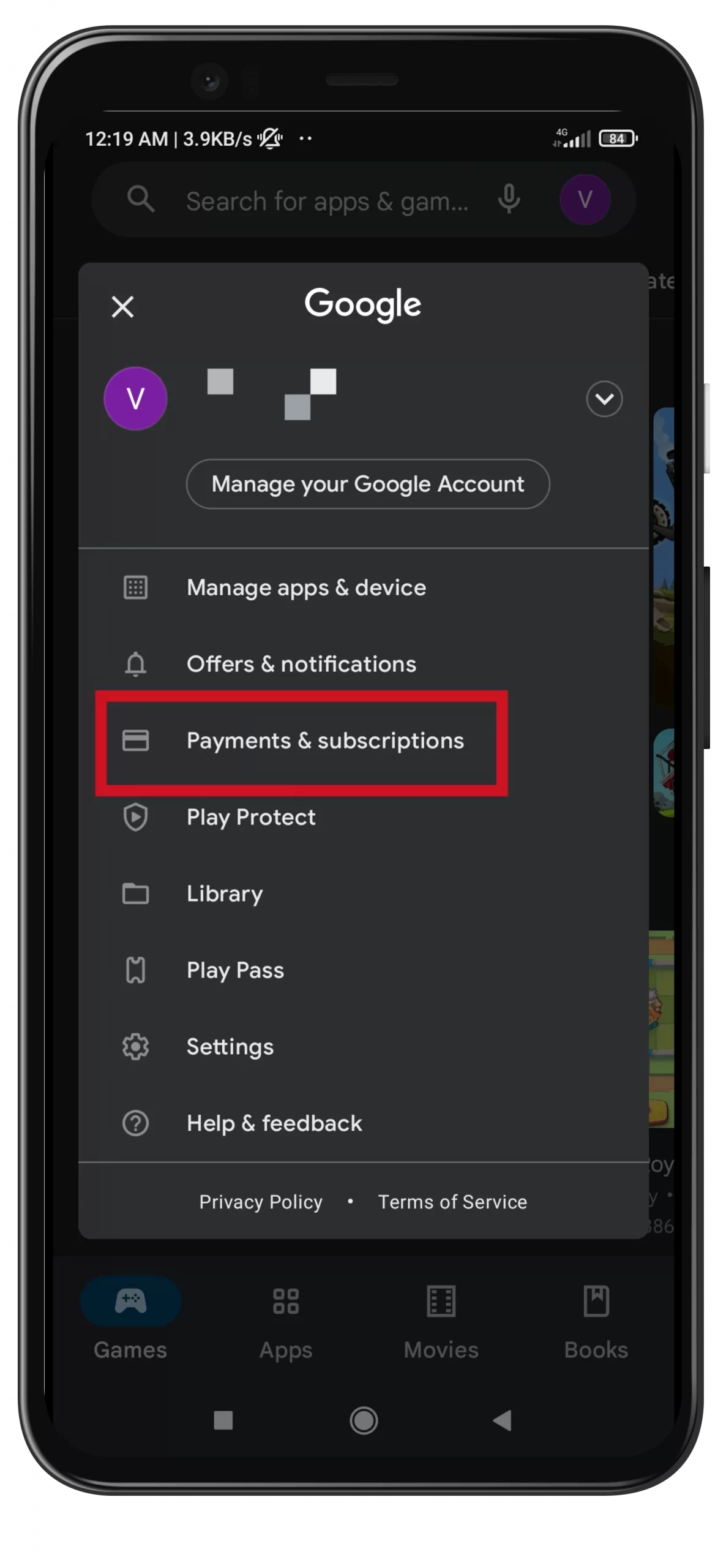
- After that, go to “Payment methods”.
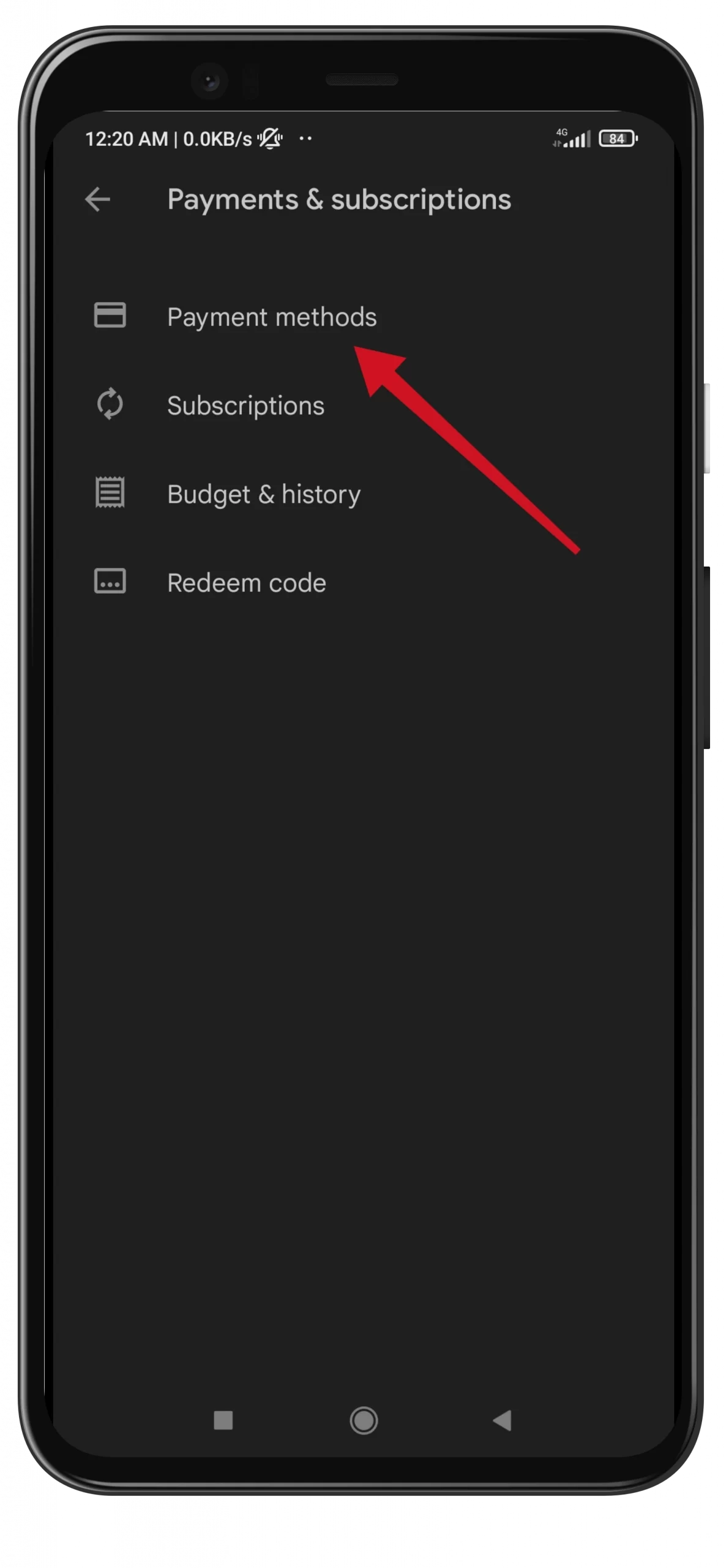
- If you don’t have a credit or debit card added as a payment method, tap “Add credit or debit card”.
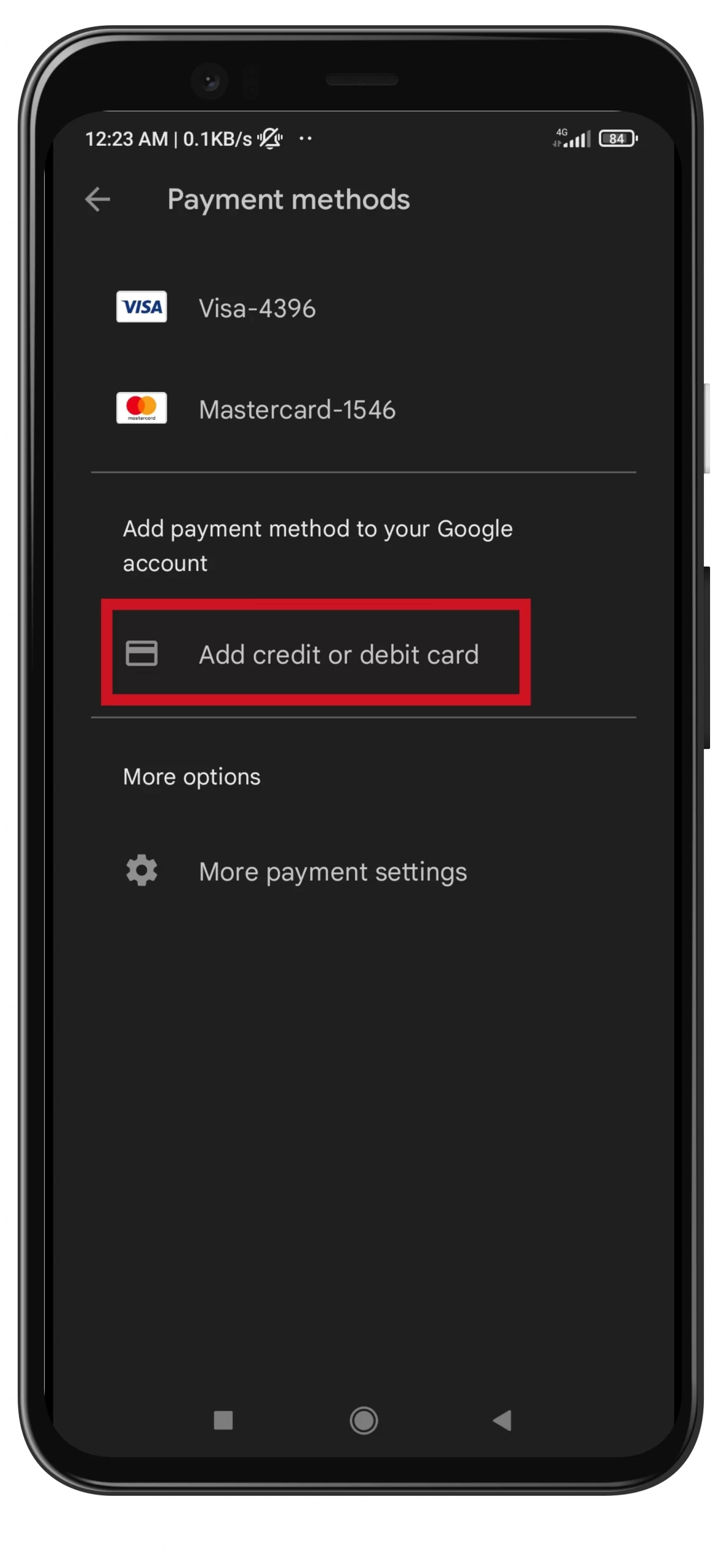
- Next, follow the instructions to add a new payment method.
- After adding a new payment method under “More options” tap “Change family payment method”.
- Select a payment method and tap “OK”.
Keep in mind that you can only add a family payment method to a manager account. Any other members of the group won’t have permission to add, associate, edit or delete a family payment method.
How to change the purchase approval setting in Google Play
If you are a family group manager, you can set a purchase approval option for your group members. This means that all purchase requests that your family members try to make will be sent to you for approval. Enabling this setting is pretty easy.
- Open Google Play.
- In the upper right corner, you will need to tap on the profile icon.
- Then select “Settings”.
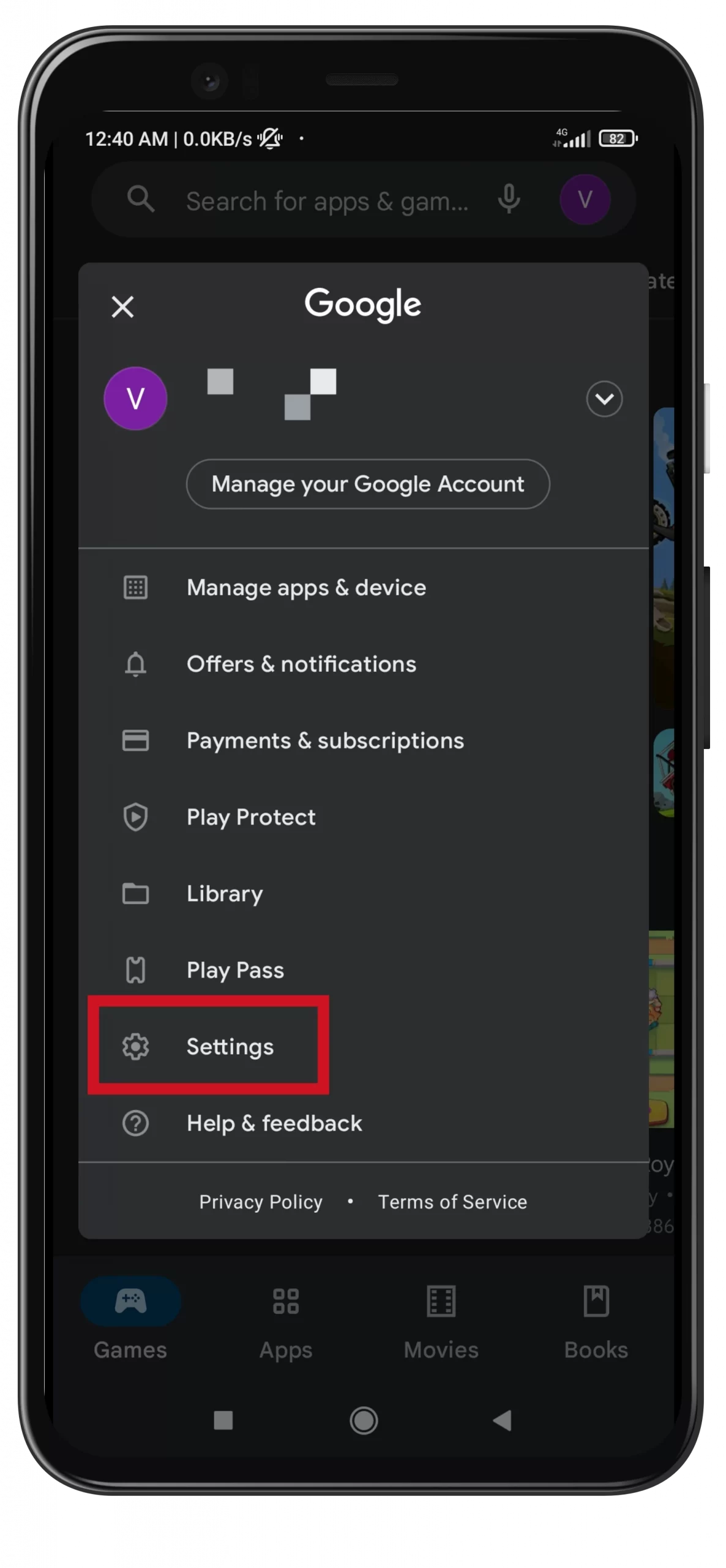
- Go to the “Family” tab and select “Manage family members”.
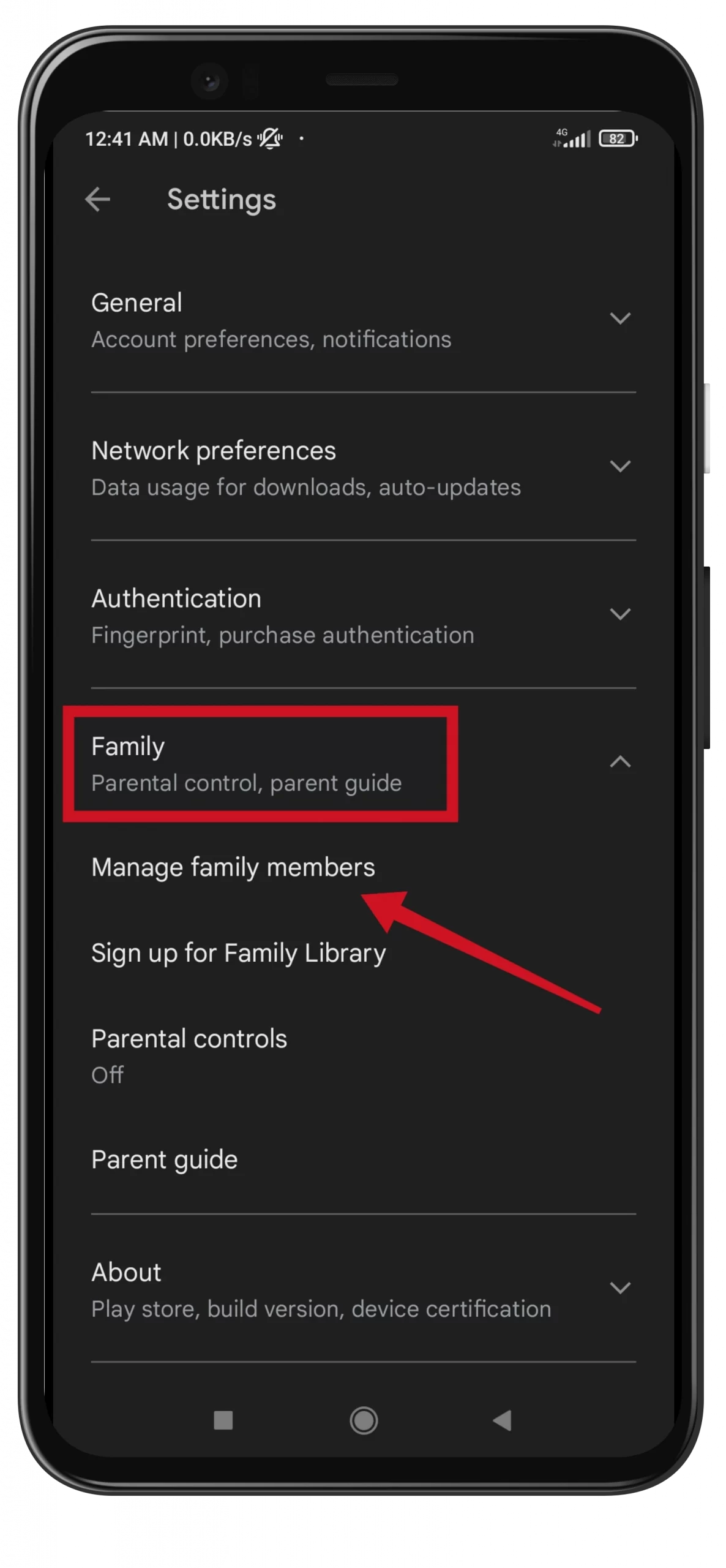
- Tap on your family member’s name and then on “Purchase approvals”.
- Here you’ll get one of 3 options:
- All purchases using the family payment method
- Only in-app purchases
- No approval required
That way you can set up approvals for Google Play Store purchases so you can see what your family members are buying.
What you can buy with the family payment method in Google Play
This method of payment cannot be used for all types of purchases. It can be used for in-app purchases and similar content on Google Play:
- Apps
- Books
- Movies
- Games
- TV shows
- Magazine numbers
- Family members can also use the family payment method to get Google One
Keep in mind that if you can purchase content from the Family Library, the Family Library icon appears on the details page. If a family payment method does not appear as an option when you are about to make a purchase, it is because the family payment method cannot be used for that type of purchase.
What you can’t buy with the family payment method in Google Play
Some types of purchases cannot be made using the family payment method on Google Play. This list includes:
- Subscriptions
- Devices from the Google Store, such as phones and tablets
- Google Play balances
- Google Pay purchases
To purchase these services, you will need to connect a separate payment type to your account.
You should also be aware that either the family manager or a family member who purchased content may request a refund for content purchased using the family payment method. Funds are returned to the family payment method.
Read Also:
- How to add a device to Google Play
- How to update Google Play Services on Android
- How to install Google Play on Amazon Fire Stick
How to see purchases made by family members on Google Play
The family group manager can view a list of all purchases made using the family payment method on Google Play. To do this, follow these steps:
- Open the Google Play Store app.
- In the upper right corner, tap on the profile icon.
- Select “Payments & subscriptions”.
- After that, go to “Budget & history”.
- Tap “Purchase history”.
- Finally, scroll through all purchases. If someone has made a purchase, you will see “Purchased by” and their name.
You should also keep in mind that if you share a credit card with your family members, they may already have access to the credit card you use as a family payment method.
That means you will only see purchases made with that credit card in your order history if your family member selects the family payment method to make the purchase.