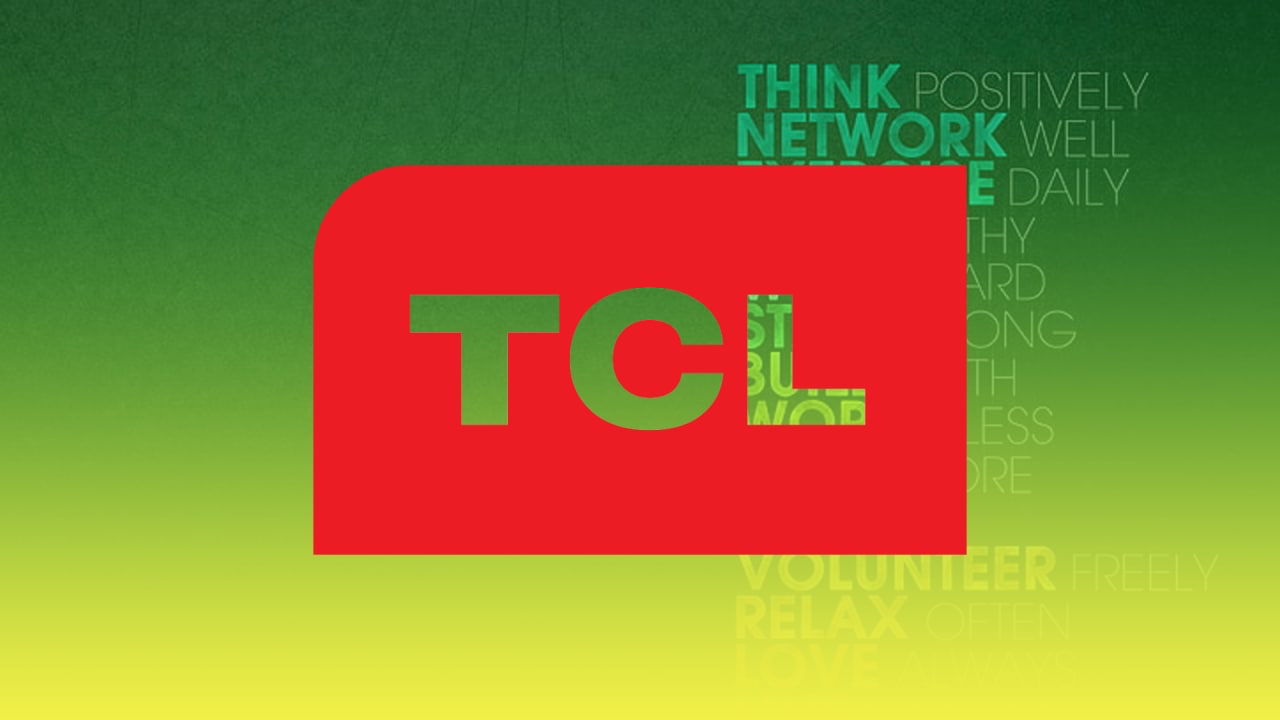TCL TVs are well known for their user-friendly interface and many features that can significantly improve your user experience. One of the most important features is subtitles. It can be helpful for many groups of people, however, they’ve been presented at first users with hear-impairments.
When users first get acquainted with all the benefits that can be experienced while using the subtitles on TCL TVs, they may want to turn them on. However, it can be a bit confusing for new users. In life, the process doesn’t require a lot of time and effort, so you can do that in a few simple clicks.
Content
Why subtitles are useful
Even though a certain group of people may find the subtitles annoying, as they feel distracted from viewing their favorite movie, TV shows, or video by small text comments at the bottom of the screen, there are still some more users who find this feature essential.
As you know, initially, the subtitles feature has been presented as a way to help deaf people or people with hearing impairments experience the full joy of the watching process. However, did you know that there are plenty of options that can greatly influence the viewing experience? Like any other feature, the subtitles have been developing with each upgrade, and now it’s possible to translate them into another language to help users, who try to learn foreign languages, remember new words and practice skills.
Moreover, subtitles can be also very useful in case you need to watch some video urgently, however, you sit in a public place, for example, in the library. In order not to disturb others, you may mute the sound and read the sense of the video in text comments.
Why Closed Captions are useful
Users tend to think that the CC feature and subtitles have the same options. However, there are some differences:
| Closed Captions | Subtitles |
| Determine speakers | Translate the spoken dialogue into another language |
| Switch on-screen placement when covering visual elements | Are shown time in time |
| Contain non-speech components | Do not contain non-speech components |
| Required by U.S. law for most video content | In UK & other places, “subtitles” are known as captions as well |
So, Closed Captioning can help people to learn a new language or have this language as a second one, as it becomes easier to understand the conversation. It can also help you with the comprehension of the dialogue in case the actors are mumbling, speaking with accents, or if they are some background noises. It also helps to understand better the mentions of brand names, full names, or terminologies. CC also can give you an opportunity to manage concentration and engagement. This can really help people with learning disabilities, attention deficit disorder, and autism. Like subtitles, you can also use the CC feature while sitting in quiet or public places in order not to bother others.
How to switch CC on via the settings
So, as you know now, the CC feature is very useful. Many aspects of your watching experience can be greatly influenced by the small text comments at the bottom of your screen. Fortunately, TCL has a user-friendly interface, and there would be nothing difficult in the process of managing all the features. So, if you want to switch on the CC on TCL TV via settings, you should follow the prompts which would be mentioned in the section below:
- First of all, you should click on Home on your Roku remote.
- After that, you should find and tap on Settings.
- Then, you should launch the Captions menu. To do that, you should tap on Accessibility. If Accessibility isn’t displayed, you should click on Captions.
- Next, you should click on Captions mode and choose when captions appear. To switch them off, you should choose “On“
- If you want the captions never to be shown, you should choose Off.
- If you want to see captions all the time, when the service providers make it possible, you should choose On always.
- If you want to see captions only when you decided, you can choose On replay and they would be displayed when you click on Replay on the remote.
- If you need to have captions enabled only when you can’t hear the TV as you’ve switched off the sound, you should choose On mute.
- Keep in mind: The “On mute” selection is available not for all Roku devices.
Since then, the CC would be enabled on your TCL TV and you can enjoy watching your favorite movies, TV shows, and other video content. In addition to this, the CC feature would let you dive into your purpose, for example, learning a new language, and greatly influence your skills.
How to customize closed captions
Sometimes after enabling the CC feature, users may get unsatisfied with the appearance of the text comments and that’s why they decide you switch off the CC feature. However, not everyone knows that there’s a great opportunity provided to adjust the size and color of the text. So, if you want to customize the CC, you should follow the steps which would be mentioned in the section below:
- First of all, you should click on Home on your Roku remote.
- After that, you should find and tap on the “Settings” tab.
- Then, you should launch the Style menu. To do that, you should click on Accessibility and then Caption style. If there’s no Accessibility, then you should click on Captions.
- To complete the process, you should customize each style element. A preview would be displayed with an example of the changes.
- Text – style (font) / edge effect / size / color / opacity
- Background – color / opacity
- Window – color / opacity
Since then, you’ll be able to feel pleasure while watching your favorite movie, TV show or other video content. You’ll be able to have some benefits from the usage of the CC feature, and, moreover, they would be adjusted in the way you’ll like them the most. So, the developers have really tried hard to let you enjoy your watching experience.