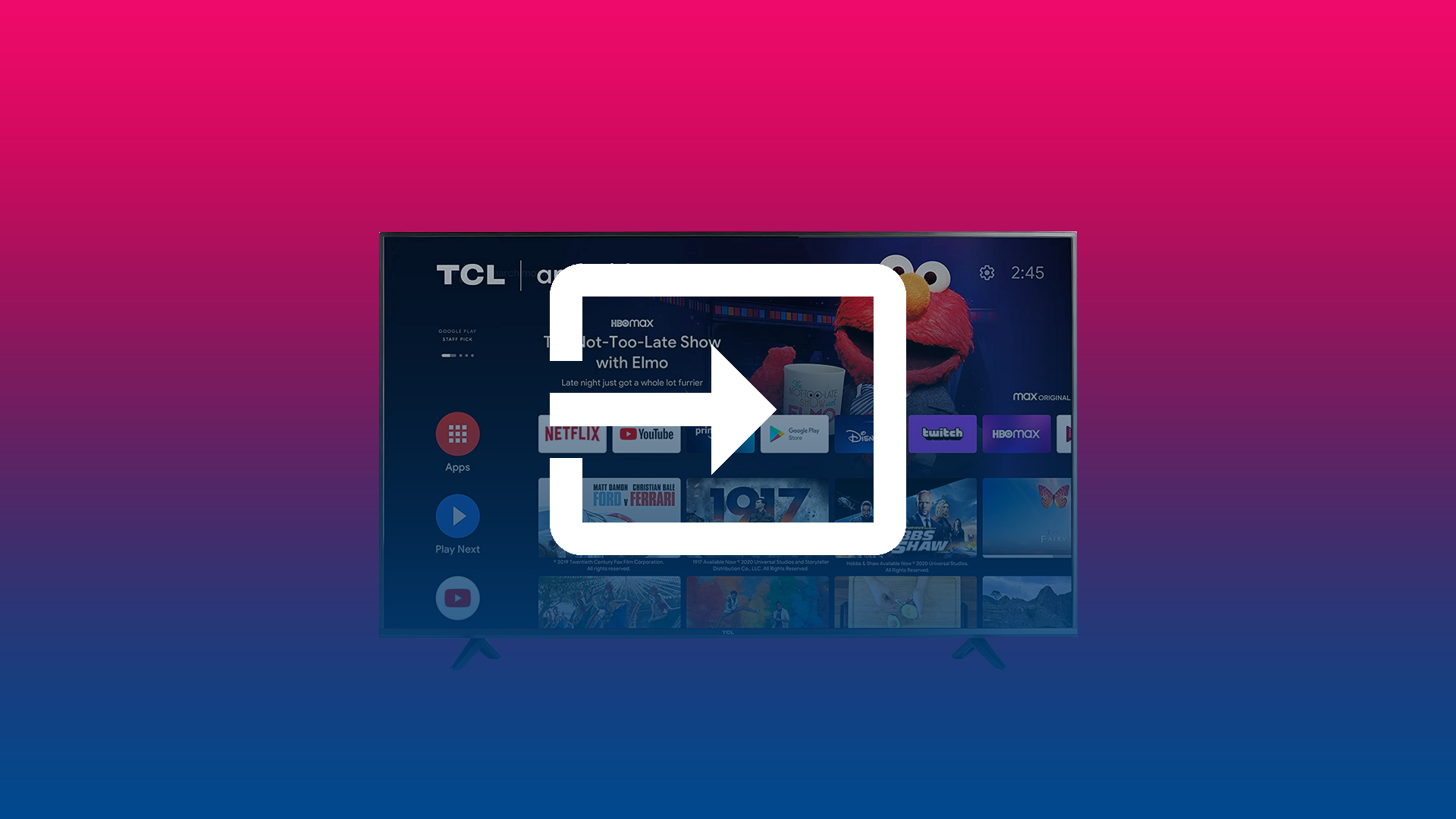To diversify your use of TCL TV, you can change the input source. This will give you the possibility to choose from which source your TV will receive the signal. The most commonly used inputs are HDMI 1 to HDMI 2 or AV to diversify your viewing experience. You can do this with or without a remote control.
However, TCL TV differs from most modern TVs because it has slightly different settings. At the same time, because there are several versions of TCL TV, your steps may differ significantly when trying to change the input source.
Content
What to do to change the input source on TCL TV with Roku OS without a remote?
To change the input source on TCL TV with Roku OS without a remote you just need to use a small joystick on the back of your TV. Most Roku TVs have a tiny joystick-like button on the back of the TV next to the ports. So follow these steps:
- The first step is to press and release the stick to bring up the menu on the screen.
- Then it would help if you moved the stick down to select the desired input source.
- Once the source is highlighted, press the stick and then release it to make your selection.
You can use the most necessary options without a remote on your TV, only it’s not exactly convenient. However, if you don’t have access to a remote you can use your back panel on the TV.
Read also:
- Why do you see closed captioning instead of subtitles on your TCL TV
- How to adjust the volume on TCL Roku TV without a remote
- How to turn on your TCL Roku TV without a remote in 4 different ways
What to do to change the input source on TCL TV with Roku OS using a remote?
You can also change the input source with your remote control. This method will be easier than without using it. So to change the input source on TCL TV with Roku OS using a remote you need:
- The first step is to press the Home button on the remote control.
- Then use the control panel to move up and down the list of apps and options.
- The next step is to select the name of the input source.
By following these steps, you will change the input source on your TCL TV.
What to do to change inputs on TCL TV with Android TV OS?
If your TCL TV has an operating system with Android TV, you need to follow a few different steps to change inputs on TCL TV. To do this you need to:
- The first step is to click on the ‘Inputs’ button on your remote control.
- It will display the ‘Source Choice’ menu.
- Then you need to use up and down arrows to select the input source you want to use on your TCL TV and press ‘OK’.
This method is the easiest because you only need to click one button to perform these steps.
What to do if there is no signal on TCL TV
Quite often there are situations when after changing the input source on TCL TV there is no signal. This can happen when you switch to cable TV, after using a connection with HDMI. Therefore, if there is no signal on the TCL TV you need to diagnose the cause of the failure.
The most common reason for a TV not showing certain or all channels is due to hardware failures. The cause of the malfunction can be mechanical damage to the connection cable. If the TV says ‘No signal’ or the signal is very weak, which is why the channels don’t show properly, the connection cable is likely damaged.
You cannot rule out the possibility that the TV set is defective too. Breakage may be minor. For example, the contacts of the connector for connecting the antenna cable oxidized. Such malfunction is eliminated by re-soldering the damaged sections.
It can also be that the provider is having technical work done. This cause is more of a problem if the user is a subscriber of a satellite or cable TV provider. Check the provider’s website to see if repair work is planned or if there is a system failure. If this is the case, wait for the ISP to resolve the situation.
One of the reasons for the lack of signal can be weather conditions. Sometimes the picture quality can deteriorate noticeably or be absent during heavy rain or wind. In this case, expect the weather conditions to improve.