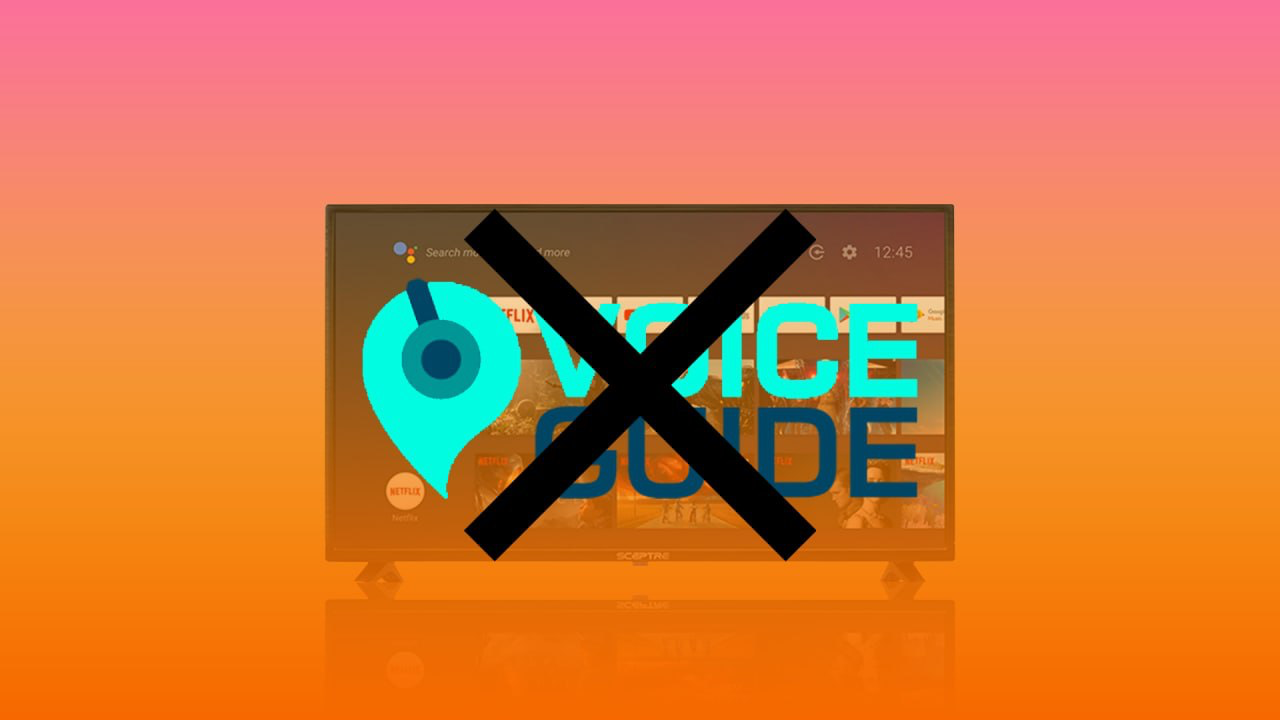Sceptre TV is a great combination of quality and useful features. The developers have filed the device with a selection of Accessibility features that may improve your user experience. One of the most popular Accessibility features is Voice Guide which has been presented for users that have visual impairments.
However, sometimes the feature can bother users due to different reasons. Maybe, you just don’t need it as you can control your TV with actions, or just the Voice Guide reacts to the smallest talk. Despite the reason, the process of disabling the Voice Guide is pretty easy.
Content
Why the Voice Guide is used on Sceptre TV
The developers of Sceptre TV have been thinking a lot about how to create a TV maximum convenient for all groups of users. Sceptre TV is an interactive TV that has an in-built Voice Guide feature that was presented to help users with visual impairments. So, the Voice Guide just speaks up about the actions which you do with your TV.
The principle of action of the Voice Guide on the Sceptre TV doesn’t really differ from other TVs with this feature. It’s just a narrator that announces all the menu options and items. It also tells you about the connection or transfers to some streaming devices or services. In addition to this, the Voice Guide feature also gives the vocal accompaniment to the name of the movie and literally all the necessary info that’s presented on the page your browse.
As any other TV, the Sceptre one gives you an opportunity to customize the characteristics of the Voice Guide. It’s possible to adjust the speed, voice, volume, etc. So, if you prefer to try out this feature, you can create the most convenient and nice experience for yourself.
How to prepare before you start to disable the Voice Guide
Surely, before you start any process of managing the getting of your device, you should be aware of some points to complete the process in the most efficient way without facing any issues that can make you bothered. So, before you start to disable the Voice Guide feature on your Sceptre TV, you should make sure that you’ve completed the following points:
- First of all, you should check whether the volume is high enough to be sure that you’ll be able to know that the Voice Guide is stopped and not just can’t be heard.
- After that, you should make sure to boot your TV and open the menu.
- Then, you should also check whether you have an audible output sound connected, that can actually transform the inputs to automated speech.
Since then, when you’ve checked all those 3 points, you can go further to the main process of disabling the Voice Guide on Sceptre TV.
How to find the Voice Guide feature on Sceptre TV
So, as you know, the main issue is to find the menu where the Voice Guide feature is placed. So, this should be done before you start the process of disabling. However, there’s nothing difficult and the feature is situated in an obvious place. So, to find the Voice Guide feature on Sceptre TV, you should follow the steps which would be mentioned in the section below:
- First of all, you should open the Settings menu on your Sceptre TV.
- After that, you should pick up your remote control and click on the “Channel” option, then, tap on enter.
- Then, you’ll see a “Setup” window displayed. There, you should head to the 2/3 page.
- Next, you should take a look at the 2 pages and highlight the label “Voice Guidance“.
- To complete the process, you should click “OK” to confirm the configuration.
Here you are, you’ve found the Voice Guide feature on your Sceptre TV. Now, you’ll be able to get down to the process which would help you to get rid of the annoying voice accompaniment which supports each action on your TV.
How to disable the Voice Guide on Sceptre TV
Since you’ve completed all the guides above, now, you can get further into the process of disabling the Voice Guide on Sceptre TV. Actually, there’s nothing difficult and the feature of the Voice Guide may be disabled in a few clicks and a couple of minutes. This won’t require some special efforts. So, if you want to disable the Voice Guide on Sceptre TV, you should follow the steps which would be mentioned in the section below:
- First of all, you should already stay on the “Voice Guidance” page.
- After that, you should find there the “Voice Guide” feature itself, click on the “OK” option, and tap on the down arrow once.
- Then, you should highlight the “Off” option.
- To complete the process, you should confirm your choice by tapping on the “OK” option again.
Since then, you won’t hear anymore any accompaniment to the action that is done with your TV. No menu options, settings, names of the movies, etc would be spoken up anymore. So, you won’t get bothered y those sounds. However, in case you just don’t like the part of the Voice Guide, for example, the volume, pitch, speed, voice, etc, it can be easily changed in the same section, and, maybe it would be more pleasant to sound and the willingness to disable this feature would disappear.
So, all in all, as you can see the developers of the Sceptre TV have done their best to let their users feel convenient with the device. The interface is user-friendly enough and you won’t need to spend a lot of time for searching for this or that feature. Moreover, managing the features of this TV is easy enough. You can literally spend a couple of minutes and a few clicks to enable or disable some features. You can see this from our guide above, as I’ve literally spent only 3 minutes disabling the Voice Guide feature. So, if you think about trying out this device, to my mind, you won’t regret it as it really worth a chance.