The iPhone and iPad are the devices with which many people can stay in touch and be somehow connected to each other. This will be the case if these devices are connected to Family Sharing. So you and your family will use some apps altogether. However, there are not all the features that Family Sharing provides to its users.
In addition to becoming a participant in the use of the apps, you have the possibility to help find the device in case a family member loses it. However, people often wonder about adding a way to pay for Family Sharing. As there are a lot of questions regarding payment, how it will be done and what card will be charged.
Content
Why Family Sharing is needed
The main purpose of creating Family Sharing was that close people were comfortable interacting with others and having privacy on their gadgets. That is, it works in such a way that every user of Apple technology uses a personal Apple ID account. At the same time, these people have an opportunity to share the purchased content.
All this makes it possible to share purchased apps, books, music, and movies, create shared photo albums, sharpen the location for all family members and provide gadget search for any family member.
Quite often people at home between their devices that are connected to the Family Sharing, can try to transfer some file or anything using AirDrop, as these devices are close to each other it’s relevant. However, unfortunately for a variety of reasons this may not work, you should find out what to do if AirDrop isn’t working.
Read also:
- How to get Spectrum app on iPhone and iPad
- How to sync your iPhone and iPad using Bluetooth
- How to delete calendars on iPhone and iPad
What Apple services are available after activating Family Sharing
This feature works so that you can collect 6 people including yourself and use a single subscription. All Family Sharing user purchases are paid directly from the Family Sharing host account. A family subscription can include minors, which means your children can also be members, you can learn how to create an Apple ID for your child.
In fact, you have different options for operating the services in individual and family modes. Each of the services provides access differently to one and more users in a family. Family Sharing access allows you to use Apple Music, Apple TV+, Apple Arcade, and Apple Fitness+. The whole point of using it’s that you can save quite a bit since the total cost of the included paid options will be more than the cost of a single subscription for everything anyway.
If you use a device at home and it belongs to Family Sharing, you can learn how to clear browser cache on iPhone or iPad. If more than one person is using the device at the same time, sometimes clearing the cache is a necessity.
What to do to become a Family Sharing organizer to iPhone or iPad
Family Sharing is one of the most useful features for those who use Apple technology with their family and friends. Anything you’ve purchased on your Apple ID account will be available to all of your family members absolutely free of charge. And vice versa, everything they’ve bought will be available to you as well. You can save a lot of money without losing anything. That’s why people choose this method. In order to become a Family Sharing organizer you need to follow these steps:
- The first step to becoming a Family Sharing organizer is to open the settings of your iPhone or iPad.
- After that, click on the icon with the name at the top.
- Then you will open a new window in which you need to select ‘Family Sharing’.
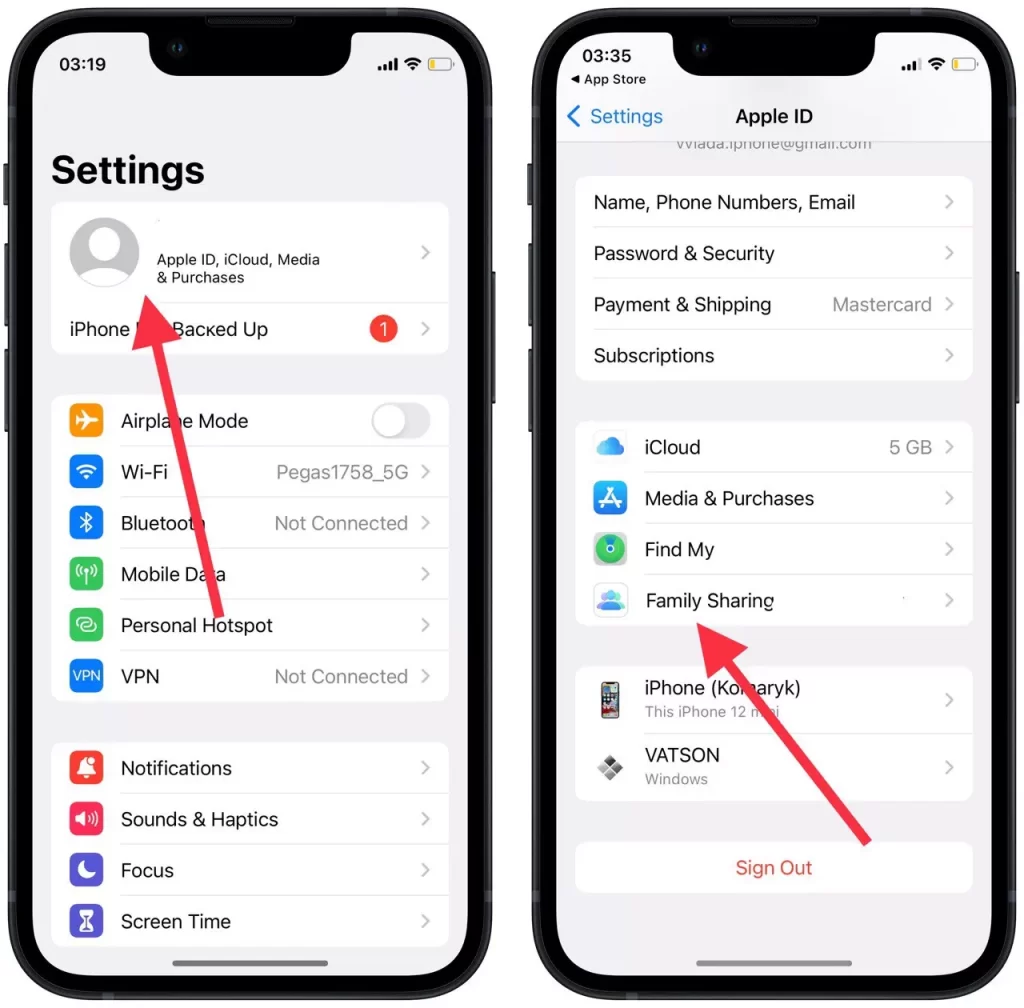
- Then you will see a button ‘Add Member’, click on it.
- After that, in the new window click on ‘Invite people’.
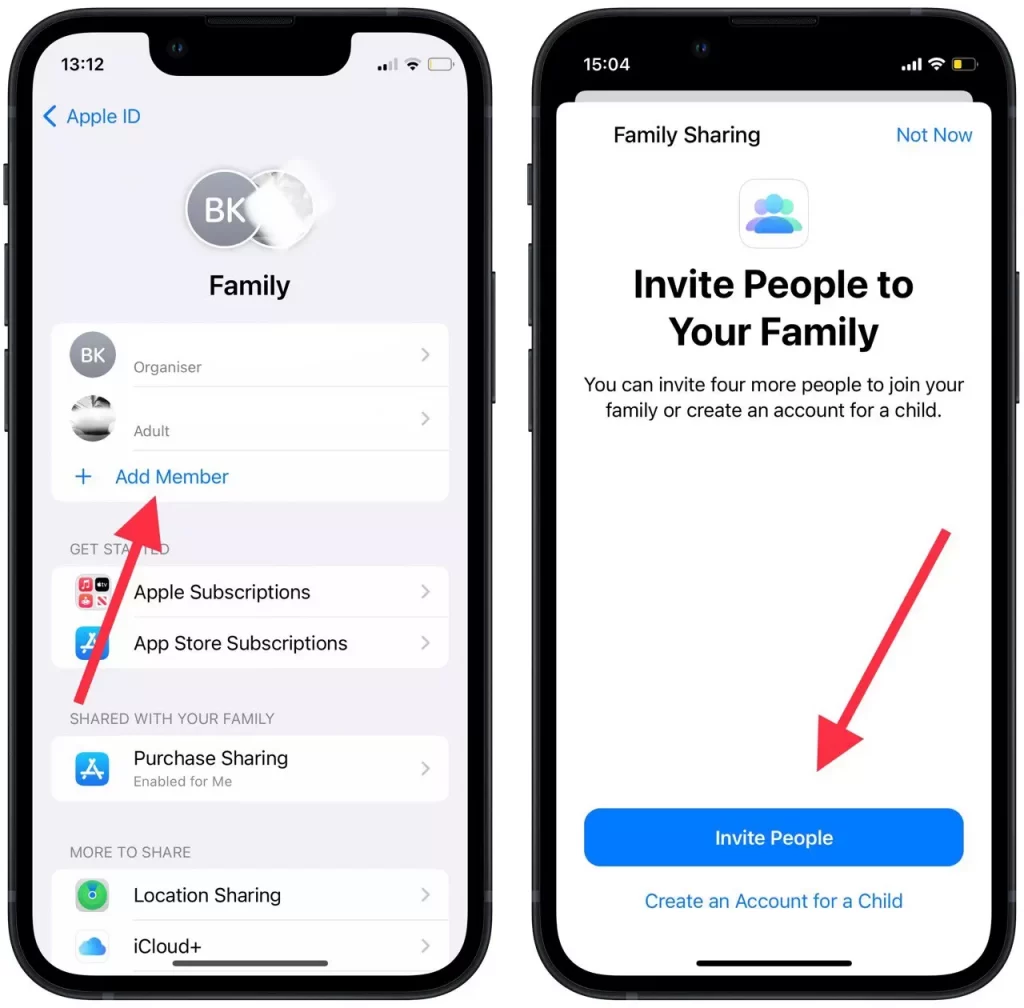
- You will see methods of inviting participants to Family Sharing, select the appropriate for you.
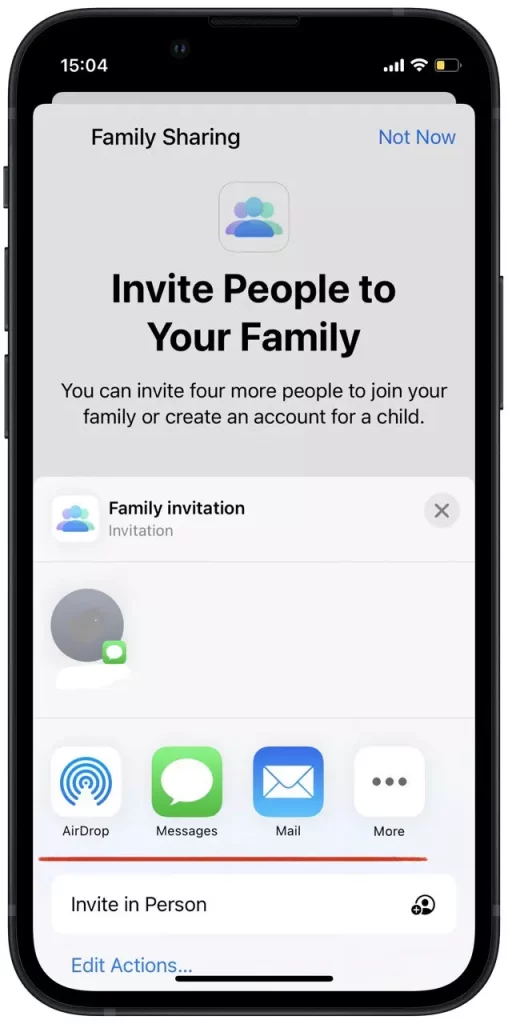
After that, people who you have sent invitations will need to click on the button and then confirm your actions by clicking on the button ‘Join’. After that you will be shown as the ‘organizer’, the other participants will be ‘Adult’, which are of legal age.
What to do to add a family payment method to iPhone or iPad
In fact, adding a family payment method to iPhone or iPad isn’t that difficult, follow these steps to do so:
- The first step to adding a family payment method is to open the settings of your iPhone or iPad.
- After that, click on the icon with the name at the top.
- Then select ‘Payment and Shipping’ at the top.
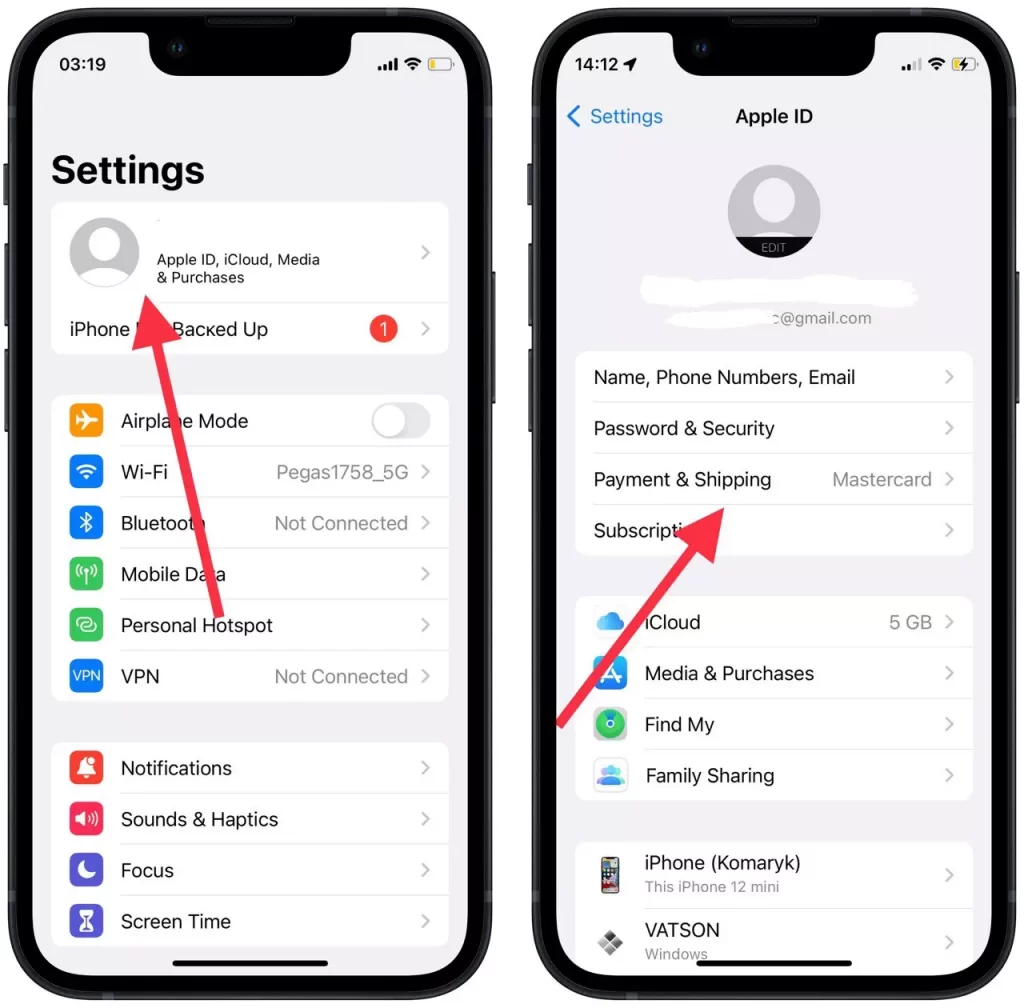
- After this, you will open a new window, where you need to click on ‘Add Payment Method‘.
- Then you have to click on ‘Credit/Debit card’ to open a section where you have to enter the card details.
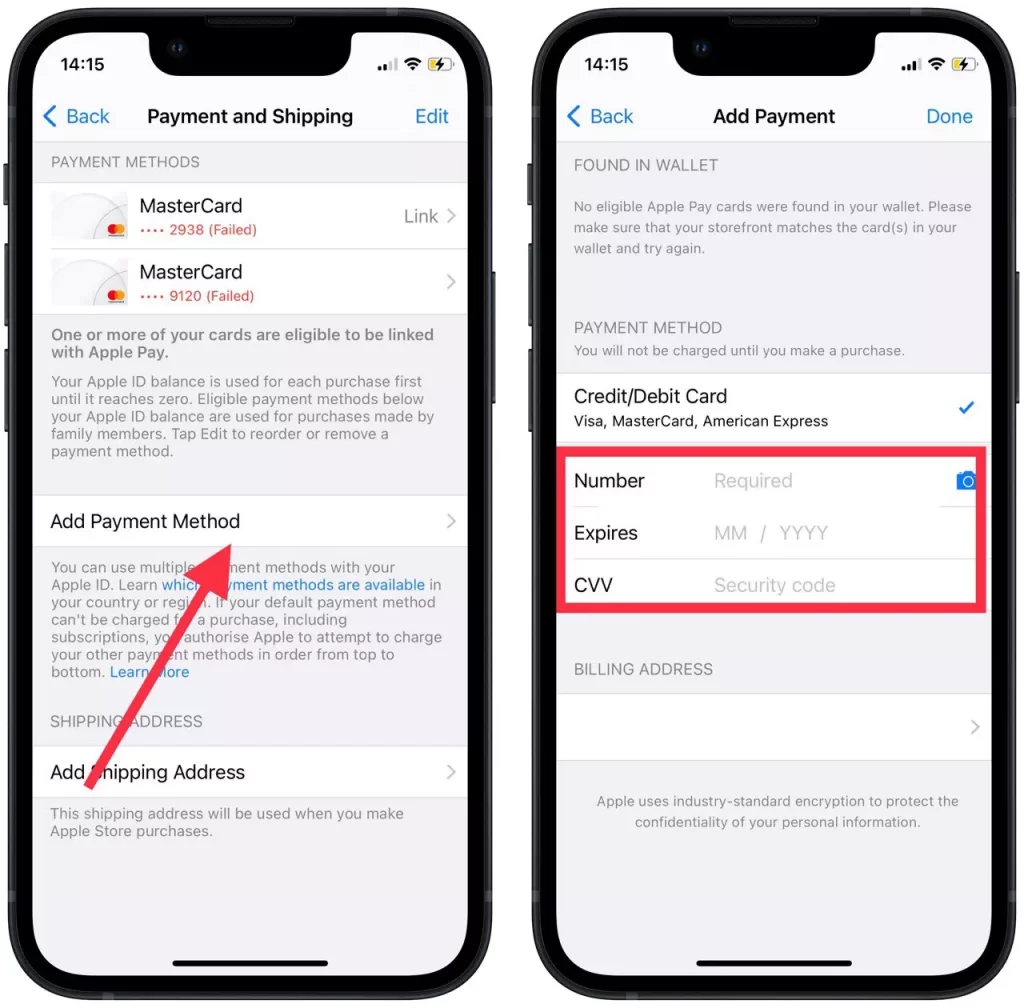
- When you’re finished entering the card details, click on ‘Done’ in the upper right-hand corner.
After these steps, you will be able to add a payment method that will automatically be used each time you pay for Family Sharing purchases.
Read also:
- How to cancel Paramount Plus on iPhone and iPad
- How to share Wi-Fi password on iPhone to other iPhone or iPad
- How to change AirDrop name on iPhone, iPad or Mac
How to find out which card is the default card for Family Sharing purchases
Sometimes it may happen that you need to check which card is set by default, as this is the card from which Family Sharing purchases will be made. To find out which card is the default card for Family Sharing purchases follows these steps:
- In order to find out what the default card is, you need to open the settings on your iPhone or iPad.
- After that, click on the icon with the name at the top.
- Then click on ‘Family Sharing’ in the new window.
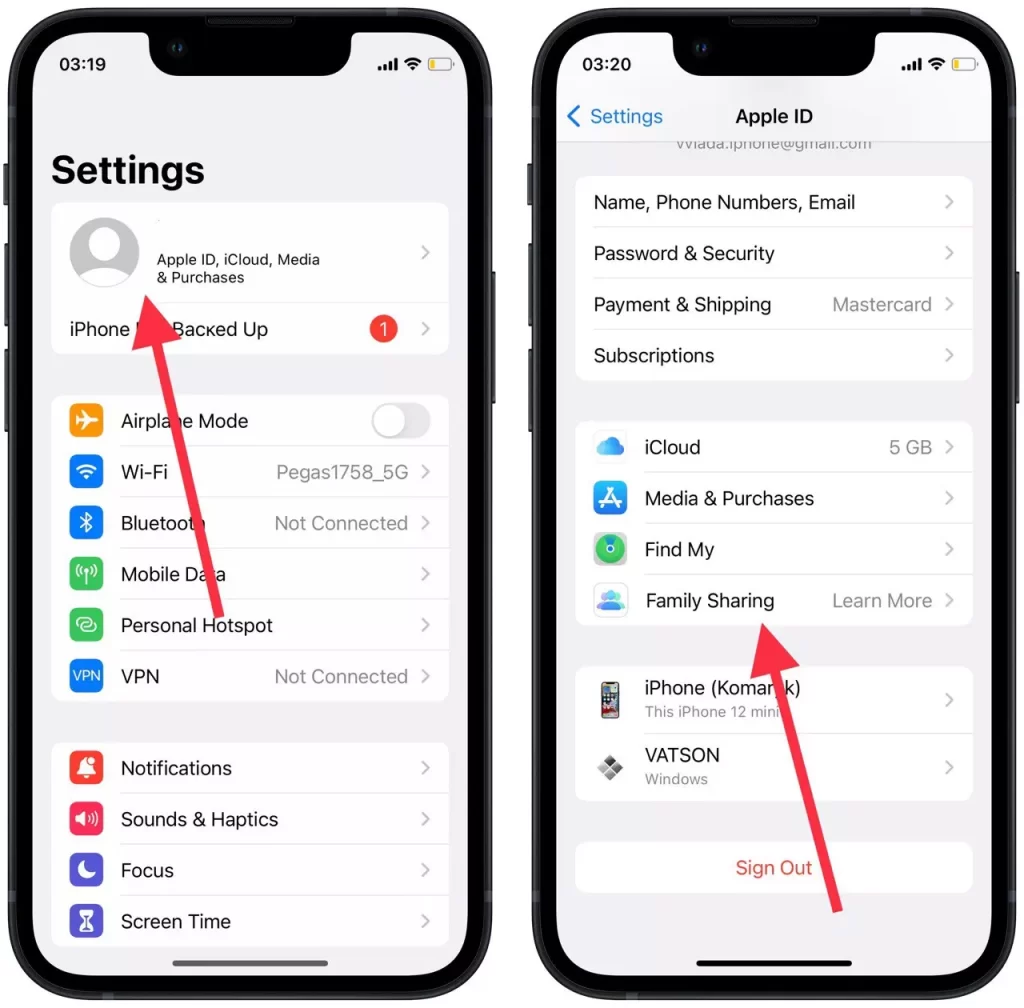
- After that, you need to select ‘Purchase Sharing’.
- Then you will get all the information you need and in the ‘Default Method’ field, you will see which card is installed by default.
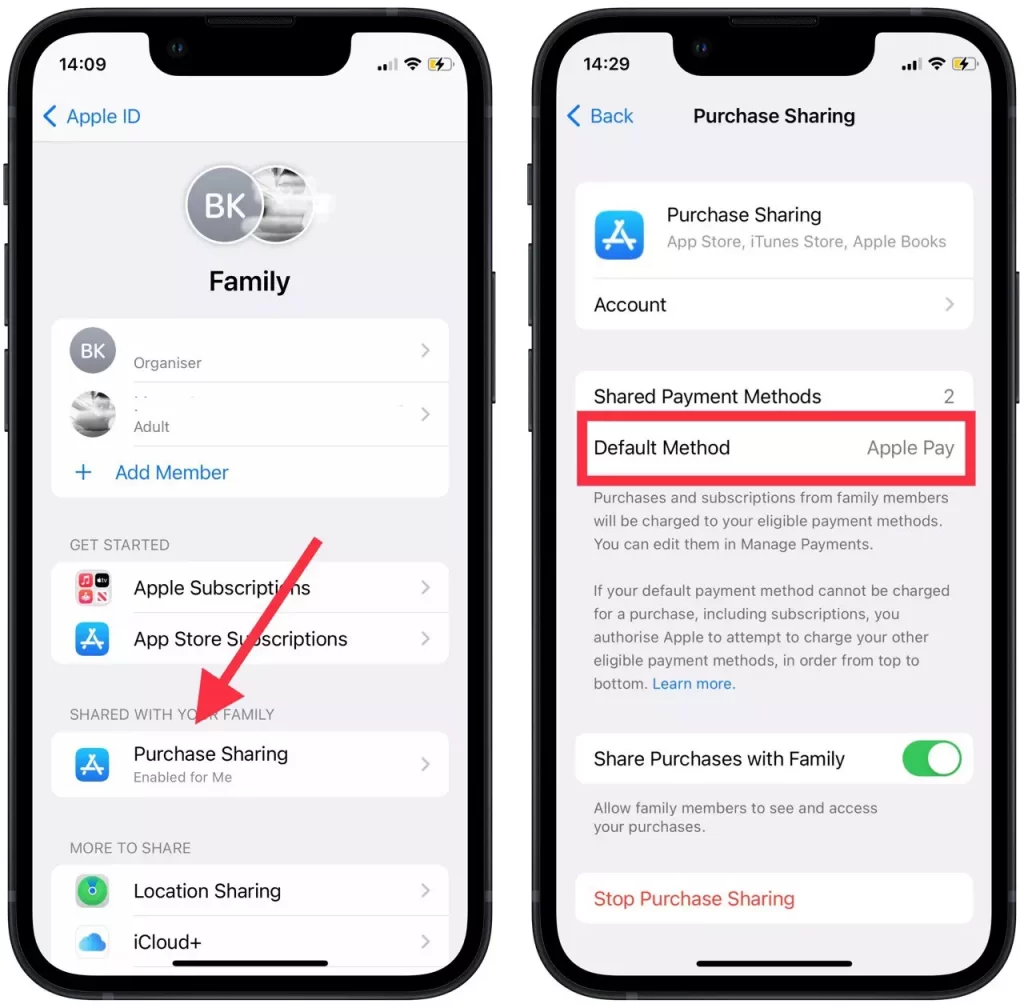
Following these steps, you can find out which card is set as the default for Family Sharing purchases. Also, you can find out how to change the default card in Apple Pay, in the modern world this is important because using Apple Pay all people greatly simplify their lives, only if the settings specify the correct card.



