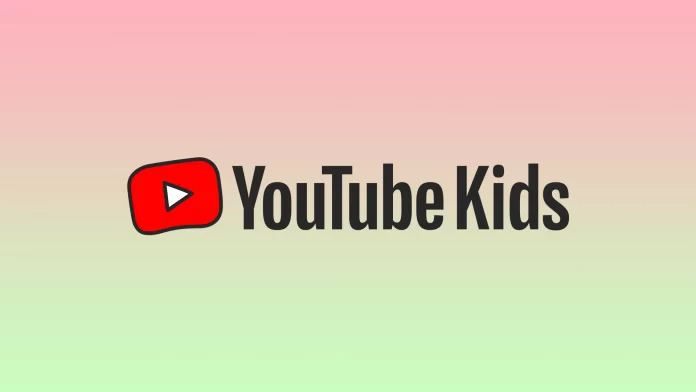Children’s online safety is a priority for every parent. No one wants their children to see videos that might negatively affect them. That’s why YouTube created a separate space for children. It’s called YouTube Kids. The trick is that YouTube’s algorithms select all the videos that might be useful for young viewers and transfer them to the app.
YouTube Kids contains only the types of videos and ads that won’t harm a child’s mental and physical health. However, these algorithms don’t always work perfectly. So you can block videos or YouTube Kids channels that you think are harmful to your children.
How is content blocked on YouTube Kids?
Blocking unwanted YouTube videos or channels is a must if you let, for example, children watch cartoons on your tablet. Because every day thousands of useless and frankly dumb YouTube videos are uploaded for the sole purpose of gaining views and making money from advertising.
You should know that channel or video blocking applies to every profile. If you want to lock something in all the profiles, you need to enter each profile in turn and repeat the action. The lock applies only to that profile in the YouTube Kids environment. If you or your child accesses YouTube through a regular website, the content will be available for viewing.
You can also report a YouTube channel or video if you think the content violates YouTube terms.
How to block a video on YouTube Kids on PC
If you want to block a video on YouTube Kids using a web browser, you can follow these instructions:
- First of all, open YouTube Kids and go to the video you want to block.
- Then click on the “three dots” button and select “Block this video”.
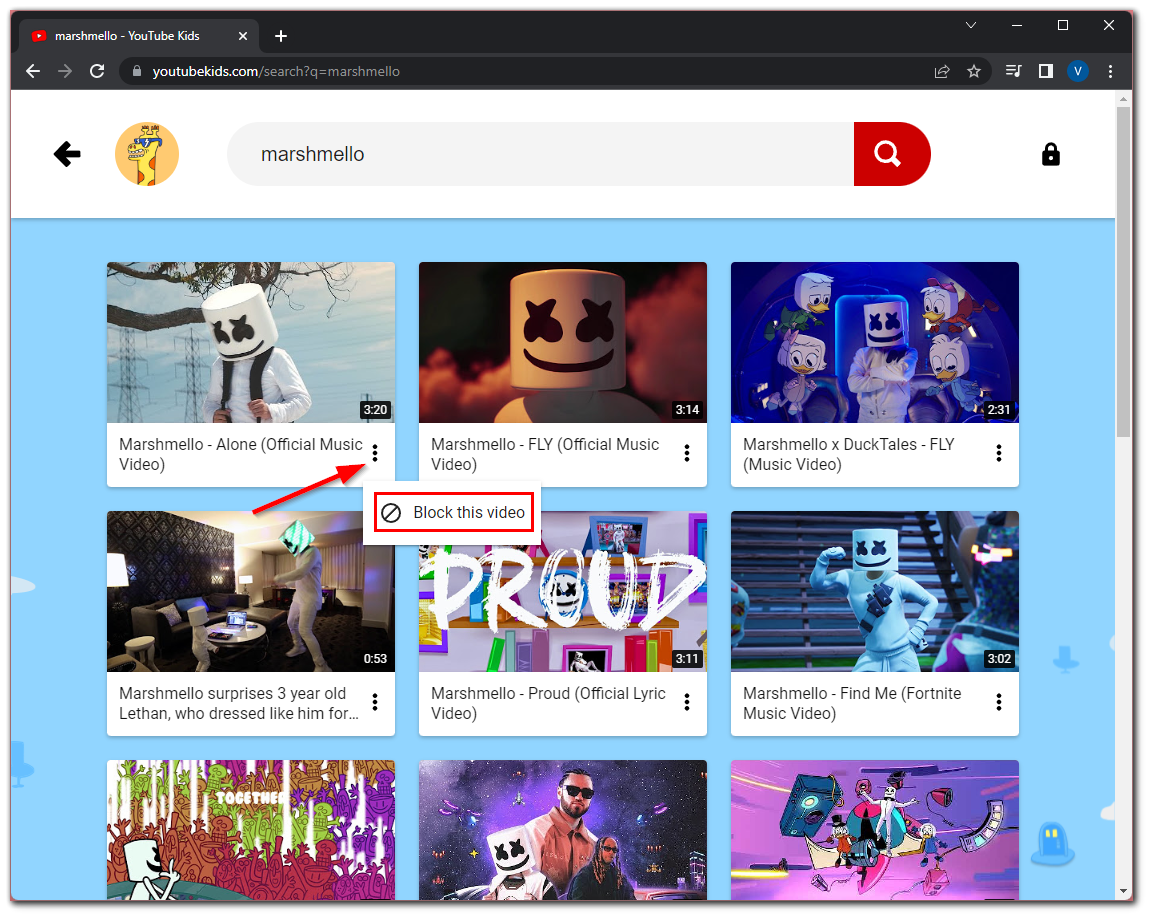
Once you have completed these steps, you will see a pop-up window telling you that the video is blocked. You can return this video by clicking “Undo”.
How to block a video on YouTube Kids on a mobile device
If you want to block a video on YouTube Kids using an app on your mobile device – follow these steps:
- Open YouTube Kids on your smartphone or tablet and find the video you want to block.
- After that, tap on the “three dots” icon and select “Block this video”.
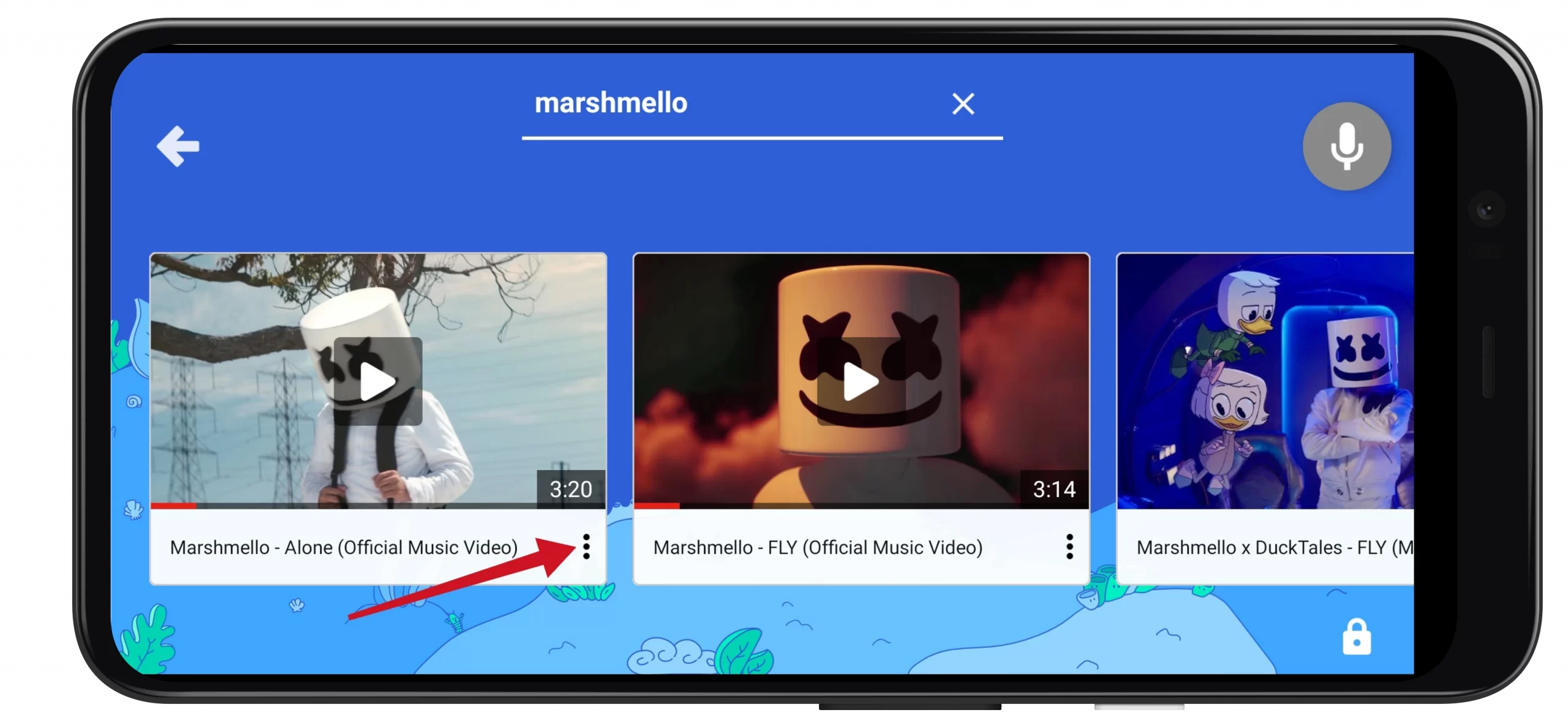
Once you have completed these steps, you will see a pop-up window telling you that the video is blocked. You can return this video by tapping “Undo”.
How to block a channel on YouTube Kids on PC
If you want to block a channel on YouTube Kids using a web browser – follow these steps:
- Open YouTube Kids and go to the channel you want to block.
- Then click on the “three dots” button and select “Block this video”.
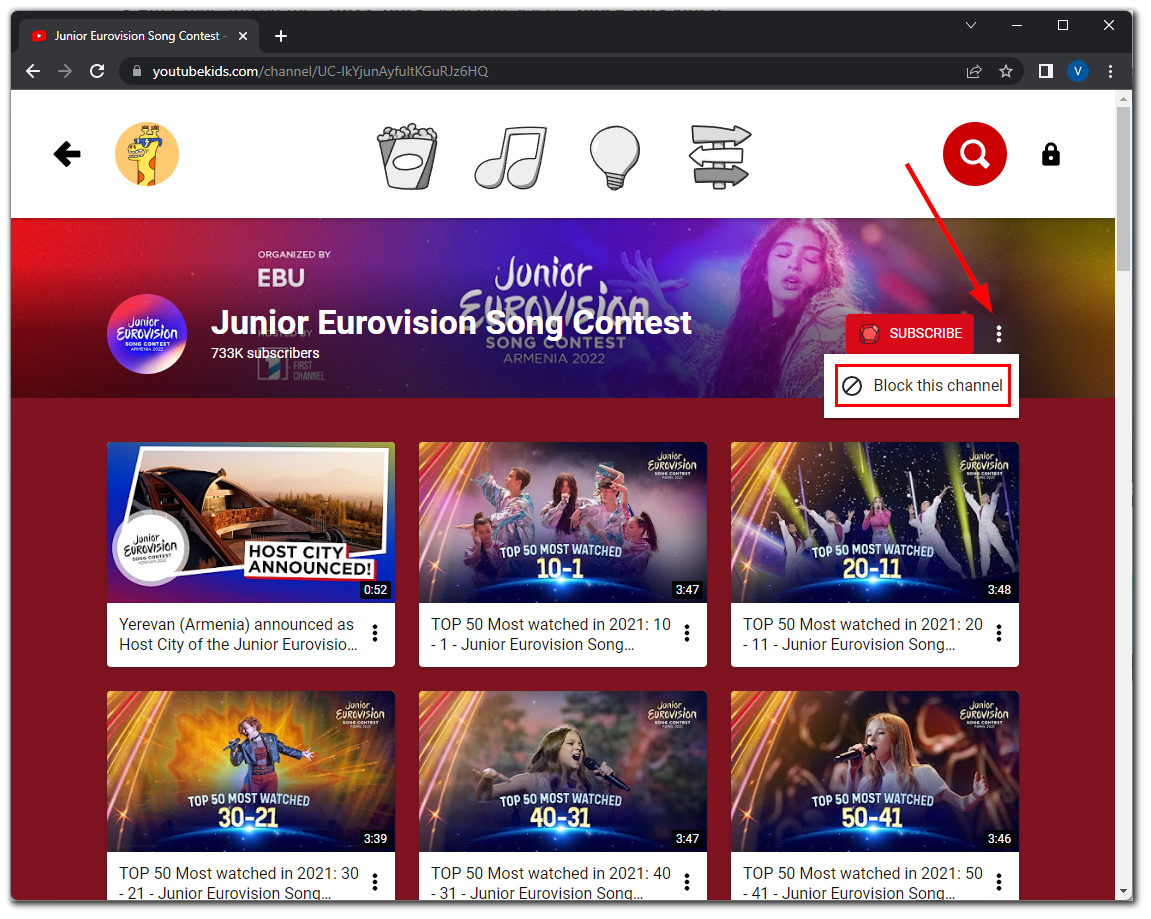
Once you have completed these steps, you will see a pop-up window telling you that the channel is blocked. You can return this video by clicking “Undo”.
How to block a channel on YouTube Kids on a mobile device
If you want to block a channel on YouTube Kids using an app on your mobile device – follow these steps:
- Open YouTube Kids on your smartphone or tablet and find the video you want to block.
- After that, tap on the “three dots” icon and select “Block this video”.
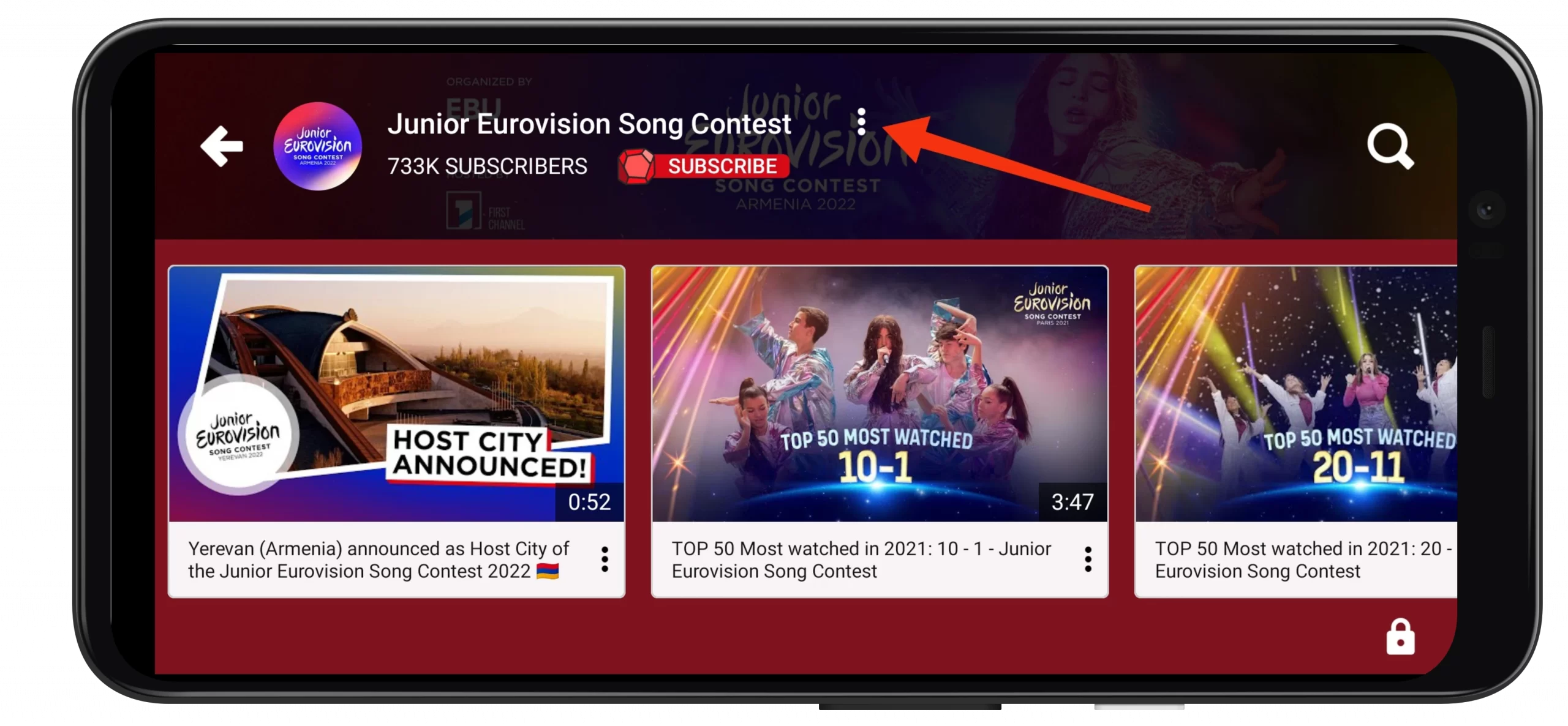
Once you have completed these steps, you will see a pop-up window telling you that the channel is blocked. You can return this video by tapping “Undo”.
Read Also:
- Why you can’t skip YouTube ads on Roku?
- How to delete a YouTube account
- Does it worth subscribing to YouTube Premium
How to unblock channels and videos on YouTube Kids
There are times when you might accidentally click the wrong thing and block the wrong video or channel. To unlock them back, you can press “Undo” in the first few seconds after blocking before the message disappears. But you shouldn’t hesitate to do so.
The thing is, unfortunately, YouTube Kids doesn’t allow you to see a list of everything you’ve blocked. If you want to unblock something, you have to unblock everything for that profile.
Frankly, it’s not very convenient, and it would be nice if YouTube paid attention to this and added a list of blocked content. And until the company implements that, you can unblock all content at once. Just do the following:
- Select the “Parental controls” option at the bottom of the screen (lock symbol).
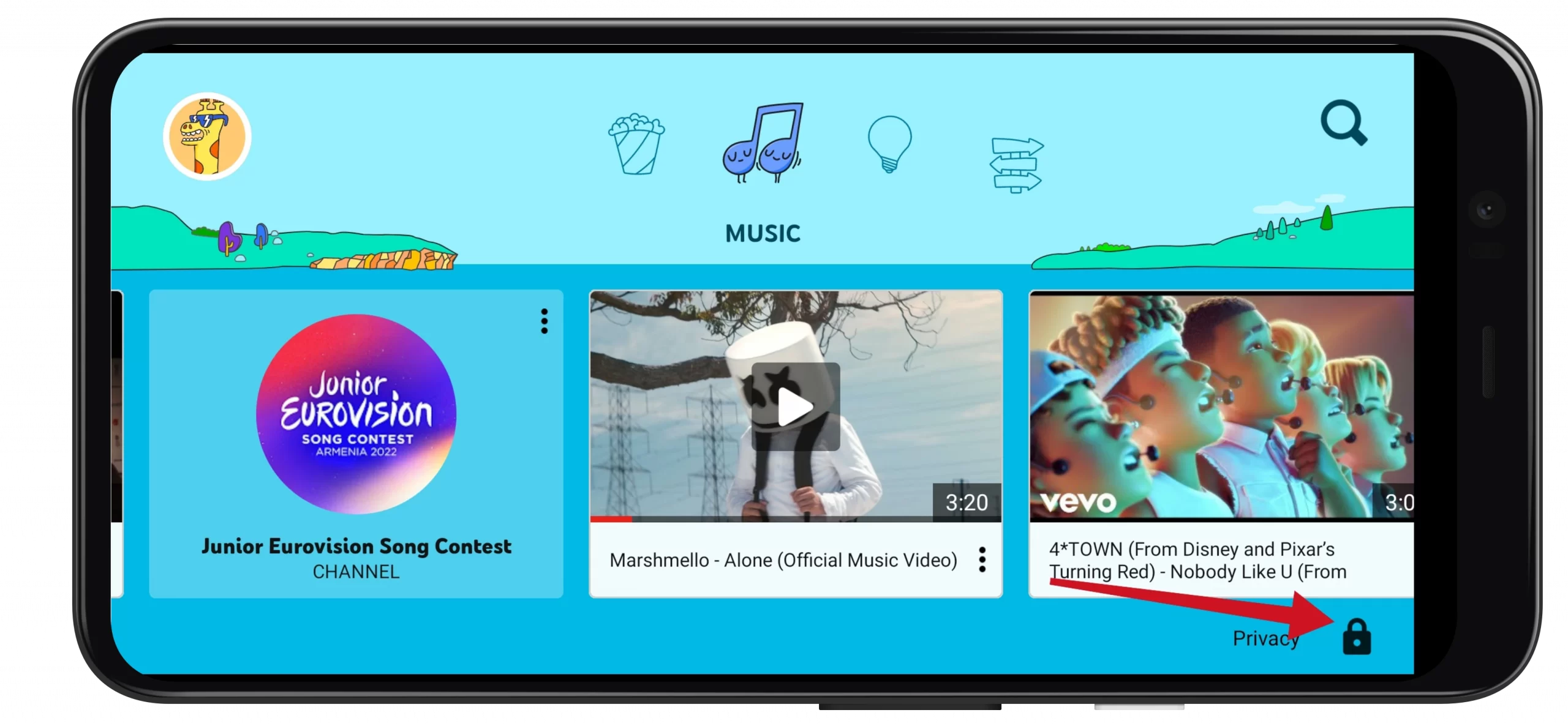
- Then go to “Settings”.
- After that, go to the “Privacy” section.
- Finally, select “Unblock videos” and confirm by tapping “Yes, unblock”.
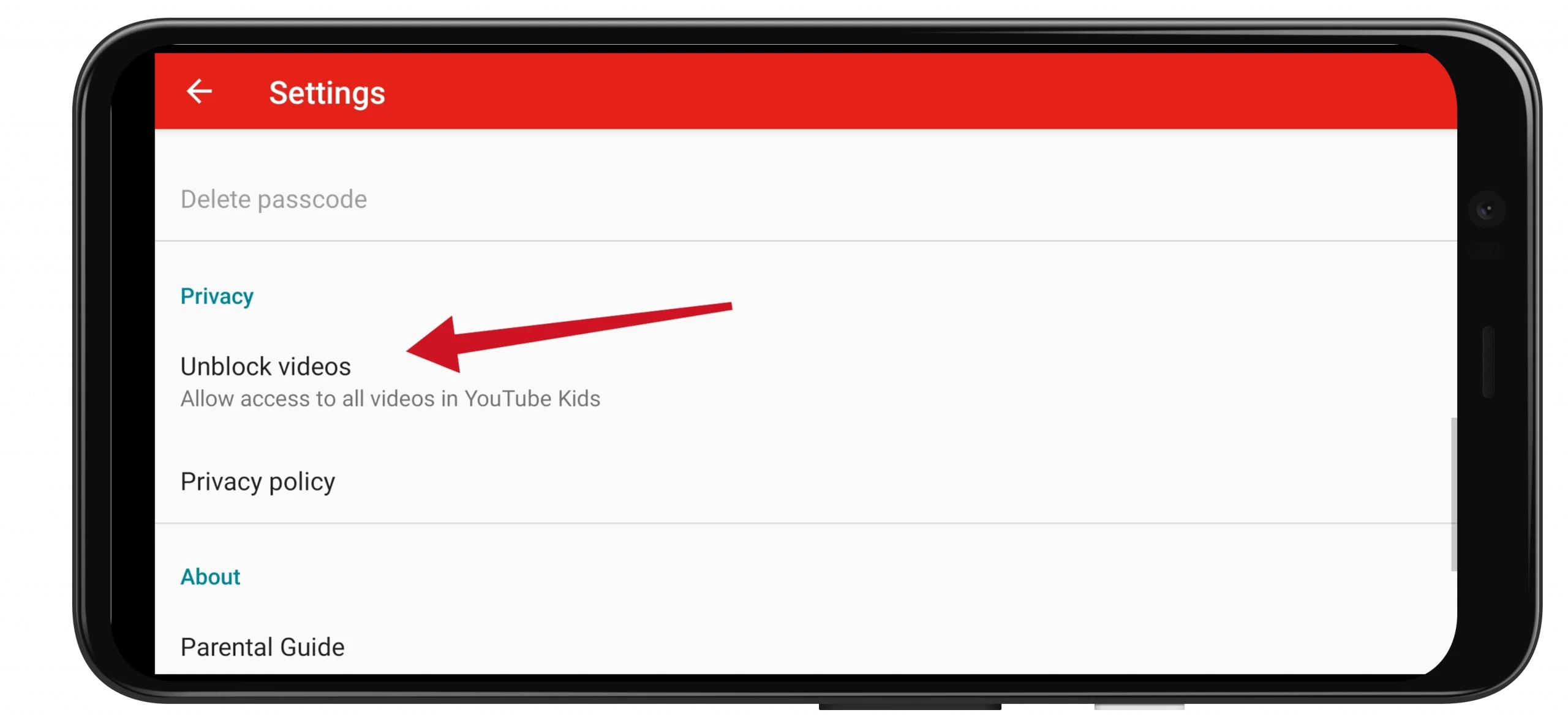
Now, all videos you have blocked become available for watching on YouTube Kids.