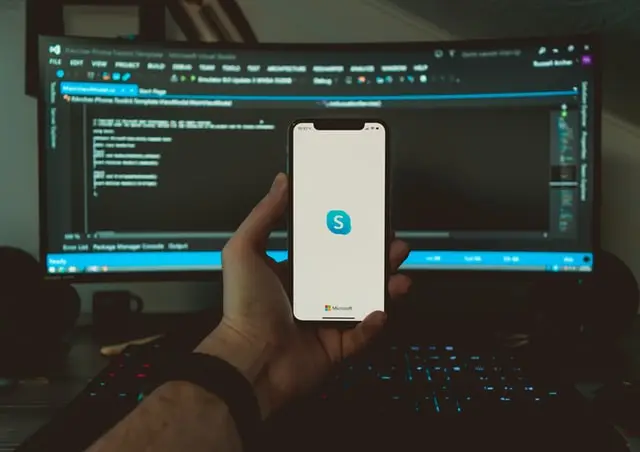Skype is a universal app for communicating with other people via PC, phone, or other devices. Over time, it has taken its place on almost everyone’s desktops. Skype is a very convenient application for social and group calls and correspondence. Plus you can manage your contacts, edit them and block them. This standard feature is available for those who don’t want to be disturbed by certain people and allows you to save comfort when using the application.
How to block user on Skype
If you have such a case and you do not want to receive messages and calls from anyone, then in Skype just block the person or bot access to your contact. Here is how to do it:
- From the Chats or Contacts tab, right-click or tap and hold the contact you want to block, then select View profile
- Scroll to the bottom of the profile window and select Block contact
- From the Block this contact? window, to block someone without reporting abuse, select Block
- Once you block the contact, they are removed from your chats and contact list
How to Block Someone on Skype for Business
Skype has become firmly established among applications used in business environments and has been integrated with applications such as Outlook. Sometimes, you may need to add someone as a contact in Outlook before you can block them. If the person is not a saved contact:
- Go to Outlook, select New Items in the upper-left corner, then choose Contacts
- In the contact form, enter the phone number you wish to block, a name for the contact, and an email address
- The email address can be a dummy email, such as scam@likely.com, but is required to show up later on Skype
- Select Save and close the contact window
Once the contact is saved to Outlook, you can block it by doing the guide below:
- While in Skype, select Contacts and use the search bar to search for the contact name
- Highlight the contact, press the Ctrl key, then tap the trackpad or right-click to display a drop-down menu
- Highlight Change Privacy Relationship
- Select Blocked Contacts to reveal a pop-up menu that asks you to confirm the action
- The person’s name displays a red stop icon next to it upon blocking
Note: In case if you receive an unwanted call from an unknown phone number, you are able to block it from the chat. Select the Block + the number link to block that number.
How to mute someone on Skype
Since the original purpose of Skype is to allow people to communicate via voice, while using a microphone, there are cases (especially in group calls) when it is necessary to mute a certain person. Skype provides both automatic and manual control for the microphone and speaker volume so that you can adjust what you’re hearing in a call. Here you can follow the steps to solve the problem:
- Look at the bottom of the call window when you’re in a Skype call. On the left you see an End Call button and then moving to the right is a button to mute your own microphone, then a button to adjust the volume on your computer
- Click on the volume button and then drag the volume slider to the bottom to mute someone in a call in Skype
- Ask someone to click the mute button for their microphone if you have a group call and you just want one person to be muted. This can be helpful if one person has an open mic and a lot of ambient noise that’s interfering with the call quality
And that is how you block and mute someone via Skype. Enjoy your chatting!