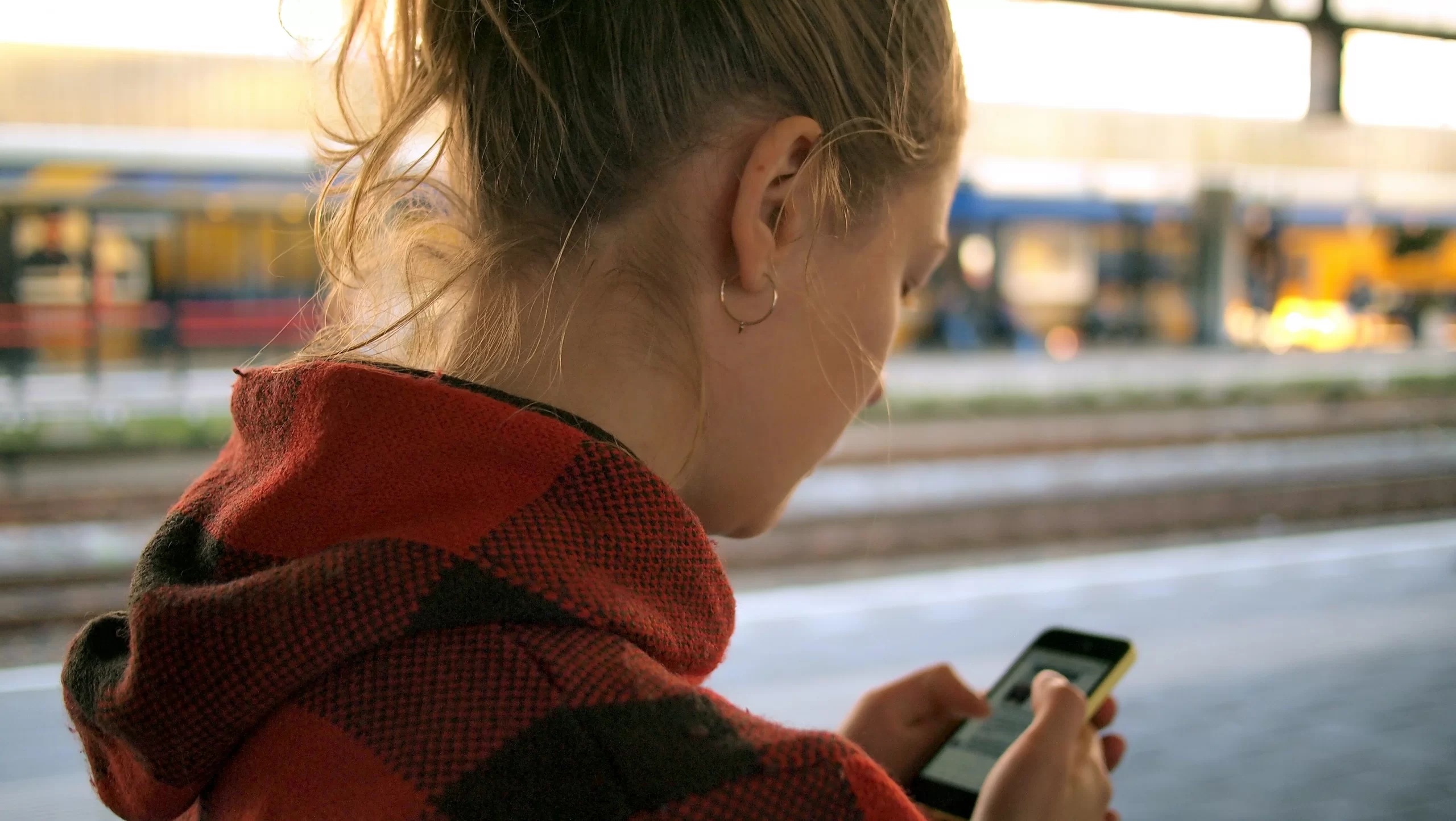Lyft is a convenient and easy-to-use app. You can use it to rent a car or scooter, rent a bicycle, and order food delivery. And, of course, you can book rides. You can plan your trip for up to a week. But what if you change your mind, decide to walk, or no longer need to go somewhere? How do you cancel a ride?
Fortunately Lyft has a ride cancellation feature. With just a few taps you can change your ride in the Lyft app for iPhone or Android. In some cases you’ll pay nothing to cancel, and in others you’ll have to pay.
Content
Cancellation Fee
A free cancellation is if you cancel your trip after no more than two minutes after requesting it. So you better hurry up! If you fail to cancel within this time frame, you will be charged a $10 fee. This is the price in most regions, but it can vary.
And you won’t pay a cent if you cancel a Lyft ride you’ve scheduled before the driver picks you up. If you change your mind after the driver arrives, you’ll have to pay the same fee. This way you compensate for the time the driver wasted and the gasoline burned on the way to you.
Also note, if you cancel three or more trips within 15 minutes, you will be charged a $15 fee. This will happen even if you cancel within 2 minutes.
Canceling a newly booked trip
If you made a reservation, and, for some reason, it is no longer needed, you can easily cancel it within 2 minutes without charging a fee. To do this, you should:
- Click “Change Trip” in the lower left corner of the screen.
- Click “Cancel Trip”.
- Сlick on the red words “Cancel Trip” to confirm the cancellation.
Canceling a Scheduled Trip
Cancellation of a booked trip is also easy and has no fee. To cancel a trip you need to:
- Tap the calendar icon in the upper right corner of the Lyft home page.
- Tap the “x” above “Cancel Trip”.
- Select “Cancel” in the purple window to confirm the cancellation.
How to review a fee
If you think the cancellation fee charged was wrong, you can dispute it.
- Tap the “Ride history” tab from the Lyft app menu.
- Click on the trip that caused the problem.
- Tap “Get help” at the bottom of the screen.
Disputing the charge in your app will automatically review it.