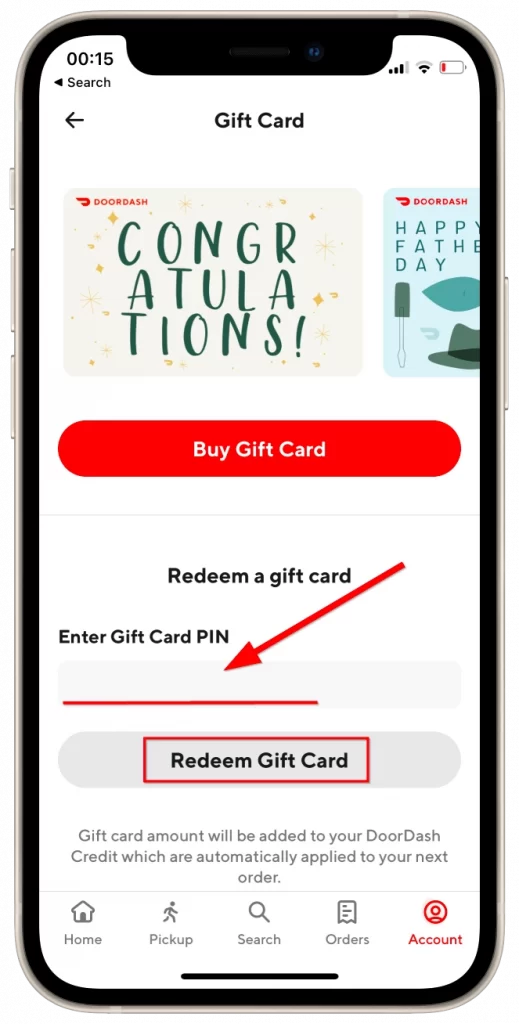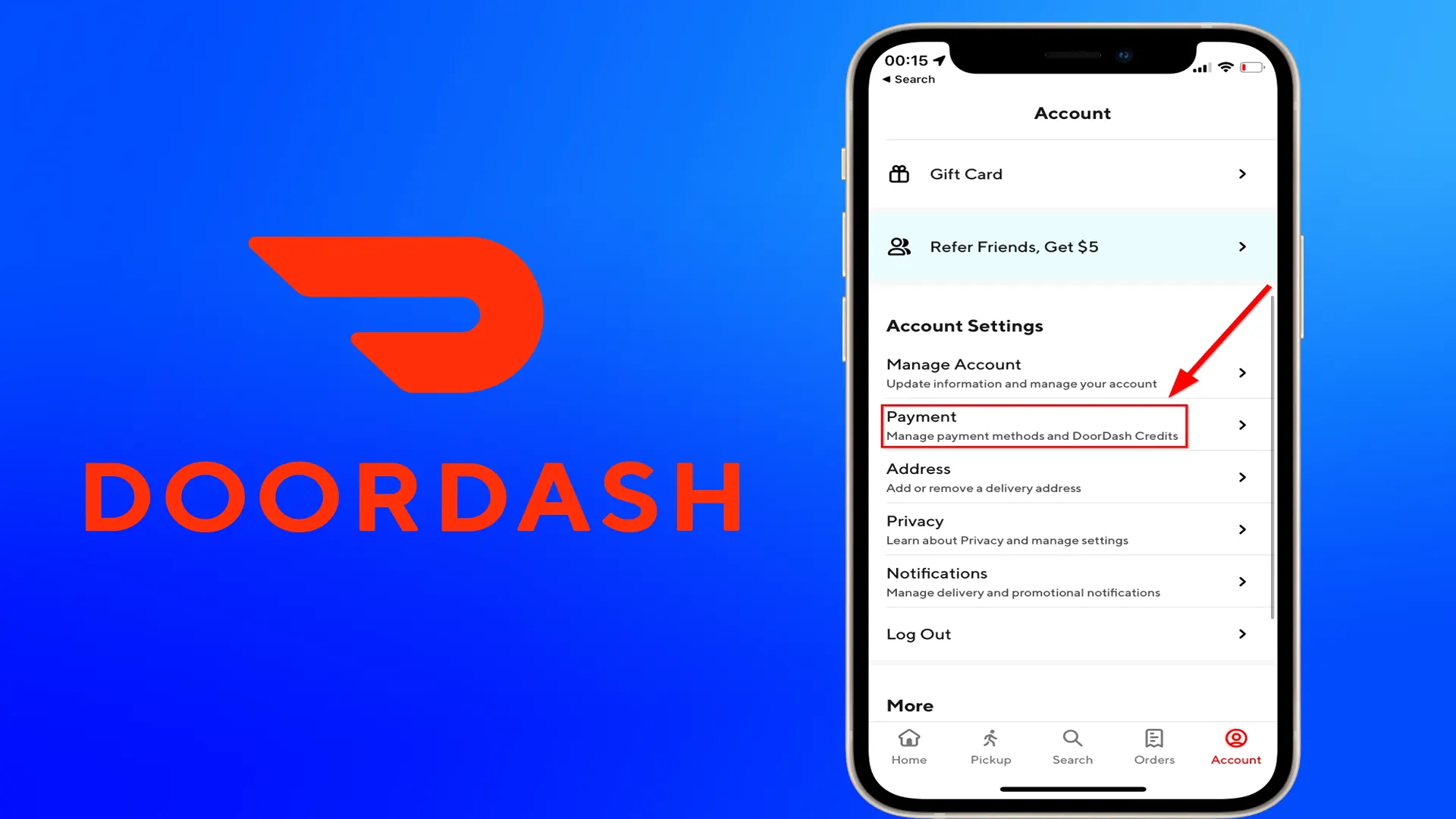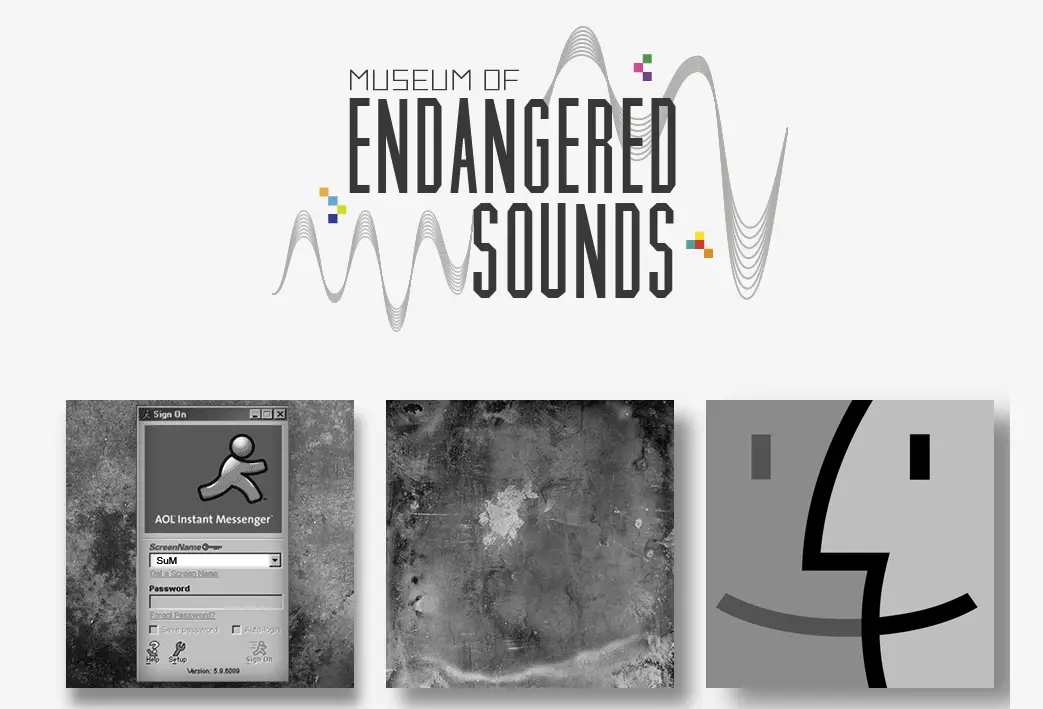To manage your payment methods on DoorDash or delete a credit card from the app, you can use options like Apple Pay or PayPal.
Table of Available Payment Methods on DoorDash:
| Payment Method | Description |
|---|---|
| Credit Card | Payment using credit cards (Visa, MasterCard, American Express, etc.) |
| Apple Pay | Payment via Apple Pay for iOS device users |
| Google Pay | Payment via Google Pay for Android device users |
| PayPal | Payment through PayPal |
| Gift Cards | DoorDash gift cards, purchasable online or in stores, usable for orders |
If you want to change the default payment method, follow these steps:
- Tap on the Account icon in the bottom-right corner.
- Tap on Payment under the Account Settings section.
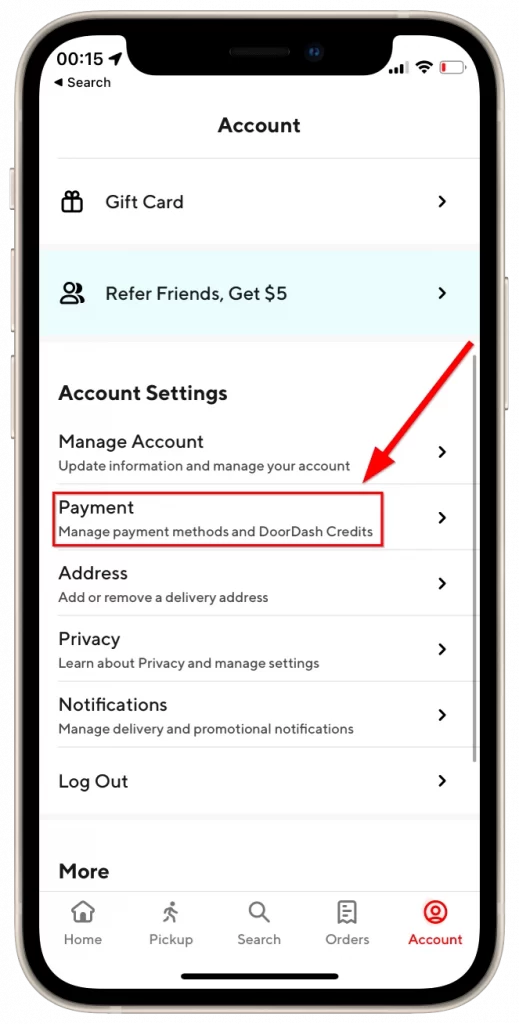
- Under the “Add Payment Method” title, select the payment method you want to use by default.

- Enter your payment method details and save changes.
You can also delete a payment method. Instructions for this are available separately.
DoorDash supports various payment methods, including credit cards, Apple Pay, Google Pay (depending on your device), PayPal, and DoorDash gift cards.
I prefer using Apple Pay since it eliminates the need to manually enter card information. While I haven’t personally used gift cards, they are widely available for purchase online at Amazon or Best Buy, and in stores like Kroger, Walmart, and Target.
Gift cards are a good alternative for those who prefer not to use a credit card. You can buy them with cash at stores like Walmart and use them for all your orders. Unlike cash payments, gift cards have no usage limitations.
To add a gift card to your balance:
- Tap on the Account icon in the bottom-right corner.
- Enter the PIN of your gift card and tap on “Redeem Gift Card.”

Once redeemed, your account will be credited with the gift card amount, and you can use it immediately for your orders.