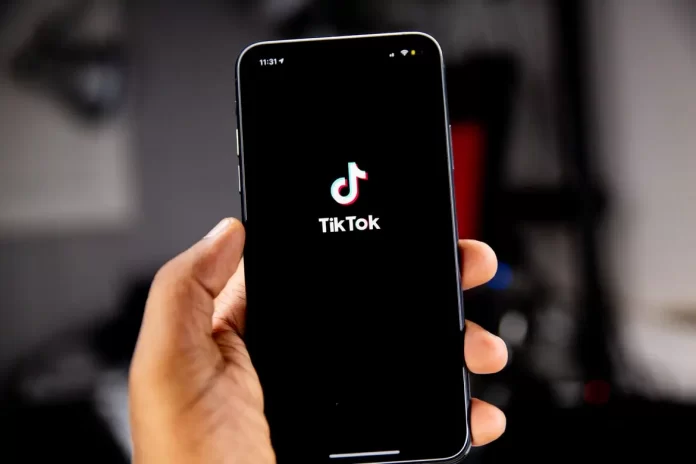Nowadays social networks play one of the most important roles in the daily life of almost everyone. You can introduce and show yourself properly through your profile picture and the design of your personal page.
Some people find it superfluous to make out their page and spend hours taking nice selfies for their profile pics, but most people really want to have a presentable-looking profile. And that’s okay because your profile shows who you are and tells others about your interests.
In the last decade, many social networks have burst into our lives, many of which are good platforms for sharing posts and photos. TikTok is a different story, as its main purpose is to share short videos. Having managed to occupy this niche, the app broke the Internet in a short time and became especially popular among young people.
When you go to the main page, you’re greeted by a million videos with dances, songs, lip-syncs, and just funny moments from the lives of both ordinary people and celebrities. Therefore, it is not surprising that this app has managed to gain such a huge audience. It’s easy to use, the content is overwhelming and you won’t notice as the time flies by.
How to set or edit your profile picture
So, if you are interested in exploring TikTok and discovering its features, it would be a nice decision to add some details to your profile first. Primarily, your profile picture.
To change your profile picture, which plays a huge role in defining who you are:
- Open TikTok and tap the profile icon (Me). It’s the outline of a person at the bottom-right corner of the screen
- Next, click on Edit profile
- You’ll be directed to the page where you can change profile photo or profile video
- To choose or capture a new photo, tap on Change Photo. Sure, you can also upload a profile video by tapping on Change Video
- Tap Take a Photo to use your camera to make a new photo, or Select from Photos/Camera Roll to choose one from your device
- Let TikTok to have a permission to access your photos and/or camera if you haven’t already done so
- Follow the on-screen instructions to adjust and save your photo
How to add or change your bio on TikTok
The name and TikTok ID (your username that is the first to be spotted by other users) are also can be edited via the same window. Below the Change Photo and Change Video buttons, you will see the list of displays you can tap and edit.
So, to set a catchy name, ID or bio follow these steps:
- Tap your display name to edit it. Your display name is the first text bar at the top of the page. After you’re finished chaging display name, tap the Save link at the top-right corner of the page
- Next comes your TikTok ID that is in the second blank. Note that you can change this name once in 30 days. Tap Save at the top-right corner of the screen to save your changes
- And the last and important thing is Bio. This is a small tag line that lets other users to understand what content are you creating on TikTok. Dont forget that you only have 80 symbols to tell others about your activity
Having a neat profile is the key to a successful TikTok account and this article will help you to create one of such. The rest depends on your consistent activity and creativity. Good luck!