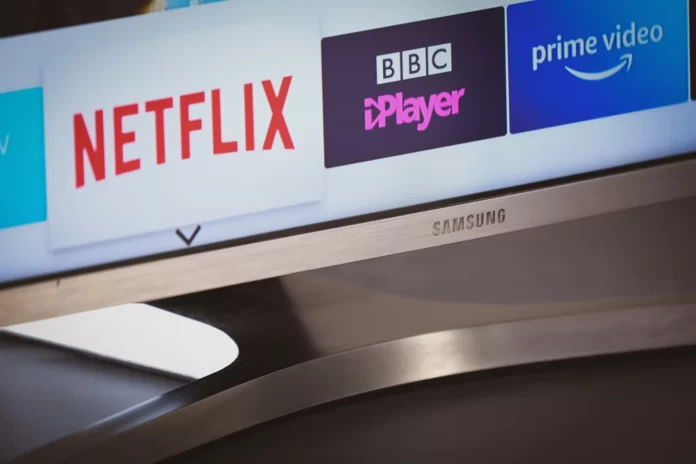If you need to determine the IP of your Samsung Smart TV, there’s nothing complicated about it. Your Smart TV should be connected to the Internet or your home network. Then, in the menu settings, find the item responsible for connecting to the network, and in the network settings, find the IP address of your Samsung TV. This procedure is universal and is suitable for most modern Smart TV models of different manufacturers.
It is important to understand that the IP address can be assigned only to those models whose characteristics allow you to configure a connection to the Internet. In our electronic catalog widely represented models with the ability to connect to the Internet. It is worth noting that most often users have difficulties at the stage of connecting the device to the network.
So, here is how to check the Samsung Smart TV IP address.
What does IP address mean
An IP address is a unique address that identifies a device on the Internet or a local network. IP stands for “Internet Protocol,” a set of rules governing the format of data transmitted over the Internet or a local network. Essentially, an IP address is an identifier that allows information to be transmitted between devices on a network: it contains information about a device’s location and makes it available for communication. IP addresses distinguish between computers, routers, and websites on the Internet and are an important component of how the Internet works.
The IP works just like any other language: it transmits information using established rules. Devices detect other connected devices and exchange information with them using this protocol. Simply put, all computers, no matter where they are, can communicate with each other.
How to check Samsung Smart TV IP address using a router
The router can show you a list of all devices connected to your network and their IP addresses. You can check them both from your phone and your computer. So, if you want to check the IP address of your Samsung Smart TV using a router, you have to follow these steps:
- First of all, open the browser on your mobile device or computer.
- Then, go to the router “Login Page” and log in using your credentials.
- After that, open the list of connected devices and select your Samsung Smart TV.
- On the appearing screen, you might see its IP address.
You have also to be aware that the list may look different on each router operation system.
How to check Samsung Smart TV IP address using a smartphone
If you want to check Samsung Smart TV IP address using a smartphone, you have to download and install the Smart Things app. This app allows you to mirror your phone screen on your Samsung Smart TV screen. Basically, you can use your smartphone as a remote control. The Smart Things app is available on iOS and Android, and of course, it is free.
You have to make sure that you have connected your smartphone and Samsung Smart TV to the same WiFi network. Once you are ready to check an IP address, you have to follow these steps:
- Sign in to your Samsung account or create a new one in the app.
- Then, tap on the “+” button to add a new device.
- Choose your Samsung Smart TV and navigate to the “Settings”.
- Tap “Network” and “Network Status”.
- Finally, open the “IP Settings”.
Once you have completed these steps, you might see your Samsung Smart TV’s IP address on the appearing screen.
How to check Samsung Smart TV IP address using the Fing app
If you choose to use Fing, you can download it for free to your Android or iOS device. Make sure your Samsung TV and phone are connected to the same Wi-Fi network before you start. Here is how to do it:
- At firs, open the Fing app and tap on “Devices”.
- After that, tap “Scan”.
- Next, you will get a list of all devices connected to your Wi-Fi network.
- Just search for your Samsung Smart TV on the list and check its IP address.