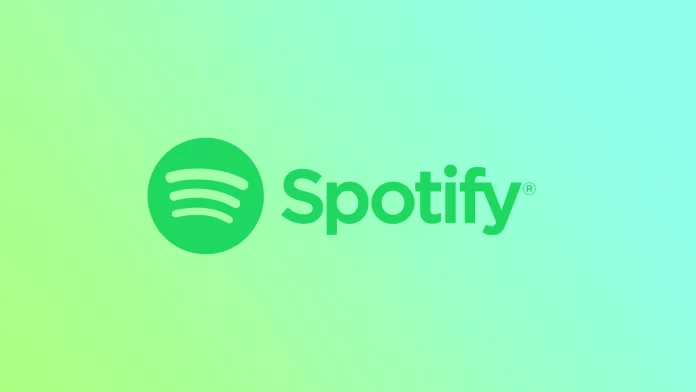Spotify is quite a popular music streaming service, so the question of clearing the cache is relevant to many people. As these actions directly affect the storage of your device. Because it works in such a way that the storage of the device fills up rather quickly every time you stream a lot of music on Spotify.
This music streaming service creates a cache where your streaming music is stored so that it doesn’t have to be re-streaming on Spotify’s servers. Thus, from time to time, it becomes necessary to clear the cache on Spotify on different devices. Below I will describe methods for clearing the Spotify cache on the mobile app and the app on the Mac. Also, if you have the Spotify app installed on Windows, you must follow the same steps. The interface of the app is almost the same on different devices. So to clear the cache, follow the steps below.
What to do to clear the cache on Spotify using the mobile app?
In the app on your smartphone, it’s pretty easy to clear the cache. This tutorial will work for you no matter what device you have, and it works the same on an iPhone and an Android smartphone. So if your Spotify app has broken tracks or failed downloads, clear the cache in a couple of clicks. To do this, you need to follow these steps:
- The first step is to open the Spotify app.
- Then click on the gear icon and the top right corner of the screen to open Settings.
- Next, you need to select the Storage section.
- After that, click on the Clear cache button and confirm the action.
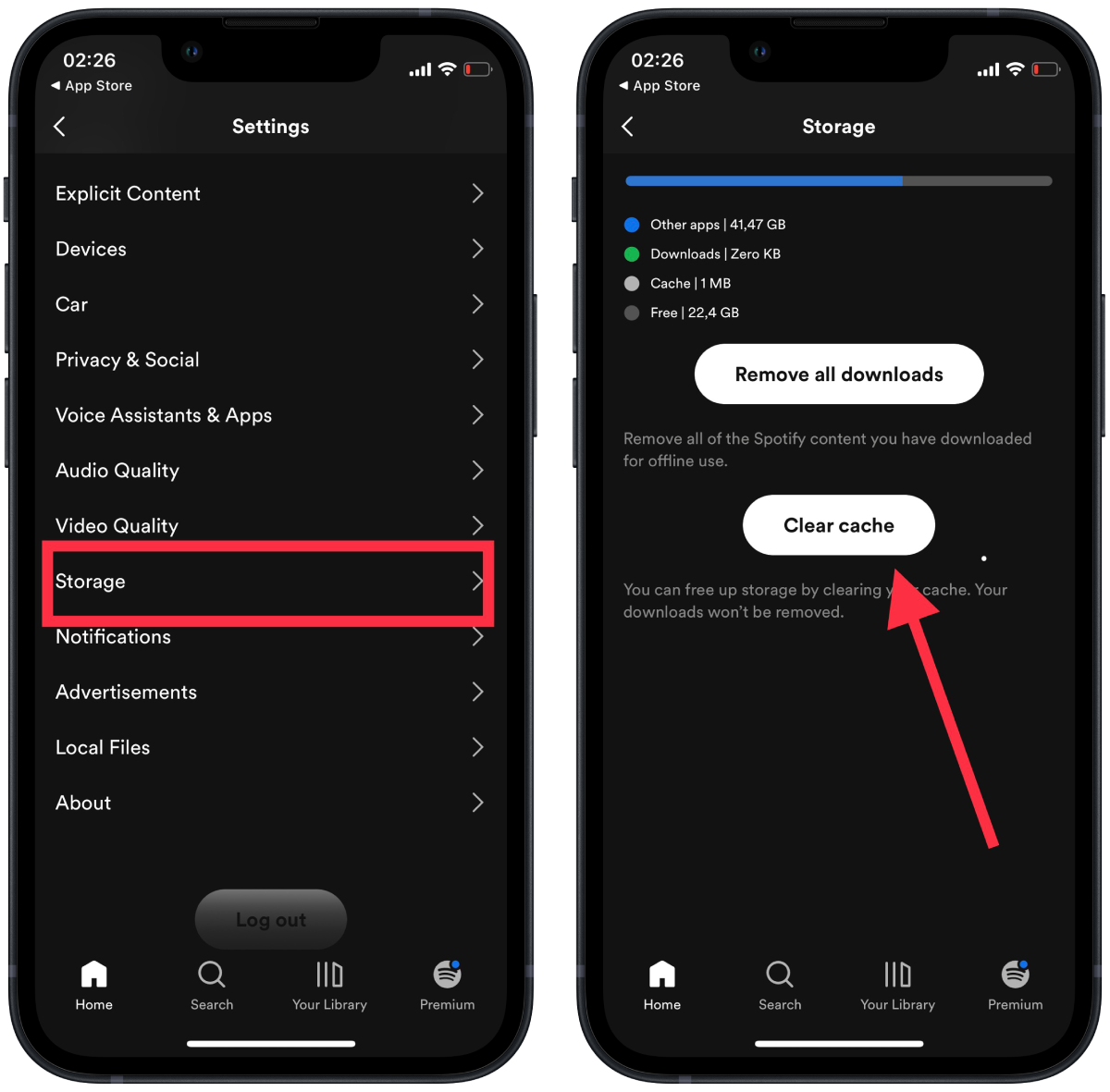
After these steps, the Storage section will show a smaller amount of cache used. This information is also synchronized with the information in the Settings app.
What to do to clear the cache on Spotify using Mac?
Removing the cache on your PC is the same whether you have a MacOS or Windows device. The applications are designed with the same interface, so in order to clear the cache on Spotify, you need to follow these steps:
- The first step is to open the Spotify app on your Mac.
- Next, click on the profile icon located at the top of the window.
- After that, from the drop-down list, select the Settings section.
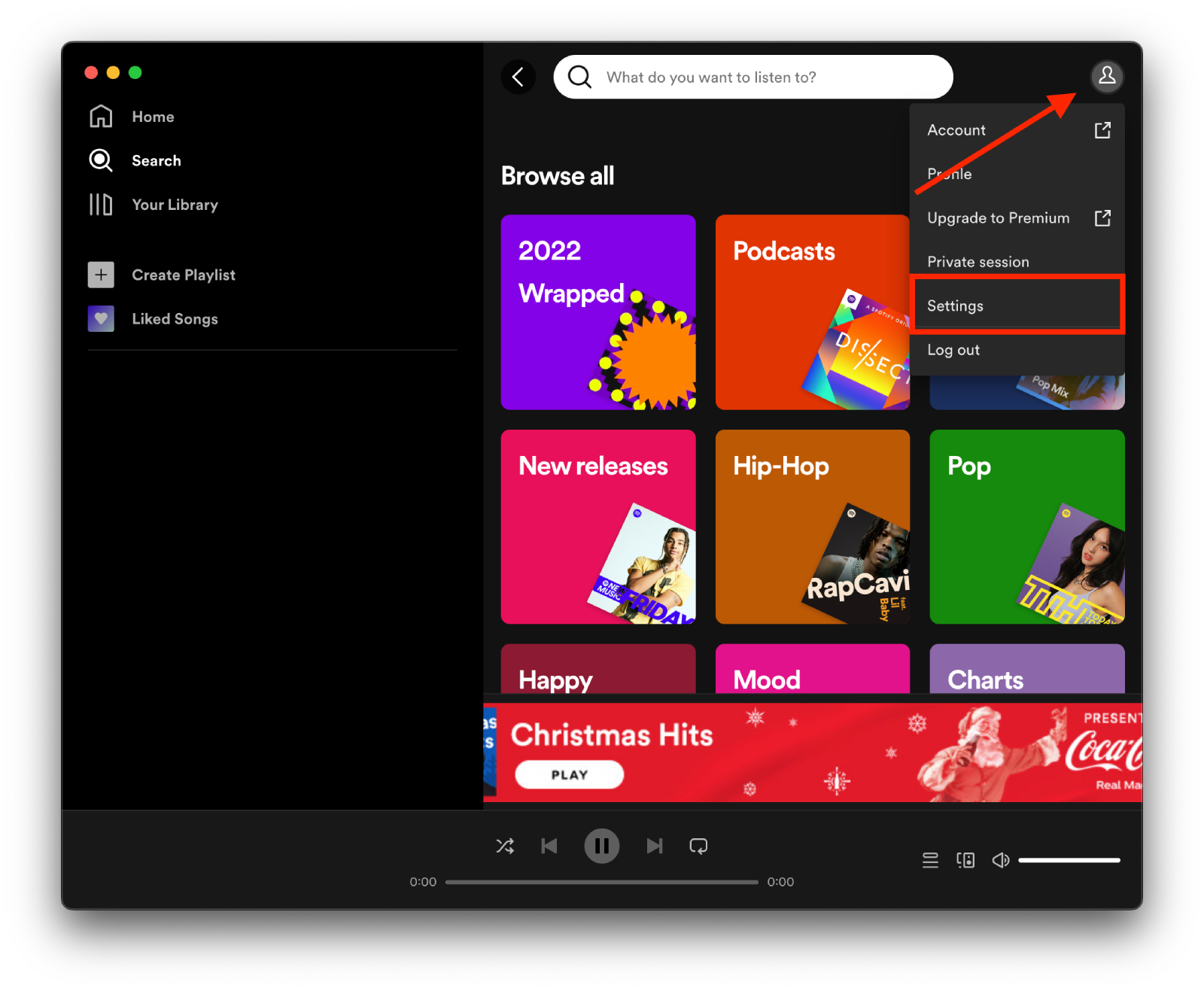
- Then you need to scroll down and click Clear cache and confirm your actions.
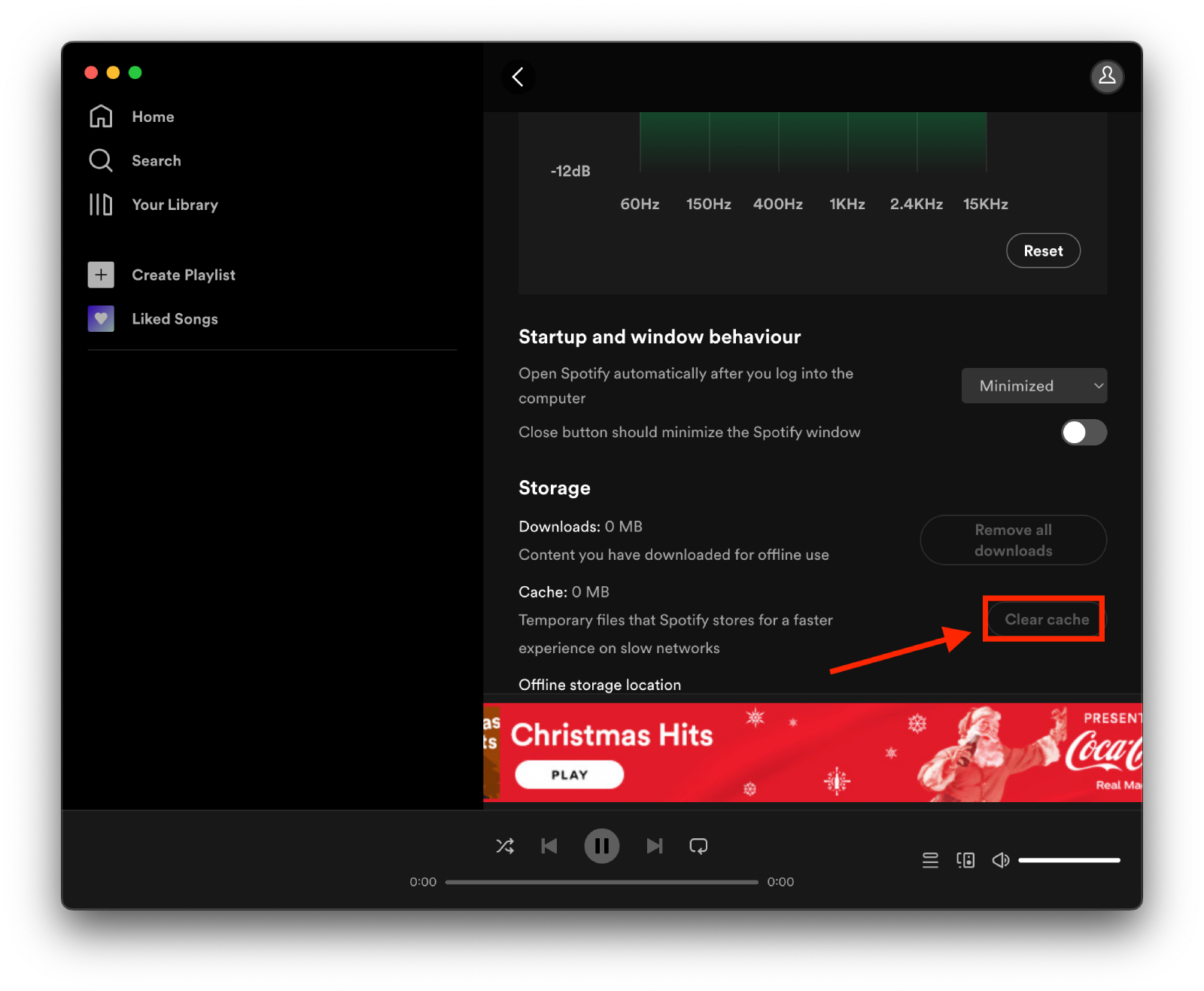
This way, you can clear the cache on your PC or laptop. Once the Spotify developers have updated this, you can do it in the app. Previously to clear the cache, you had to find and delete the Spotify folder.
What does removing the cache on Spotify mean?
With these simple steps, you can get your devices to clear the Spotify app cache. The Spotify cache is a temporary encrypted file that stores your streaming music or playlist. Thus, it’s worth understanding what it means to delete the cache on Spotify.
Your cache size will depend on your Spotify music stream quality settings. Thus, the higher the quality of your music stream, the larger the file size in the cache it will create.
The main reason the cache is created is to prevent Spotify from getting data from the server again, which means that if you’ve streamed music before, it won’t consume a lot of data every time you play the same music.
So after clearing the cache, you’ll consume traffic again when you turn on the music. However, sometimes you need to delete the cache to save the storage on your device.
These actions will delete your downloaded files stored on your phone, but your playlists are still available in the Spotify app for streaming.
Also, the important point is that deleting the cache in Spotify won’t delete your playlists. Clearing the Spotify cache deletes temporary files, track segments, log files, and album artwork. This way, your saved songs, and playlists remain in your profile.