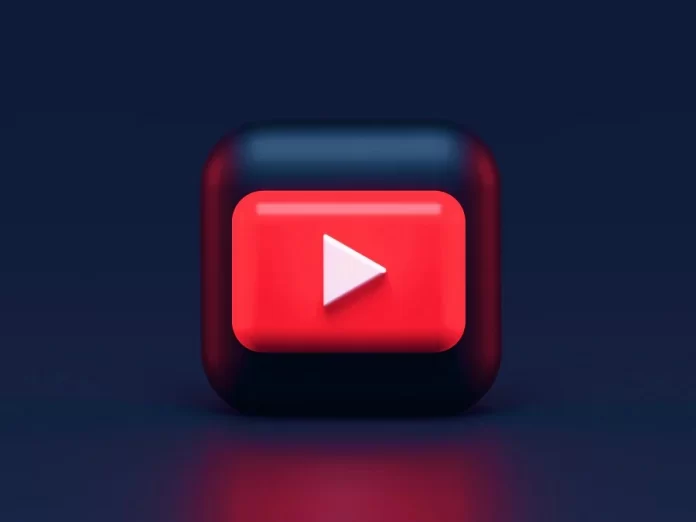YouTube – remembers every video you watch. There are some great reasons for doing this — by checking your watch history, you can quickly find and rewatch or share a video you recently viewed. YouTube also uses this history to make better recommendations for new videos you might want to see. However, you also have complete control over this feature. You can pause your watch history, which prevents YouTube from learning about what kind of video you watch, or you can delete your history entirely.
YouTube remembers every video you’ve ever watched, assuming you’re signed in with your Google account. YouTube uses this history for recommendations and even encourages you to re-watch old videos. Here’s how to clean up your watch history—or stop collecting it.
The information below is for those, who want to know how to clear their watching history.
How to remove items from your Watch History and Search History
YouTube’s Android app has an Incognito Mode you can enable to temporarily prevent it from collecting history. You can even have YouTube stop collecting your watch history entirely following the instructions below. So, if you’re about to watch something you don’t want in your history, use the below tips instead.
However, if you’ve already watched a video, Incognito Mode won’t help and you’ll need to remove it from your history if you don’t want to see it again.
To do this in your web browser:
- First, you should visit the YouTube website and tap the menu button at the top left corner of the page. Select the “History” option under Library in the sidebar.
- If you want to remove an item from your watch history, you should tap the “X” to the right of it. You must hover over the video with your mouse to see the “X” on the desktop website.
- Then, in order to see the entire list of searches you’ve made on YouTube, you should select “Search History” . Click the “X” to the right of a search to delete it.
- After that, you may also clear items from your watch history in the YouTube app for iPhone, Android, or iPad.
- To do so, tap the “Library” icon on the toolbar at the bottom of the app, and then tap the “History” option.
- Tap the menu button to the right of a video, and then tap the “Remove From Watch History” option.
There is no way to view your entire search history and remove individual searches from it in the YouTube mobile app. The YouTube website can be used to remove individual searches. Your entire YouTube search history can also be cleared from the app using the below instructions.
How to clear your entire Watch History and Search History
Your entire watch history can be just cleared from Google’s servers instead of deleting individual watched videos. You should be aware that: This will make YouTube’s video recommendations worse, as YouTube won’t know what types of videos you like watching.
To do this on the YouTube website you should do the following steps:
- Click the menu button at the top left corner of the page, and then click the “History” option. To the right of your watched videos, click the “Clear All Watch History” command.
- A dialog box will appear, asking you for confirmation. Click “Clear Watch History” to confirm your choice.
- To delete your YouTube search history, click “Search History” under History Type here, and then click the “Clear All Search History” command.
- To clear your entire history in the YouTube mobile app, head to Library > History. Tap the menu button at the top of the app, and then tap the “History Settings” option.
- Scroll down and tap “Clear Watch History” under History & Privacy.
- You can also tap “Clear Search History” here to clear your entire YouTube search history.
All in all, the process of deleting the history isn’t as complicated as it may seem.