There are situations when you only need to use AirPod, for example, while driving a car, walking outside to hear what’s going on around you, talking to a person and need to take a call, riding a bicycle, if you’re spending quality time as a couple and want to enjoy music or a show together or if AirPod is lost. Luckily it’s easy to do and connect.
What you need to do to connect the AirPod
AirPods are wireless Bluetooth earphones from Apple. AirPods allow you to listen to music for 5 hours without recharging, another 24 hours gives them the case. With fast charging, just 15 minutes in the case is enough time for 3 hours of listening.
It takes about 40 minutes to fully charge the case. When forced to use the AirPod, not in a couple, the charge is preserved for longer, so you can swap to the right or left, as long as the earphone case doesn’t run out of power.
Wireless earphones have had a long evolution in their development. It all started with a wireless headset, which was often used by businessmen solely to talk on the phone. Until today, we can’t imagine our lives without earphones.
They have become so versatile that they allow us to be a device with which we use a smartphone, and can be in everyday life as a headset for ordinary calls and used one AirPod. If you need to connect the AirPod to your iPhone, follow these recommendations.
How to connect the AirPod to your iPhone
- The first step is to go to the home screen.
- Without taking the earphones out of the charging case, open it and bring it to your iPhone. You should see this animation:
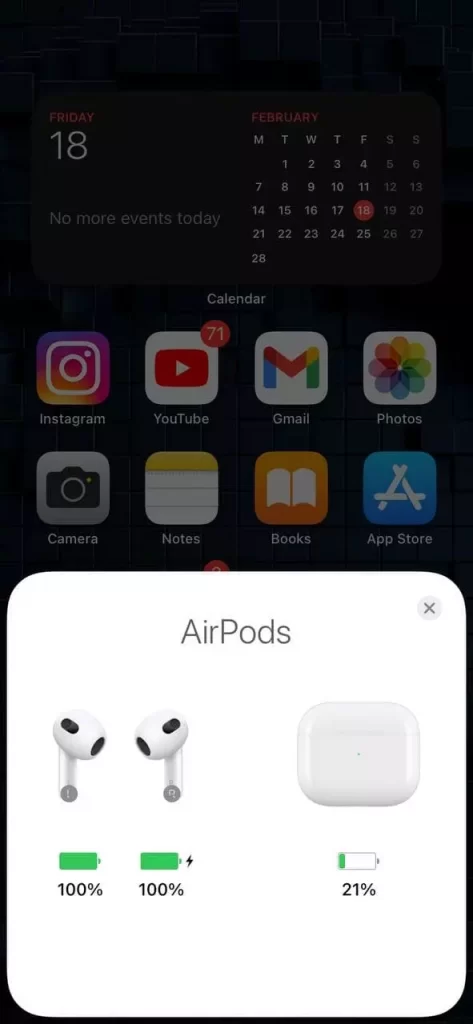
- As soon as you put the earpiece on, it will start streaming sound.
How to connect 2 couples of AirPod
To connect 2 couples of AirPods you need to:
- On the lock screen, you need to tap the ‘Airplay’ icon.
- Then a pop up window will open, you need to click ‘Share audio’. Now tap on it.
- When you have this notification you need to bring up the second AirPods case in order to connect them.
- Bring your iPhone to another device [iPhone or ipad] and click ‘Share audio’.

- Tap the ‘Connect’ option on the second iPhone, iPad.
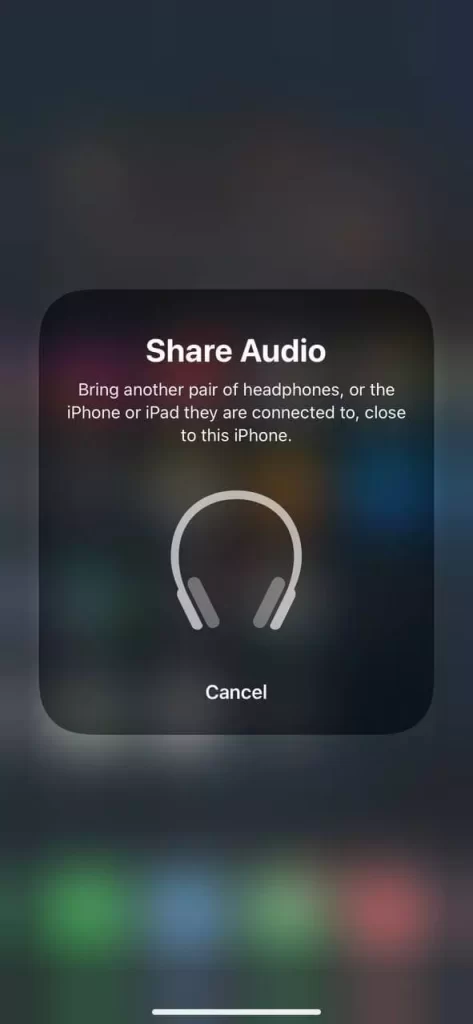
How to connect a second AirPods
After connecting your AirPods to your iPhone, iPad, iPod, do the following:
- Put the second AirPods in the charging case.
- Open the second AirPods case next to your iPhone, iPad.
- On your iPhone, iPad, select ‘Temporarily share audio‘.
- Your earphones are now connected.
What to do if the AirPods don’t connect
- The first step you need to take to fix this problem is to check if the latest version of iOS is installed, and if the iPad has the latest version of iPadOS.
- The next step is to put the AirPods inside the charging case and make sure that both AirPods are charging.
- Then check that Bluetooth is enabled by going to the ‘Settings‘ menu.
- The next step is to check that the earphones are connected as an active audio device.
- If the earphones are displayed but not connected, close the lid and wait for 15 seconds, then open the lid. Press the setting button on the charging case for 10 seconds.
- The status light should flash white.
- Check the AirPods, if they still cannot connect, reset your AirPods.
These simple methods will help you use this smart device in a new way so that AirPods can make your life even easier. If you’ve done everything according to the instructions and still have trouble connecting, contact a service center for professional help.






