Many gamers like to play using a gamepad. But many have a question whether it’s possible before they try to connect PS4 controller to Windows 11. Since Microsoft has its own console, that’s why many people may think that Windows may refuse to support your DualShock. But it doesn’t.
So if you want to play games with a gamepad from your old PS4 on your PC, you can connect PS4 controller to Windows 11. Since after that, you will have more options to have a better gaming experience. Because being able to use a handy gamepad to play can be a better experience, especially when you will use additional features such as touch controls.
Does Windows 11 support Dualshock 4?
If you decide to play games with the gamepad from your old PS4 on your PC, you don’t have to worry about connecting the Dualshock 4 to your PC. The connection should not be difficult.
Microsoft allows you to use any external device in Windows. So you can connect it with cai and gamepads from Xbox and Playstation. Also no matter what Windows is on your PC, 10 or 11 you can do it without any problem.
This also applies to the gamepad. You can connect any gamepad from any third party company. They will all be compatible with Windows 10 and Windows 11. Then you’ll be able to connect them in two ways, via Bluetooth and by wire.
How to connect Dualshock 4 to your PC with wires?
You can connect the Dualshock 4 to your PC with wire, it’s quite simple. All you need to do is to take a USB/MicroUSB wire and connect the gamepad directly to your PC via the corresponding USB port. One wire comes with the PlayStation 4.
The connector for the connection is on the back of your gamepad. You connect one end of the wire to your PC and the other end to the gamepad. Synchronization will occur and you can start playing.

Windows 10 and Windows 11 have built-in drivers that recognize the controller as a device type DirectInput. The same principle is used to connect mice, keyboards and other devices in the PC.
How to connect Dualshock 4 to your PC via Bluetooth?
If your PC has Bluetooth built in, you can connect the Dualshock 4 quite easily. If you have a laptop, then you can connect the Dualshock without any problems, as almost all modern laptops support Bluetooth. In order to connect Dualshock 4 to your PC via Bluetooth, you need to follow these steps:
- The first step is to hold down the Share and PS buttons on the Dualshock for a few seconds until the gamepad starts flashing.

- Next, on your PC, go to “Settings” under the “Bluetooth and Devices” tab.
- Then after that, click on Add Device.
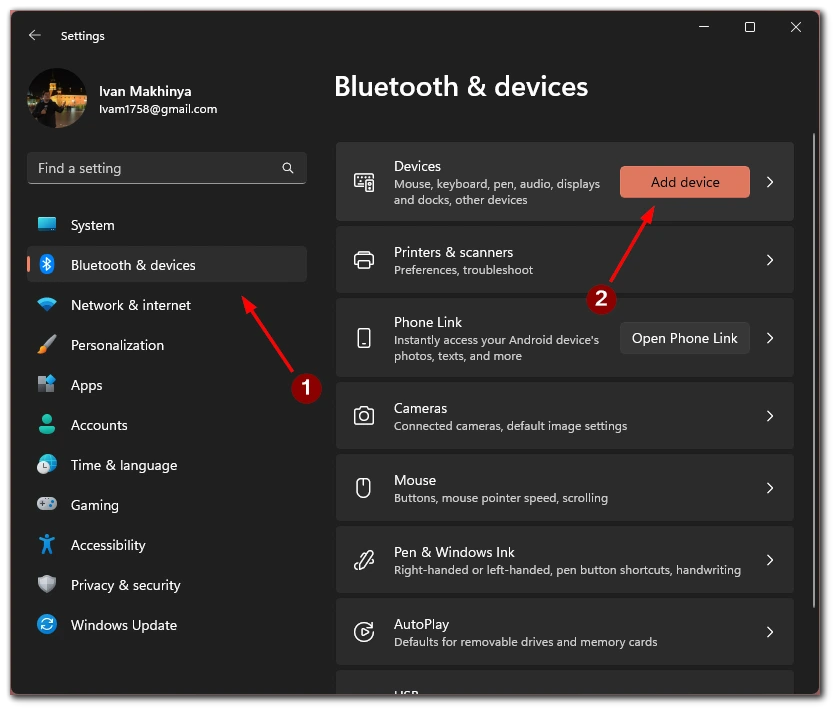
- You then need to follow the instructions as you would when adding any other device.
After these steps, once the connection is complete, start the game and check the connection. You will then be able to use the DualShock 4 in the same way as when it is connected by wire. You can also use this method to connect the gamepad to your phone or tablet.
Do all games support Dualshock 4 on PC?
This question many people wonder about before connecting or buying a Dualshock. As many people want to discover more using the PS4 controller and that is why it’s worth finding out whether it supports all the games Dualshock 4 on PC. Actually no, not all games support Dualshock 4 on PC.
More often than not, people find out that not all games support Dualshock 4 on PC after connecting. Because many PC games are designed to play with the Xbox controller and therefore may refuse to work correctly with Dualshock. You will see the buttons from the Xbox instead of the controls from the PS4 controller.
However if you find yourself in this situation you can find a way out of it using the program Ds4win. It will work so that this program will emulate the Xbox gamepad with the DualShock. This will solve the problem.
You can also buy games from Steam. Since the program set your gamepad and the store will clearly show you which games are compatible with it and which aren’t. This way you can know before buying and installing a game whether you can play or not.






