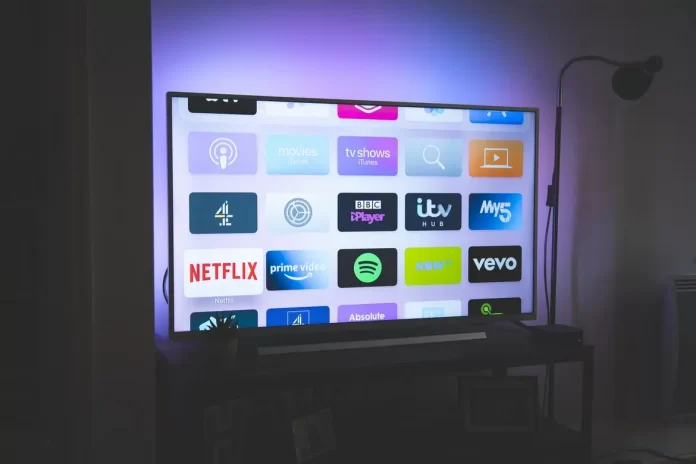No one uses televisions without extra features anymore. Today, the TV is a whole multimedia center, which can play content with built-in functions, different programs, or simply show you the screen of your smartphone, such TVs people are used to calling Smart TV. One of the most popular variants of such a device is Vizio TV. Like any other device, Vizio TV requires an Internet connection to show content from the network. Also one of the most important elements of any TV is its remote control. It is needed to control the TV functions and set it up for the most comfortable use. But what to do if you lost or broke your Vizio TV remote control? There are several ways to solve your problem.
How to connect it to Wi-Fi
Without remote control, you will encounter some problems when using your Smart TV. If you need to connect your device to the Internet via Wi-Fi and the remote control is not there, there are two ways to solve this problem.
Using Ethernet сable
If you can connect your TV via Ethernet Cable, this is a good option to solve your problem. To do this, you will need to :
- Find the Ethernet Port on your Vizio SmartTV. It is most often located on the back
- Then find the same port on your router that you want your Smart TV to connect to
- Insert one end of the Ethernet Cable into the router and the other end into the TV
- Turn on your Smart TV using the power button at the back on the left side of the TV
- Now find the “Menu” button among the other buttons
- Go to “Home Network“
- Here you need to select the type of internet connection. You need to select “Wired Network“
- As soon as you do this, your smart TV will be connected to the internet
Universal remote
You should have at least one universal remote control at home for such cases. Universal remotes are very useful when you have lost or broken the original remote control of your device. This remote will work perfectly with your Vizio SmartTV. There are many universal remotes from many different brands available in stores. One of the best choices on the market is the Logitech Harmony Remotes. Once you get a universal remote, you won’t need your original Vizio remote. You will be able to connect to the WiFi easily using it.
How to use your Vizio Smart TV without remote
One of the advantages of smart TV is that you can use it without a special remote. If your TV is already connected to Wi-Fi, you can use the Vizio Smartcast App for smartphones. It will help you to add, remove and manage apps on your Vizio Smart TV. To do that you need to make sure your smartphone and TV are both connected to the internet and follow the next steps:
- Download The Vizio Smartcast App for Android or Vizio Smartcast App for iOS
- Open Vizio Smartcast App
- Click on Control Button at the bottom of the Home Page
- Select your Vizio Smartcast from the list of available devices
- When you select your TV, it will be connected and you will see the control menu which is very similar to the one on your remote control
- You can control any function, including power to the TV
- To access the movement screen, you can swipe to the left. It will give you similar control just like with the directional pad