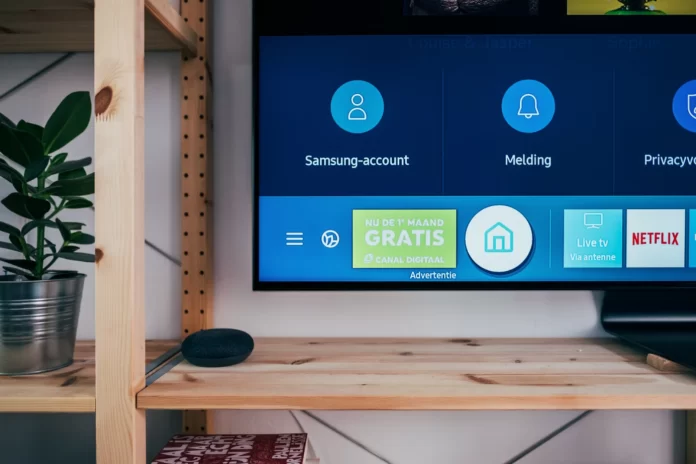If you’re buying a modern TV, you’re probably sure that it will come with remote control. And so it is. But what if you don’t want to use the stock remote control? Situations can be different. The remote control may break or you may lose it. Regardless, if you are an owner of Vizio TV, you can easily watch it without using the stock remote control.
If you need to change channels or turn up the volume on your Vizio TV without using the stock remote control, here is how you can do it.
How to control the volume on Vizio TV using the on-unit buttons
No matter what model your Vizio TV is, it has at least one button, and most have at least three. If you want to locate the buttons, you may need to look closely with a flashlight, mostly because they are located together. The Power button or Menu button (and possibly others) on a Vizio TV may be located in one of two places:
- The lower left backside of the Vizio TV.
- The lower right backside of the Vizio TV.
According to your TV model, you will see different types and sets of buttons. All buttons contain a power button, which is needed to turn the TV on and off and to power cycle if the TV doesn’t turn on. Most models have other buttons for channels and volume control. Some models even have just one button for power and menus, which is very hard to find.
How to use smartphone as a remote control for Vizio TV
If you don’t want to squirm around the TV and look for buttons on the backside or find them inconvenient to use, you can try other options. It’s not for nothing that all TVs come with remote controls. No one wants to get up off the couch every time they need to change a channel or turn up the volume.
Here are a few options for controlling your Vizio TV, even if you lost or broke the original remote control.
SmartCast Mobile
If you want to control your Vizio TV using your smartphone, the easiest way to do so is to install the Vizio SmartCast Mobile app. This is a very powerful app created by Vizio that offers a wide range of options that make controls of your Vizio TV more intuitive and convenient. In it, you can use all the options you need, such as play or pause, turn the volume up or down, and turn the power on or off. You can also change the aspect ratio, select the input and use all the other functions that usually require a remote control.
It lets you watch movies, TV shows, listen to music, and enjoy other types of content that are normally streamed on your TV. You can easily navigate through your library, and the app supports many features, such as voice control, to make watching more convenient. The SmartCast app is available for iOS and Android.
VizRemote
VizRemote is an app designed to recreate the feeling of a traditional Vizio remote control, making it ideal for users who are accustomed to a Vizio remote control. This app is a bit dated, which means that it is modeled after older Vizio remotes from around 2011 or 2012 and doesn’t have any shortcuts at the top of the remote.
However, VizRemote comes with almost all the other buttons you could ask for on a Vizio remote control, including the ability to open apps available on your TV. If you have an older Vizio TV, you’ll probably appreciate the 3D setting built into the app, allowing you to turn 3D on or off on your TV without having to dive into the settings.