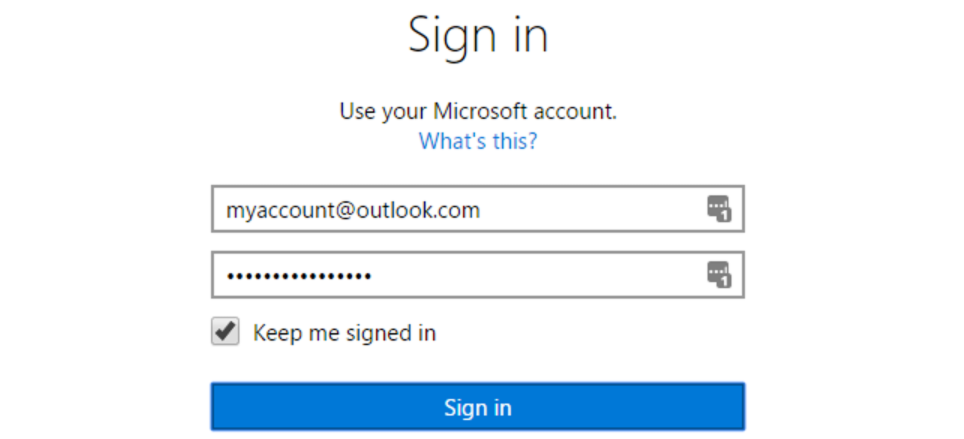Our life is full of curious situations and the one among others is that you may need a Microsoft account for a period of your life. However, once such period has ended you may no longer need a Microsoft account, so you may need to simply delete it. Of course, if your life depends on Outlook, that’s a bad idea, but if you no longer need Microsoft services, you may delete it.
Content
How to delete Microsoft account on a PC
In case you want to delete Microsoft account from your PC only, but not to delete it at all (It would still exist on Microsoft servers), then you should do the following:
- Click on the Windows button (or just press Win+I)
- Open ‘Settings’
- Select the ‘Accounts’
- Choose the ‘Remove account’ option
After you did this, your Microsoft account would be deleted from your Windows.
Can you use Windows without Microsoft account?
The simple answer is that yes, you can. However, the Microsoft account gives you some additional opportunities, and the most obvious is extended features, for example, OneDrive.
You can use Windows without activating it, so you even don’t need to pay for it for personal use. However, you will see Activate Windows label in any app and in any screen.
When you log in with Microsoft account, you also receive some additional support on some issues. Moreover, you can sync your settings with other Windows devices, for example, a PC and your laptop.
Also, some features are simply disabled for Windows devices without Microsoft account, like purchases and subscriptions.
However, in general, all main features are supported even without account.
Does it worth logging out from Microsoft account on Windows or deleting your Microsoft account?
Here’s what you should mind. First of all, in case you’re using OneDrive, you would lose access to the saved files if you log out. Also, in case you would delete your Microsoft account these files would be lost. The same thing is with Xbox and your other purchases and subscriptions on Microsoft accounts.
Also, if you would delete your Microsoft account, you would lose all messages in Microsoft Teams, Skype, and information and purchases from other Microsoft services.
As you see, there are a lot of cons in deleting Microsoft account, so pay a time to consider all of them and then make a decision.
How to delete your Microsoft account from the Microsoft server
In case you finally made a decision to delete Microsoft account from the server here is what you should do:
- Go to Microsoft website and log in
- Fill all required fields
- Prove your identity by entering your phone number and receiving message with code
- Enter the code from the message
- Choose ‘Delete account’
- Fill the reason why you want to delete it (that’s optional)
- Choose ‘Mark account for closure’
- Click ‘Done’
Keep in mind you have a 60-days period before your account would be irretrievably deleted, so you have a chance to restore your Microsoft within these 60 days.