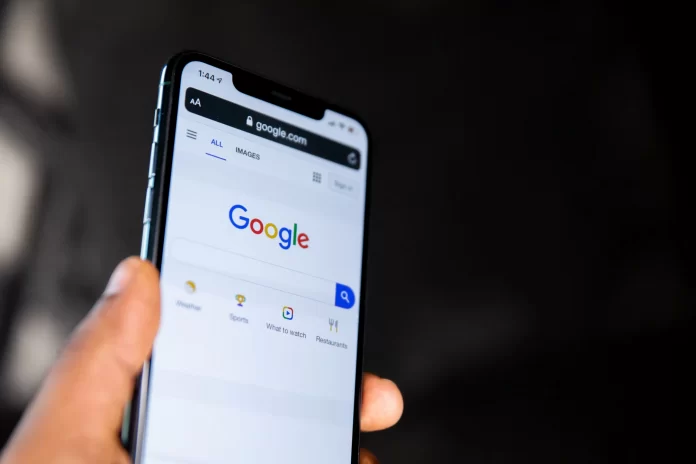Many people have had situations where you have already said something, but realized that you shouldn’t have said it. But everything has already been said, everything has been heard, so it is impossible to change what has been said.
You can’t change what you said in a live conversation. But in the case of online correspondence, you can change or completely delete what you have written! If you’ve written messages in Hangouts but soon want to delete it, you have that option.
Is there a function to delete messages in Hangouts?
Like any other application, Google Hangouts changes and certain features either disappear or appear. That’s why an update was released in 2019 that added the ability for users to delete chats. Before that, only corporate G Suite users could delete messages.
But the really sad thing is that it became possible to delete messages and chats only for yourself, not for both parties. Even if you delete a dialog with yourself, it will remain with the other party, and they will have free access to it. It seems that the function of deleting messages for both participants of the dialog is unlikely ever to appear.
Deleting communication history
One of the easiest ways to delete message history is to delete messages from the desktop:
- Go to the Google Hangouts website or sign in to your Gmail account and log in to Hangouts from there.
- Hover your mouse cursor over the dialog box you want to delete and you will see three vertical dots to the right.
- Click on the three dots in the right corner.
- Click the Delete button.
- Click Delete on the pop-up window to confirm the action.
Also, after clicking on the three dots, you can select Archive to archive the chat. This will mean that the conversation will be removed from the active list and will be archived.
If you just want to hide dialogs that are unnecessary at the moment and may come in handy later, it’s better to just archive them. By adding a chat to the archive, no message from it will disappear for you and you can open it at any time.
Disabling Conversation History
If you often have to delete conversations, it is more convenient to turn off the call history. If it is disabled, all incoming messages will not linger for long, after reading the application itself will delete them. This can make things a lot easier.
- Go to the Google Hangouts site or log in to it from your Gmail account.
- Open your conversation and click on the gear icon at the top right. This opens the settings menu.
- In the settings, find the Conversation History item and uncheck it.
- To make the new settings work, click OK.
After you change your conversation history settings, Hangouts will notify everyone in the conversation. If you want your conversation history to be saved, repeat the process. Check the Conversation History checkbox, and Hangouts will start tracking your conversations again.
But don’t forget that only you will not retain the history of conversations. Other participants in the conversation will also not save them only if they have set such a setting.
Deleting Conversations from the Hangouts Mobile App
The way to delete conversations in the mobile version of Google Hangouts is not particularly different:
- Open the Google Hangouts app.
- Click on the conversation you want to delete.
- Then click on the three dots in the upper right corner.
- In the action list that appears, select Options.
- Click the Delete Conversation button at the bottom.
- To confirm in the warning message that appears, click Delete.
It makes no difference if you delete the conversation on your computer or smartphone, it will be deleted everywhere. It works this way because you delete directly from your Google account, and therefore from your connected devices.