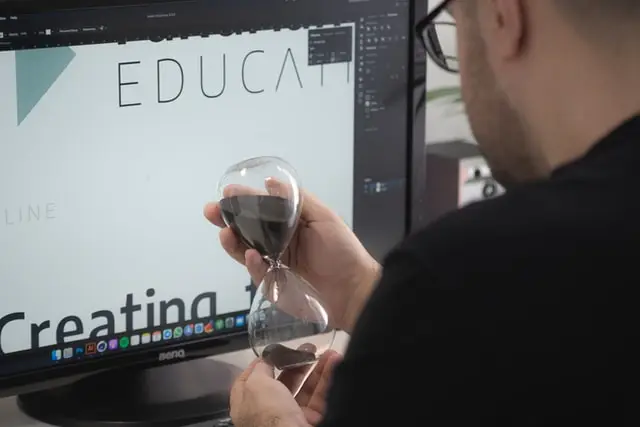Over the past decade, humans got more and more addicted to their gadgets. For some people it’s like a habit – they need to check their phone every minute or so or they’ll start fidgeting. But the worst thing about a phone addiction is that it can affect both adults and kids.
iPhone users however have the option to set up a particular option called Screen Time that restricts your overtime spent in apps or the Internet in general. Though you may want to turn off Screen Time, which is what this article will show you how to do.
What’s the purpose of Screen Time
In short, Screen Time is Apple’s additional app that makes smartphones or tablets track how you spend your time when you’re using your iPhone and iPad.
The program monitors how much time you’re using a particular app or category of apps, and helps you to organize your time management with mobile devices and apps. As parental controls, Screen Time can help you to help your kids develop healthier relationships with devices and apps.
For instance, you can limit the amount of time that iOS will allow you to have access to Facebook, set up a period of downtime every night that in its turn restricts access to games or even block access to certain websites and apps entirely to help you avoid temptation.
In case you are not eager to go so far as to set actual restrictions, Screen Time has another function and it can be quite helpful. The app will still give you a detailed list of how much time you spent using different categories of apps and services.
Still, there are plenty of users who is not a big fan of such applications. It can also be a privacy issue as well, not from Apple but in the sense that anyone who has access to your devices can see which apps you’re using and for how long you used them.
So if you are part of the latter ones who don’t need or want Screen Time, this article will give you info on how to turn off Screen Time on iOS 12 on your iPhone or iPad.
How to turn off Screen Time on your iPhone or iPad
Firstly, you should know that when Screen Time is first enabled, it can be set up for an adult or a child. If it was configured for a child, you should have the adult’s passcode to turn off Screen Time. This guide will help you:
- From your iPhone or iPad, tap Settings
- Then tap Screen Time
- Scroll down to the bottom of the list and select Turn Off Screen Time
- Use your Screen Time passcode when the programm requires it
- Tap Turn Off Screen Time again to confirm
After Screen Time is disabled, your iOS device will not see your application usage time and any limits or restrictions based on Screen Time settings will not be active.
Note: however, in case you are worried about your privacy, application usage may still be visible via the Battery Health and Usage information in iOS Settings.