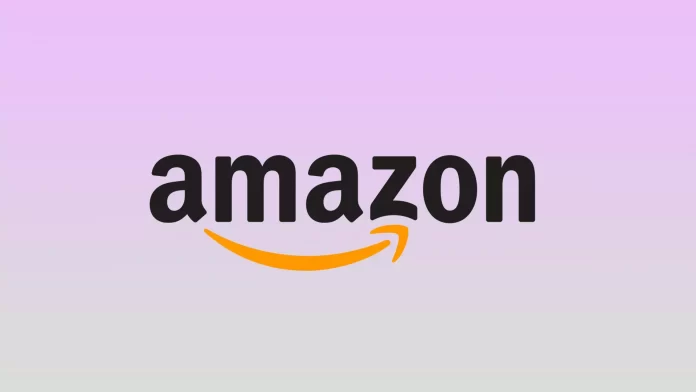Once you go to your Amazon account, you will see that there is no function to delete your order history. This can be inconvenient for many people, in case you want to hide that purchase or are surprising someone.
Even though Amazon’s website and smartphone app don’t have a delete function, you can archive your order. You can also hide your browsing history and change the delivery location.
What to do to hide your Amazon order history?
Following these steps won’t delete your order history from your Amazon account at all. However, these steps will allow you to remove your orders from view, namely from the ‘Your Orders’ section. Follow these steps to hide your Amazon order history:
- The first step is to log in to your Amazon account.
- Then on the home page, click on ‘Returns & Orders’.
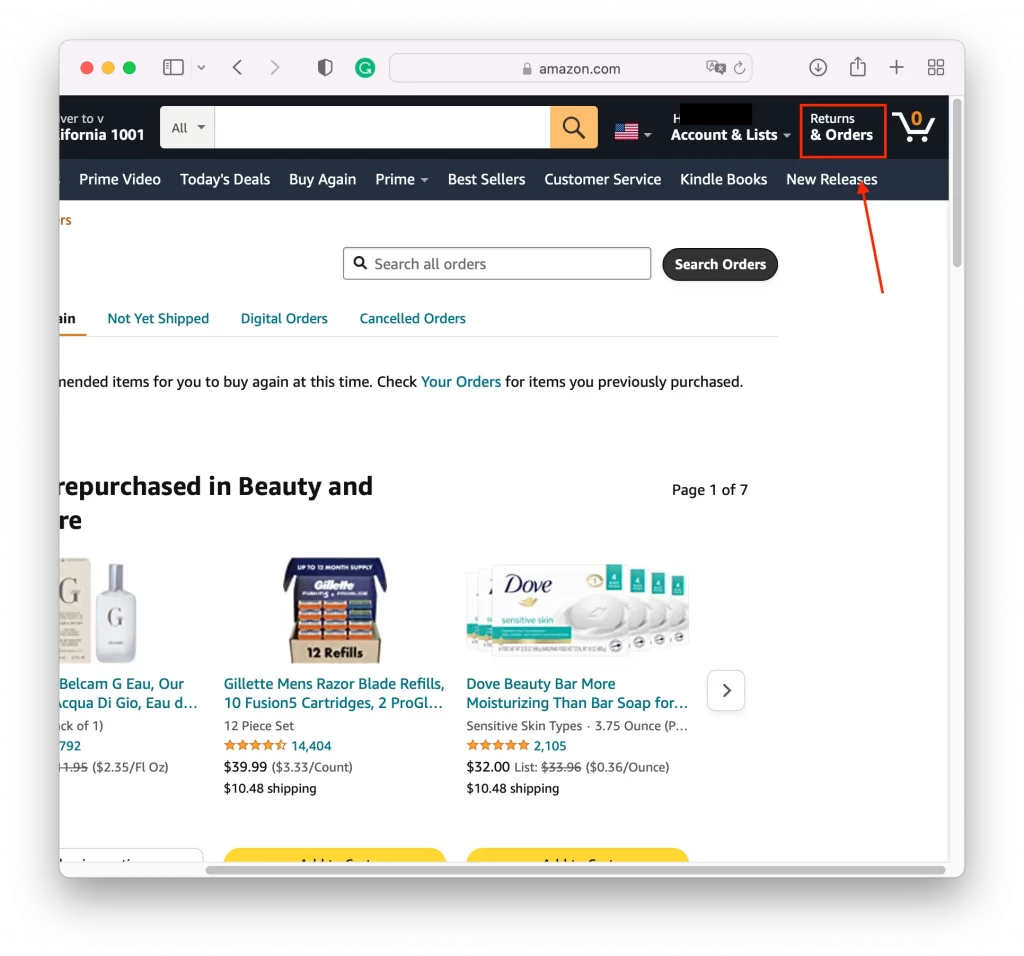
- After these steps, you will open a new ‘Your Orders’ window.
- Next, click ‘Archive Order’ located in the lower-left corner of the order’s information box.
- When asked to confirm with a pop-up, click ‘Archive Order’.
After these steps, you can unarchive any of your orders at any time. With these steps, you haven’t deleted your order history but only moved it to a tube-accessible section. So if you share a device with another person, you can clear the information from the ‘Your Orders’ section.
Read also:
- How to find your Amazon feedback
- Does Amazon drug test job applicants or employees
- How to share your Amazon Wish List
What to do to unhide hidden Amazon orders?
Due to the fact that the shopping section now doesn’t show your orders as they are hidden, others can’t see them. However, if you need to see what you have ordered earlier, you can unhide your orders. In order to do that you need to follow these steps:
- The first step is to log in to your Amazon account.
- Then on the home page, click on ‘Account & Lists’.
- Next, select ‘Account’ from the drop-down list.
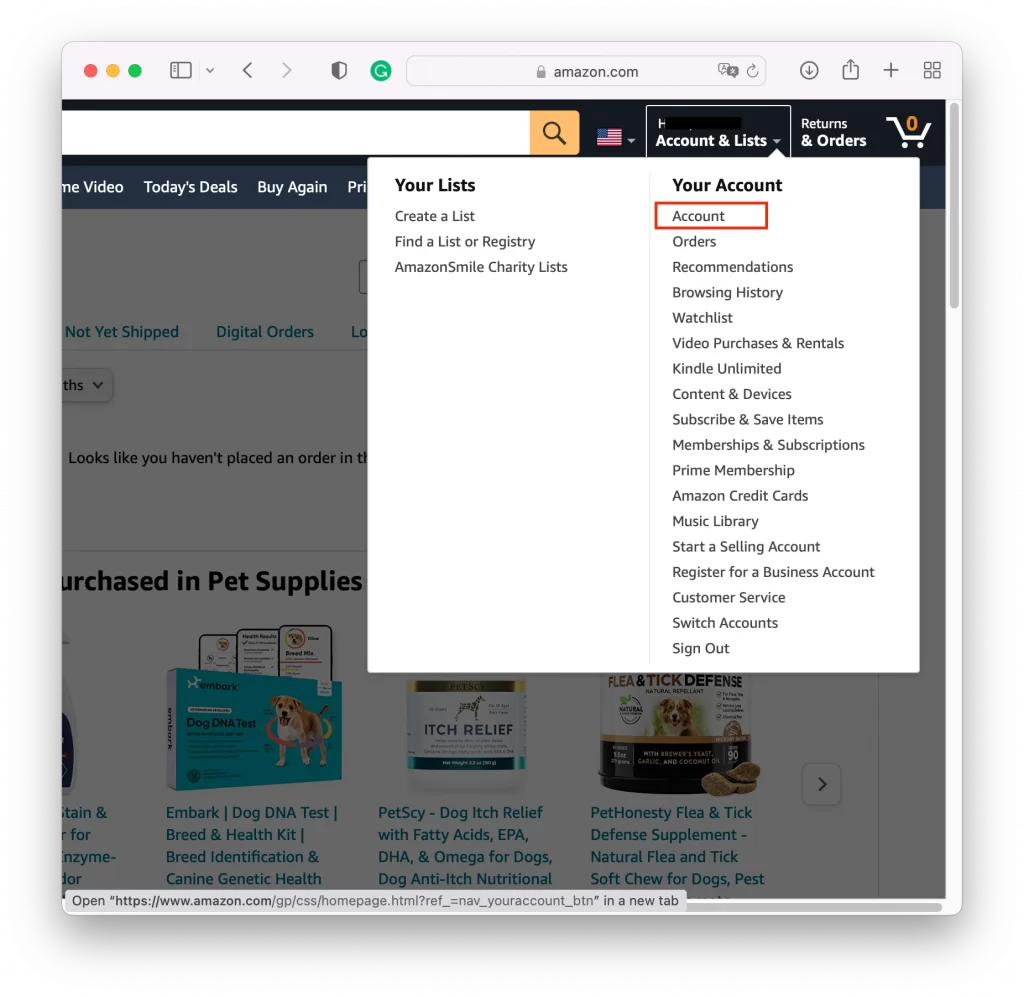
- Then you will open a new window in Your ‘Account’ section, you need to select ‘Archived orders’.
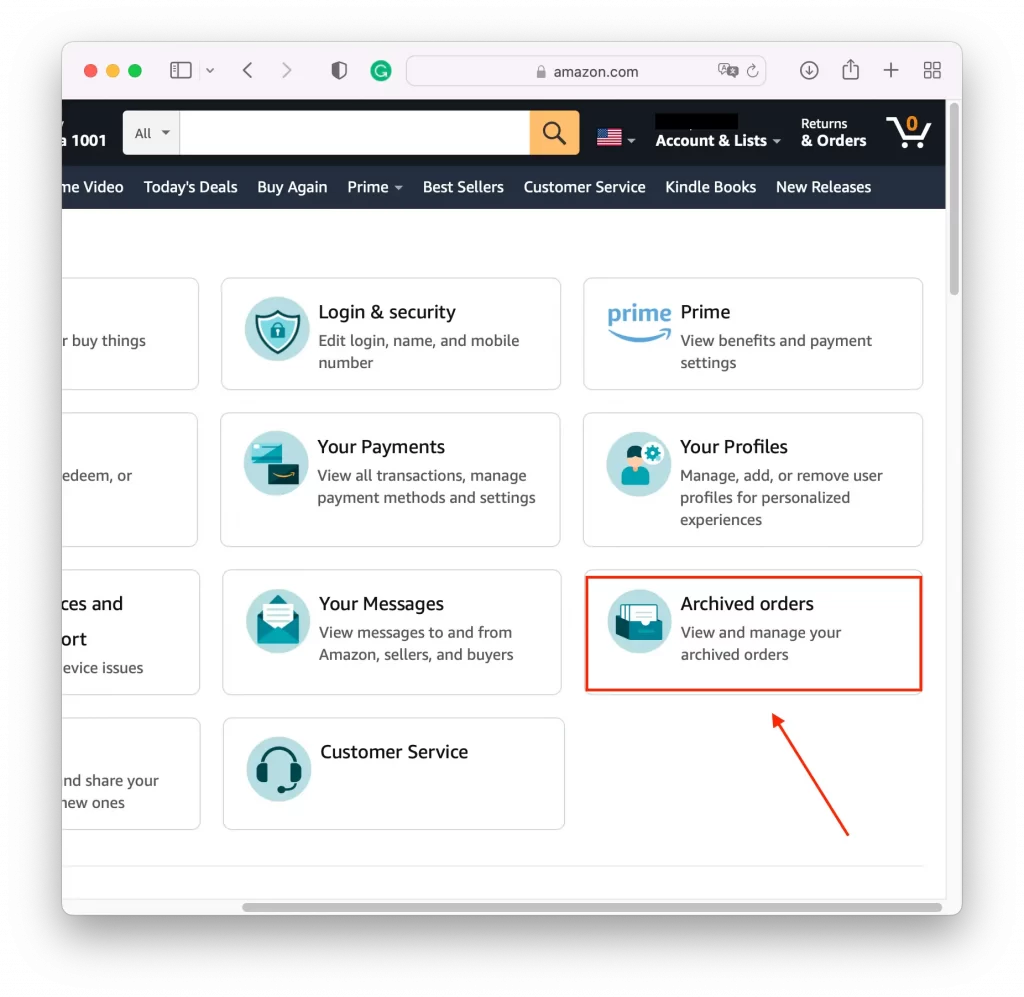
- Under ‘Archived orders’, scroll down the page and find the archived order you want to unlock. Click on the ‘Unarchived Order’ link just below.
After you follow these steps, your orders will appear in your account. You can repeat the steps at any time and hide your orders again. After you have received the necessary information about them.
What to do to hide your Amazon browsing history?
If your goal is to hide all information related to your order, you should also hide your Amazon browsing history. This is because every time you use a search box on Amazon, another person will see which product you were interested in. So in order to hide your Amazon browsing history, you need to follow these steps:
- The first step to hiding your Amazon browsing history is to click on ‘Browsing History’ on the home page.
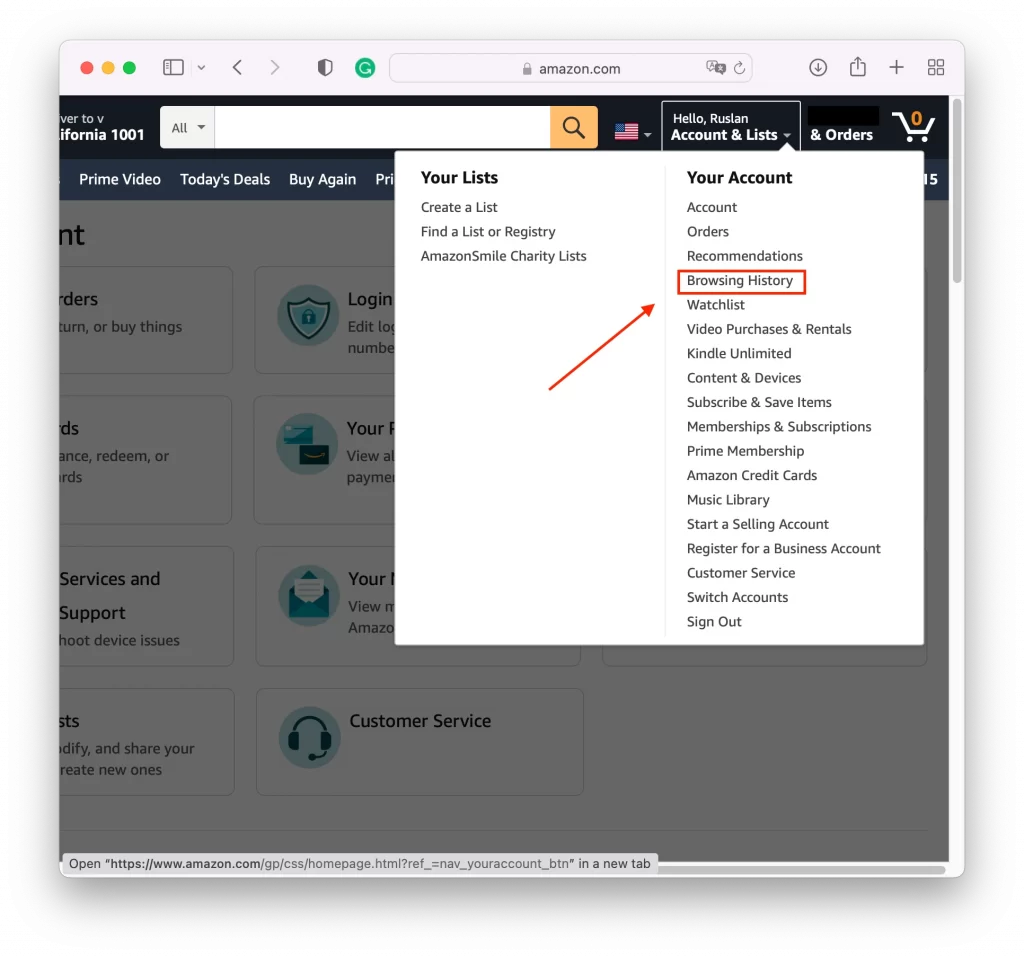
- Next, you will need to ‘View and Edit’ in the pullout menu.
- Then select ‘Remove from view’ at the bottom of each item.
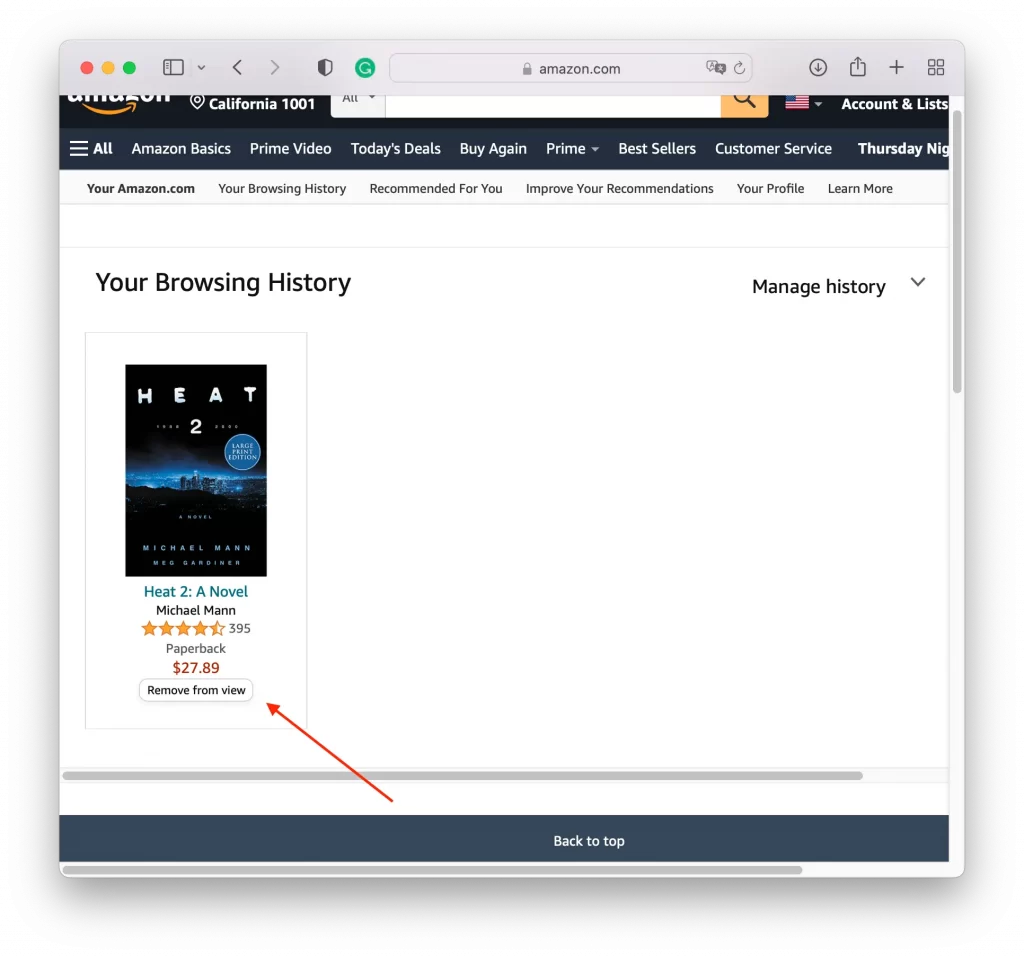
By following these steps you can remove certain items or remove entire history. You can even completely disable Amazon’s ability to track your browsing history at all times.
Is it possible to hide your delivery location?
On Amazon, you can easily manage your account settings and, if necessary, change your shipping address and even your checkout page. However, this method may not always be convenient if you want to surprise your loved ones. Since it’s not always possible to deliver the order to the office or to friends. Therefore, for the secrecy of your order, you can follow other steps.
You can use an Amazon locker. The Amazon Locker is a free shipping option that gives you the opportunity to pick up your package at your convenience. Lockers are self-service kiosks located in strategic locations in your city. Your packages are stored in a secure, code-locked locker until you pick them up.
This is a great way to hide your order from other people by using a non-home delivery method. However, it’s also a good idea to consider browser-tracking algorithms. After searching for some items on Amazon, you can start getting hints about your activity with simple ‘You may also like it’ messages. Therefore, in order to not be declassified after the work is done, additionally use incognito mode and clear your browser history. This will help keep other sites from getting similar suggestions.